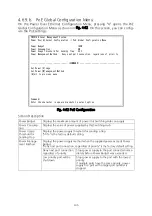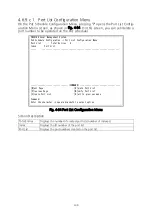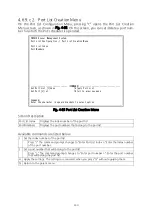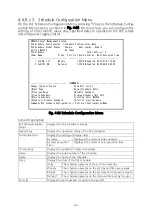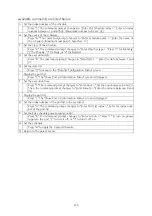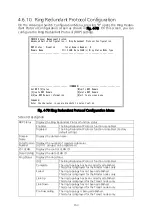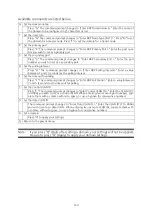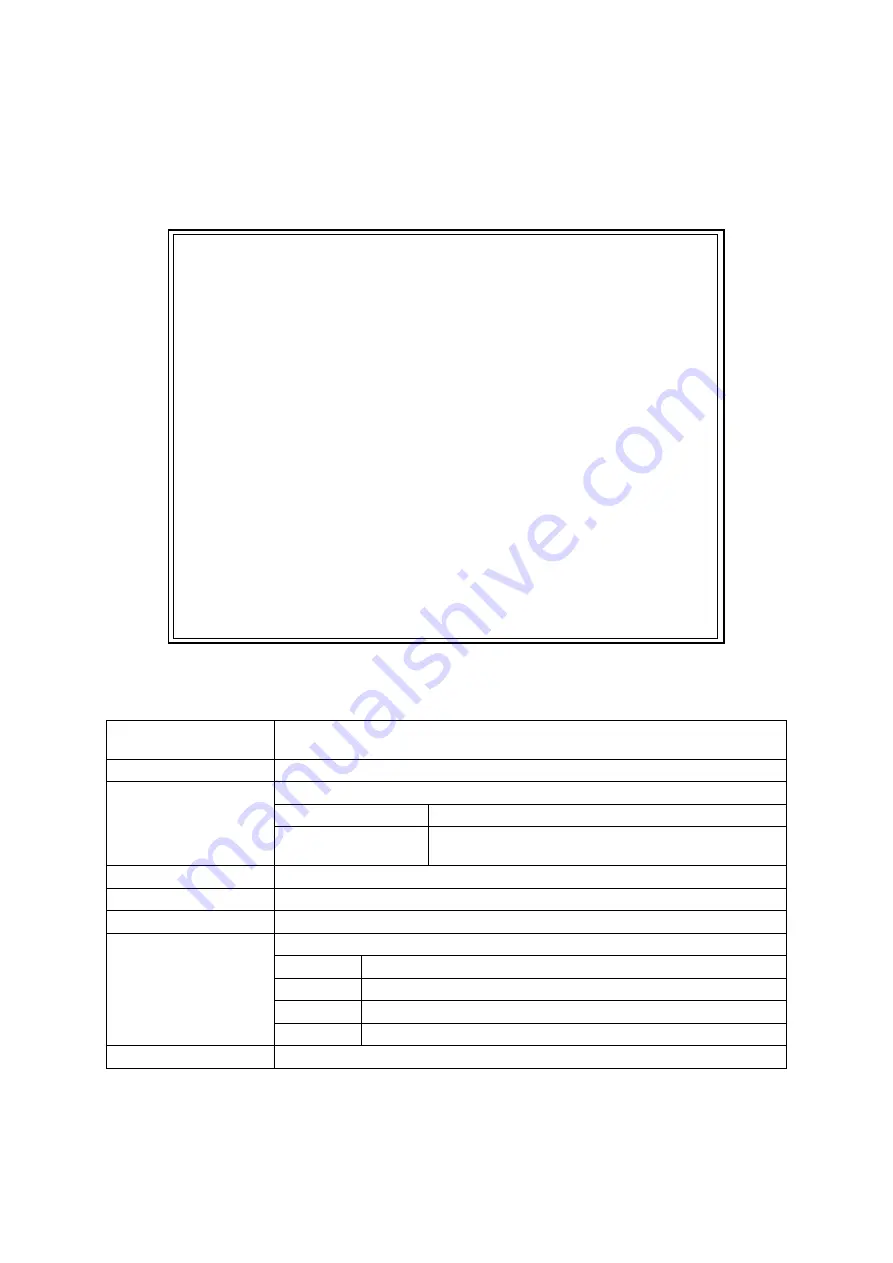
141
4.6.9.c.3. Schedule Configuration Menu
On the PoE Schedule Configuration Menu, pressing "S" opens the Schedule Config
-
uration Menu screen, as shown in Fig. 4-66. On this screen, you can configure the
settings of time (month, week, day, specified date) to operate on the PoE sched
-
uler and power supply control.
PN28168 Local Management System
PoE Schedule Configuration -> Schedule Configuration Menu
PoE Schedule Global Status : Enable Oper.status : Enable
Sorting Method : By Index
PoE Schedule: Total Entries : 2
Index Name Class. Port List Action Status Next Execution Time
----- ----------------- ------- --------- ------ -------- -------------------
1 PoE ON 1-12 Weekly 1 OFF/ON Enabled 2001/01/01 10:00
2 PoE OFF/ON DateList 1 OFF/ON Enabled 0000/00/00 00:00
-------------------------------- <COMMAND> -----------------------------------
Change [G]lobal Status Show Port [L]ist
[N]ext Page Show [S]chedule Entry
[P]revious Page [M]odify Schedule
[C]reate Schedule Display Schedule [B]y Port
[D]elete Schedule S[o]rting Entry Method
[E]nable or Disable Schedule [Q]uit to previous menu
Command> PoE Schedule Configuration -> Port List Configuration Menu
Fig. 4-66 Schedule Configuration Menu
Screen Description
PoE Schedule Global
Status
Displays the PoE scheduler settings.
Oper.status
Displays the operation status of the PoE scheduler.
Sorting Method
Displays the setting of display order.
By Index
Displays in the order of index number.
By Next Execution
Time
Displays in the order of next execution time.
Total Entries
Displays the number of created schedules.
Index
Displays the index number of the schedule.
Name
Displays the name of the schedule.
Class.
Displays the class of the PoE schedule.
Daily
The schedule operates at the set time every day.
Weekly
The schedule operates on the set day and time every week.
Montly
The schedule operates on the set date and time every month.
DateList
The schedule operates on the date and time set by the user.
Port List
Displays the port numbers created on the port list.