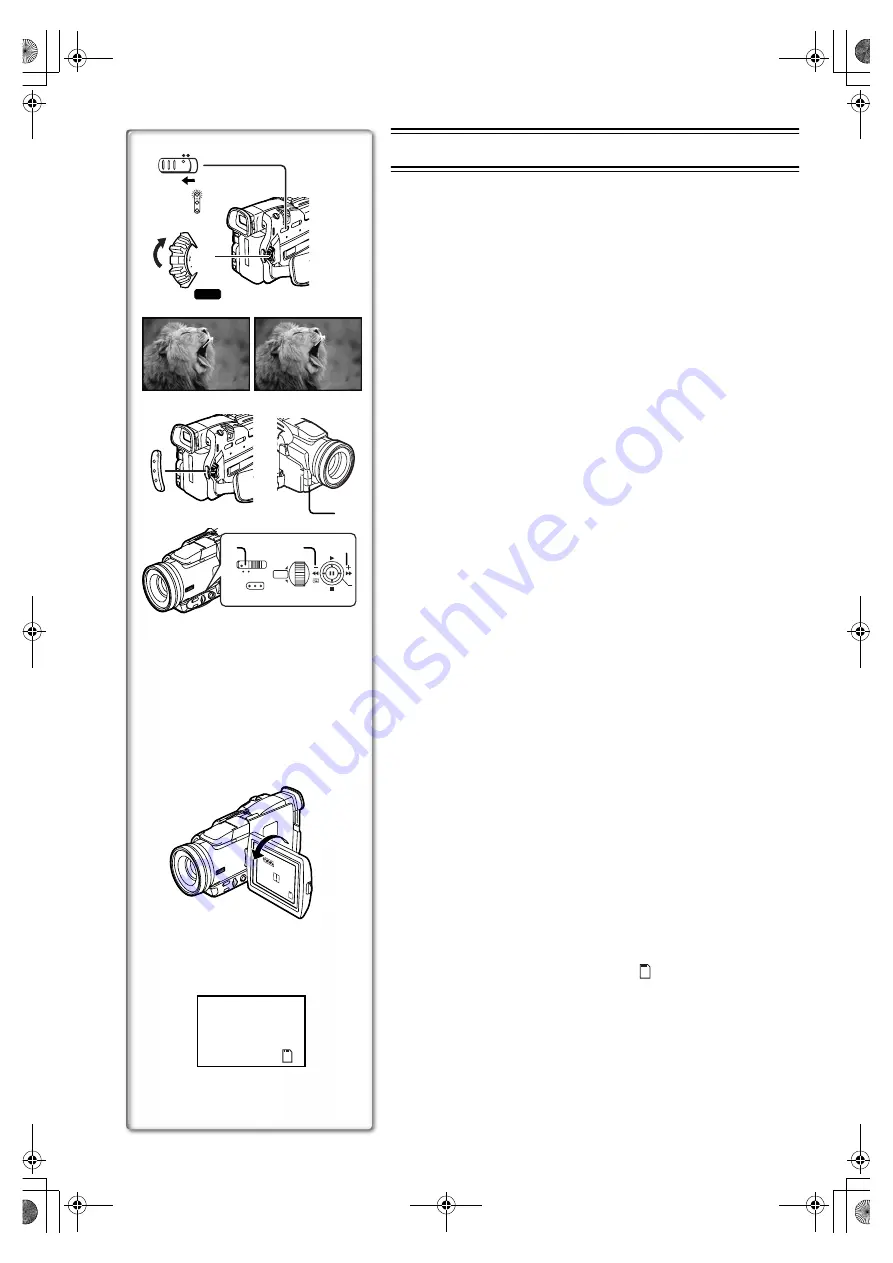
20
2
4
RECORD
REC
PAUSE
PAUSE
CAMERA
VCR
CARD P.B.
MODE
ON
OFF
1
3, 4
1
2
5
8
6
,
7
PUSH
MENU
3
W.B./SHUTTER/IRIS/
VOL/JOG
TAPE
CARD
POWER
AUTO MANUAL
°
x
9
CAMERA Mode
Recording
1
Set the [OFF/ON/MODE] Switch to [ON].
≥
The [CAMERA] Lamp lights up.
1
2
Slide the [TAPE/CARD] Selector towards [TAPE].
3
Press the Recording Start/Stop Button.
≥
Recording starts.
≥
After the [RECORD] Indicator is displayed, it changes to [REC].
2
≥
The Tally Lamp (LED Lamp)
3
lights up during recording and alerts
those being recorded that recording is in progress. The Tally Lamp
does not light up if the [TALLY LED] on the [OTHER FUNCTIONS]
Sub-menu is set to [OFF].
4
Press the Recording Start/Stop Button again to pause the
recording.
≥
[PAUSE] Indication is displayed.
4
≥
If the Recording Pause Mode continues for more than 5 minutes, the power
is turned off automatically for tape protection and power conservation. To
resume recording from this condition, turn on the power again.
≥
When recording while the Mode Selector Switch is set to [AUTO]
5
, the
Palmcorder automatically adjusts the focus and white balance. (In some
cases, they cannot be adjusted automatically and need to be adjusted
manually.)
(
l
ª
To Check the Recording
By pushing the Operation Lever towards [
S
]
6
in the Recording Pause
Mode, you can play back the last few seconds of the recorded scene.
≥
[CHK]
is displayed. After checking, the Palmcorder resumes the
Recording Pause Mode.
ª
To View the recorded scene while the Recording is
paused (Camera Search)
The recorded scene can be viewed by holding down the Operation Lever
towards [
j
]
7
or [
i
]
8
in the Recording Pause Mode.
The Camera Search function is useful for finding the starting point of a new
scene to create a smooth transition from one scene to another.
≥
When the Operation Lever is pushed towards [
j
], images are played back
in the reverse direction.
≥
When the Operation Lever is pushed towards [
i
], images are played back
in the forward direction.
ª
Self-Recording
By opening the LCD Monitor and turning it so that it faces forward (to the lens
side), you can let the subject in front of the Palmcorder monitor the shot while
shooting is in progress.
≥
When the LCD Monitor is opened, the Viewfinder is disabled automatically.
However, when the LCD Monitor is rotated forward, the image is also
shown in the Viewfinder.
≥
If you prefer to have the image on the LCD Monitor to look like an image in
a mirror, set [SELF-REC] on the [OTHER FUNCTIONS] Sub-Menu to
[MIRROR]. (Mirror Mode)
Images are recorded normally and no left and right reversal occurs.
≥
If [MIRROR] is selected, only recording Indication [
¥
], recording pause
Indication [
¥;
], Card PhotoShot Indication [
] and Remaining Battery
Power Indication [
x
] are displayed
9
. If a general Warning/Alarm
Indication [
°
] appears, return the LCD Monitor to the original position in
order to check the specific content of the Warning/Alarm Indication.
ª
To Finish the Recording
Set the [OFF/ON/MODE] Switch to [OFF].
≥
For other notes, see page 59.
137P.book 20 ページ 2002年3月19日 火曜日 午後2時57分
Содержание Palmcorder MultiCam PV-DV852
Страница 154: ...74 137F book 74 ページ 2002年3月19日 火曜日 午後3時23分 ...
Страница 155: ...75 137F book 75 ページ 2002年3月19日 火曜日 午後3時23分 ...






























