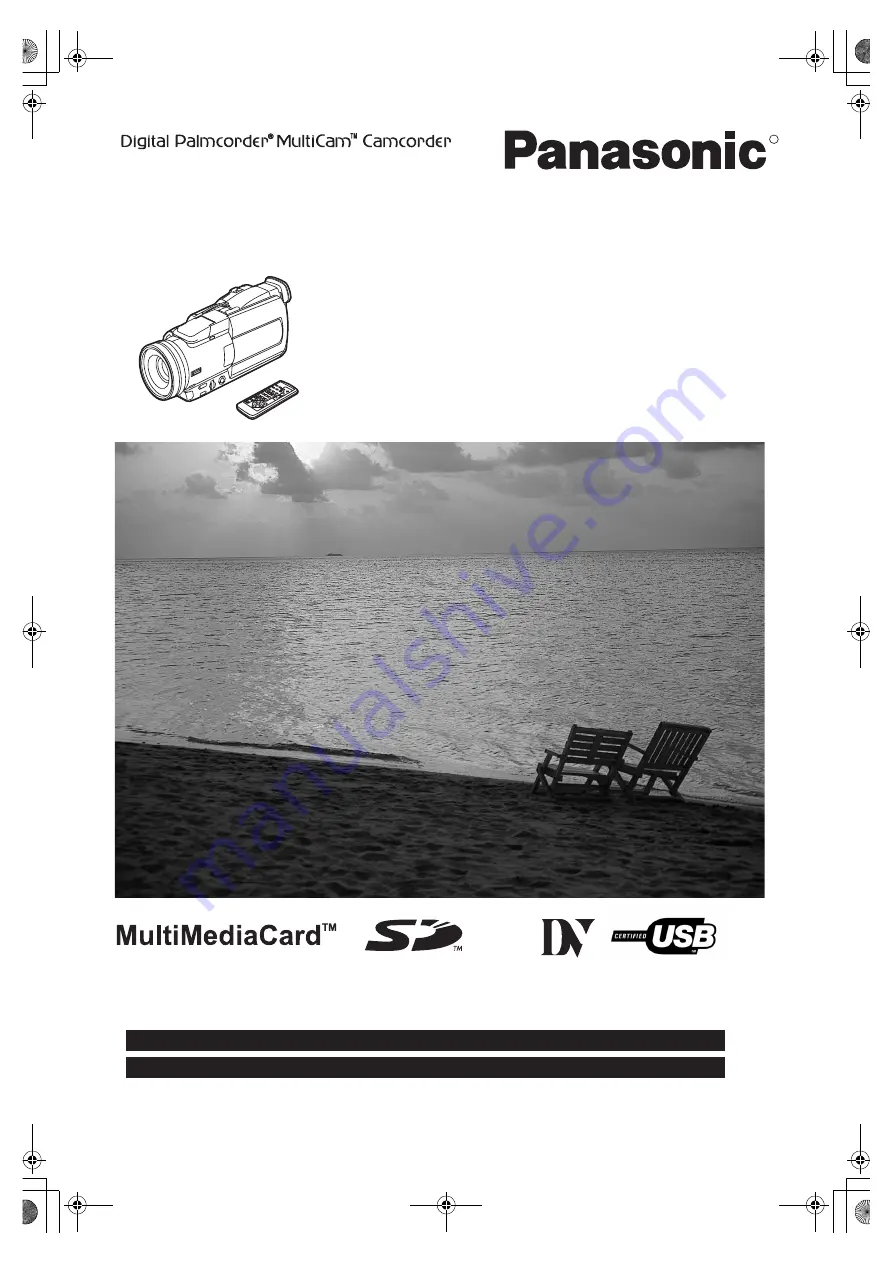
Spanish Quick Use Guide is included.
Guía para rápida consulta en español está incluida.
Digital Video Camcorder
Operating Instructions
Model No.
PV-DV852
Before attempting to connect, operate or adjust this product, please read these instructions thoroughly.
Mini
For USA assistance, please call: 1-800-211-PANA(7262) or send e-mail to : [email protected]
For Canadian assistance, please call: 1-800-561-5505 or visit us at www.panasonic.ca
LSQT0512B
R
137P.book 1 ページ 2002年3月19日 火曜日 午後2時57分
Содержание Palmcorder MultiCam PV-DV852
Страница 154: ...74 137F book 74 ページ 2002年3月19日 火曜日 午後3時23分 ...
Страница 155: ...75 137F book 75 ページ 2002年3月19日 火曜日 午後3時23分 ...
















