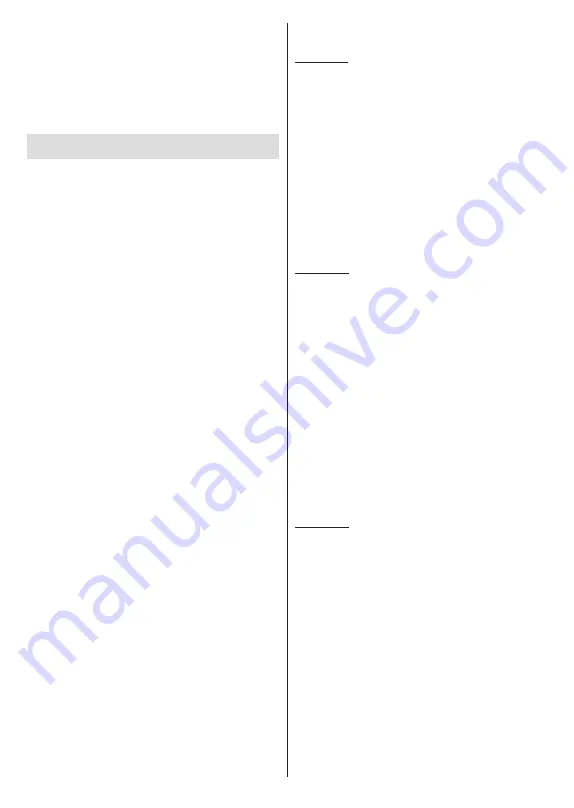
English
- 28 -
You must change your modem’s SSID when there are
any other modems around with the same SSID. You
can encounter connection problems otherwise. Use a
wired connection if you experience problems with a
wireless connection.
A stable connection speed is required to play back
streaming content. Use an Ethernet connection if the
wireless LAN speed is unstable.
Multi Media Player
On the Home Screen select
Multi Media Player (MMP)
and press the
OK
button
to launch. Select the media
type on the main media player screen. On the next
screen, you can press the
Menu
button to access a
list of menu options while the focus is on a folder or
a media file. Using the options of this menu you can
change the media type, sort the files, change the
thumbnail size and turn your TV into a digital photo
frame. You will also be able to copy, paste and delete
the media files using the related options of this menu, if
a FAT32 formatted USB storage device is connected to
the TV. Additionally you can switch the viewing style by
selecting either
Normal Parser
or
Recursive Parser
.
In
Normal Parser
mode the files will be displayed with
folders if any available. So only the selected type of
media files in the root folder or in the selected folder
will be displayed. If there isn’t any media files of the
selected type, the folder will be assumed as empty. In
Recursive Parser
mode the source will be searched
for all available media files of the selected type and
the found files will be listed. Press the
Back/Return
button to close this menu.
In order to activate photo frame feature select
Photo
as the media type. Then press the
Menu
button,
highlight
Photo Frame
and press
OK
. If you select the
One Photo mode
option and press
OK
, the image that
you set as photo frame image earlier will be displayed
when photo frame feature is activated. If you select the
USB storage device option the first file (in
Recursive
Parser
mode) will be displayed. To set the photo frame
image press the
Menu
button while the photo file of
your choice is displayed, highlight
Photo Frame Image
and press
OK
.
Additionally, you can toggle between browsing modes
by pressing the
Blue
button. List View and Grid View
modes are available. While browsing for the video,
photo and text files a preview of the highlighted file
will be displayed in a small window on the left side
of the screen if the browse mode is set to List View.
You can also use the
Pro/-
buttons to jump
directly to the first and last folder or file if the view style
is set to Grid View.
You can also enable or disable the USB Auto Play
feature by pressing the
Yellow
button. Using this
feature you can set your TV to start playing the media
content installed on a connected USB storage device
automatically. Refer to the
USB Auto Play Feature
section for more information.
Video Files
Press
OK
to play back the highlighted video file.
Info:
Display the info bar. Press twice to display the
extended information and the next file.
Pause/Play:
Pause and resume the playback.
Rewind:
Start reverse playback. Press consecutively
to set the rewind speed.
Fast Forward:
Start fast forward playback. Press
consecutively to set the forward playback speed.
Stop:
Stop the playback.
Pro:
Switch to next file.
Programme -:
Switch to previous file.
Back/Return:
Return to the media player screen.
Music Files
Press
OK
to play back the highlighted music/audio file.
Info:
Display the extended information and the next file.
Pause/Play:
Pause and resume the playback.
Rewind:
Press and hold to rewind.
Fast Forward:
Press and hold to fast forward.
Stop:
Stop the playback.
Pro:
Switch to next file.
Programme -:
Switch to previous file.
Back/Return:
Return to the media player screen.
If you press the
Back/Return
button without stopping
the playback first, the playback will continue while
you are browsing in the multimedia player. You can
use the media player buttons to control the playback.
The playback will stop if you exit the media player or
switch the media type to
Video
.
Photo Files
Press
OK
to display the highlighted photo file. When
you press the
OK
button as a second time, slide show
will also start and all photo files in the current folder
or in the storage device, depending on the viewing
style, will be displayed in order. If the
Repeat
option
is set to
None
, only the files between the highlighted
one and the last listed one will be displayed. Press the
OK
or
Pause/Play
button to pause or resume the slide
show. The slide show will stop after the last listed file is
displayed and media player screen will be displayed.
Info:
Display the info bar. Press twice to display the
extended information and the next file.
OK or Pause/Play:
Pause and resume the slide show.
Green button (Rotate/Duration):
Rotate the image /
Set the interval between the slides.
Yellow button (Zoom/Effect):
Zoom in on the image
/ Apply various effects to the slide show.
















































