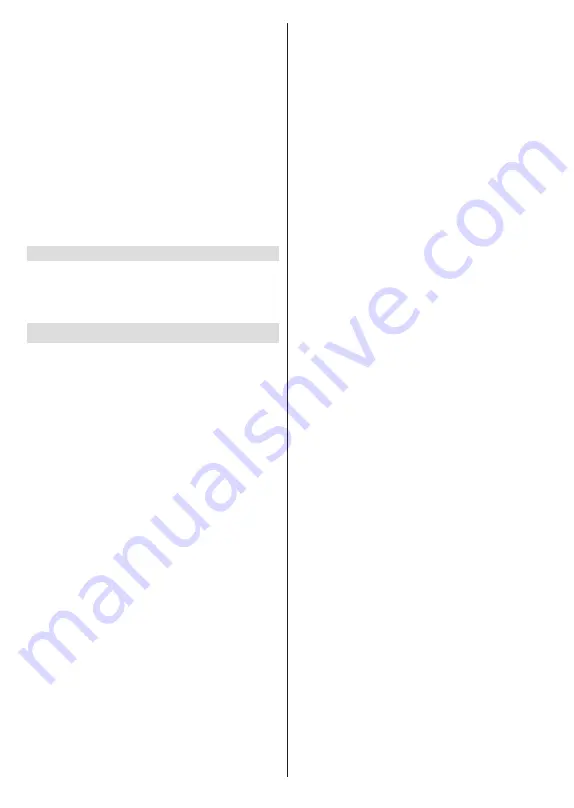
English
- 20 -
Satellite Manual Tuning:
Start a manual satellite
scan. Highlight the satellite and press
OK
to
configure detailed satellite parameters. Then
highlight
Next
and press
OK
to proceed.
Favourite Network Select:
Select your favourite
network. This menu option will be active, if more
than one network is available. This option may not
be available depending on the selected country
during the initial setup process.
Auto Channel Update:
Turn the auto channel update
function on or off.
Channel Update Message:
Turn the channel update
message function on or off.
Note:
Some options may not be available and appear as
greyed out depending on the operator selection and operator
related settings.
Inputs
Show or hide an input terminal, change the name of an
input terminal, and configure the options for HDMI CEC
(Consumer Electronic Control) function and display
the CEC device list.
Display & Sound
Picture
Picture Mode:
Set the picture mode to suit your
preference or requirements. Picture mode can be
set to one of these options:
Standard
,
Vivid
,
Sport
,
Movie
and
Game
.
Dolby Vision Modes:
If Dolby Vision content is detected
Dolby Vision Bright
,
Dolby Vision Dark
and
Dolby Vi-
sion Vivid
picture mode options will be available instead
of other picture modes.
Backlight
,
Brightness
,
Contrast
,
Colour
,
HUE
,
Sharpness
settings will be adjusted according to
the selected picture mode.
Auto Backlight:
Set your auto backlight preference.
Off
,
Low
,
Middle
and
Eco
options will be available.
Set as
Off
to disable.
Backlight:
Adjust the backlight level of the screen
manually. This item will not be available if the
Auto
Backlight
is not set as
Off
.
Brightness:
Adjust the brightness value of the
screen.
Contrast:
Adjust the contrast value of the screen.
Colour:
Adjust the colour saturation value of the
screen.
HUE:
Adjust the hue value of the screen.
Sharpness:
Adjust the sharpness value for the
objects displayed on the screen.
Advanced Settings
Colour Temperature:
Set your colour tempe-
rature preference.
User
,
Cool
,
Standard
and
Warm
options will be available. You can adjust
red, green and blue gain values manually. If one
of these values is changed manually,
Colour
Temperature
option will be changed to
User
, if
not already set as
User
.
Dolby Vision Notification:
Set your notification
appearance preference for Dolby Vision content.
When turned
on, Dolby Vision logo will be dis-
played on the screen when Dolby Vision content
is detected.
DNR:
Dynamic Noise Reduction (DNR) is the
process of removing noise from digital or analogue
signals. Set your DNR preference as
Low
,
Me-
dium
,
Strong
,
Auto
or turn it off by setting as
Off
.
MPEG NR:
MPEG Noise Reduction cleans up
block noise around outlines and noise on the bac-
kground. Set your MPEG NR preference as
Low
,
Medium
,
Strong
or turn it off by setting as
Off
.
Max Vivid:
Manipulates contrast and colour
perception, basically converts Standard Dynamic
Range picture to High Dynamic Range picture. Set
as
On
to enable.
Adaptive Luma Control:
Adaptive Luma control
adjusts contrast settings globally according to
content histogram in order to provide deeper black
and brighter white perception. Set your Adaptive
Luma Control preference as
Low
,
Medium
,
Strong
or turn it off by setting as
Off
.
Local Contrast Control:
Local contrast control
divides each frame to defined small regions and
provides ability to apply independent contrast se-
tting for each region. This algorithm improves fine
details and provides better contrast perception.
It makes higher depth impression by enhancing
dark and bright areas without any detail loss. Set
your Local Contrast Control preference as
Low
,
Medium
,
High
or turn it off by setting as
Off
.
Filmmaker Mode:
Filmmaker mode
and
Auto
switch
options will be available. To enable or
disable an option, highlight and press
OK
.
Flesh Tone:
Adjusts the skin tone brightness.
Set your preference as
Low
,
Medium
, or
High
to enable. Set as
Off
to disable.
DI Film Mode:
It is the function for 3:2 or 2:2
cadence detection for 24 fps film content and
improves the side effects (like interlacing effect or
judder) which are caused by these pull down me-
thods. Set your DI Film Mode preference as
Auto
or
turn it off by setting as
Off
. This item will not be
available if Game Mode or PC Mode is turned on.
Blue Stretch:
Human eye perceives cooler whites
as brighter white, Blue Stretch feature changes
White balance of mid-high grey levels to cooler
colour temperature. Turn the Blue Stretch function
on or off.
















































