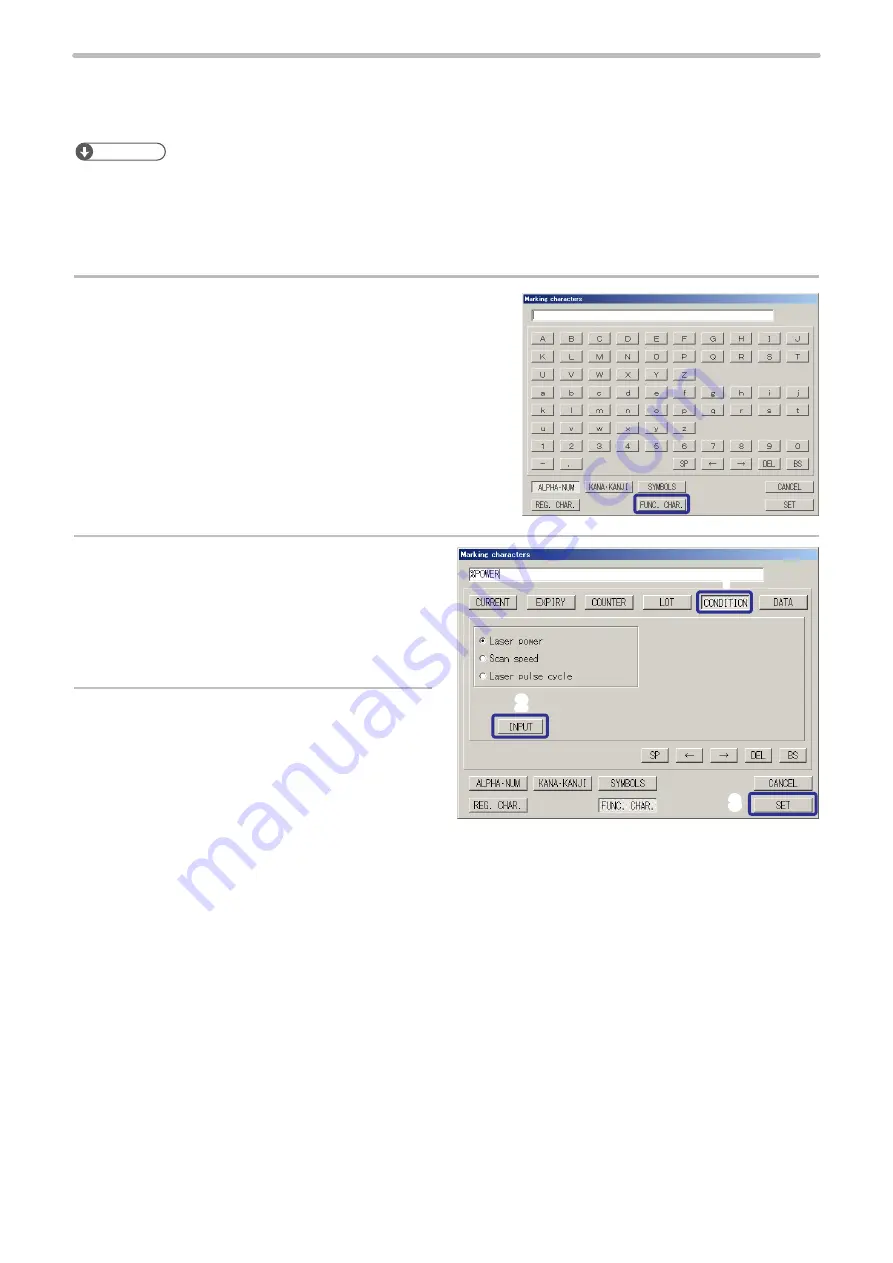
158
⿎
Marking Condition (Marking of Laser Settings)
With this function, the setting value of the laser settings such as laser power and scan speed is marked.
To check the marking quality with several laser settings, use this function.
Reference
• The functional characters of the laser settings are displayed in 5 digits including decimal point with right-justified.
•
When marking laser power, scan speed, and laser pulse cycle at the same time, perform function input for each item.
•
It is not possible to set the functional characters of the laser settings to bar code and 2D code data.
Setting procedures
1.
Press [FUNC. CHAR.] (FUNCTION CHARACTER).
2.
Press [CONDITION].
Select the marking contents from the following
parameters.
•
Laser power
•
Scan speed
•
Laser pulse cycle (Only LP-V series)
3.
Press [INPUT] and then, press [SET].
Character strings to represent the functional characters of marking condition
%POWER: Laser Power
%SPEED:
Scan Speed
%PULSE:
Laser pulse cycle (Only LP-V series)
2
3
1
ME-LP400V-OP-6
Содержание LP-400 Series
Страница 11: ...11 MEMO ME LP400V OP 6 ...
Страница 32: ...32 1 Product Overview ME LP400V OP 6 ...
Страница 58: ...2 Installation and Connection ME LP400V OP 6 ...
Страница 77: ...3 Basic Operation Procedure ME LP400V OP 6 ...
Страница 121: ...4 Description of Operation Screen ME LP400V OP 6 ...
Страница 146: ...146 Symbol ME LP400V OP 6 ...
Страница 271: ...271 MEMO ME LP400V OP 6 ...
Страница 272: ...Maintenance ME LP400V OP 6 ...
Страница 291: ...Troubleshooting ME LP400V OP 6 ...
Страница 308: ...Appendix ME LP400V OP 6 ...
Страница 328: ...Index ME LP400V OP 6 ...
Страница 333: ...No 9000 0062 14V ...
Страница 334: ... Panasonic Industrial Devices SUNX Co Ltd 2003 2018 July 2018 9000 0062 14V ...






























