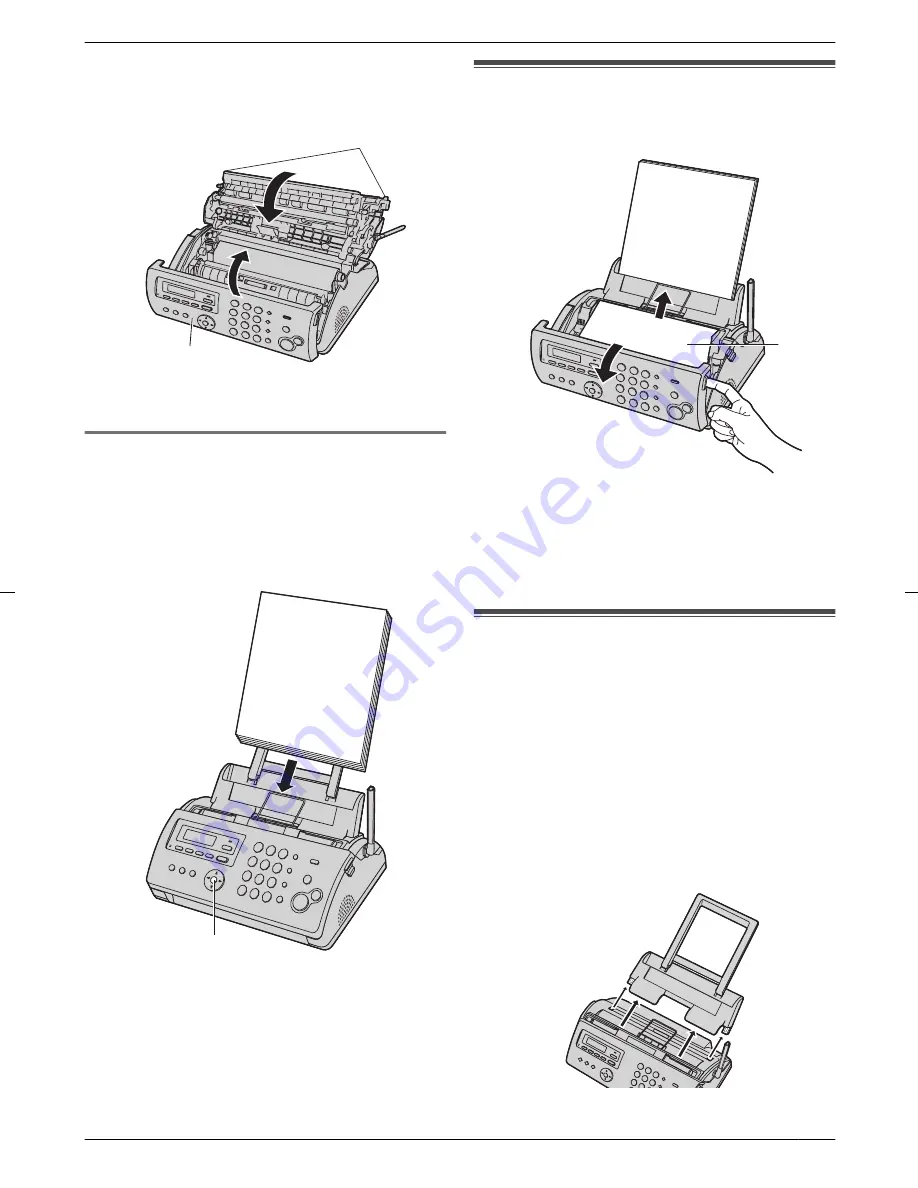
4
Close the back cover securely by pushing down on
the dotted area at both ends (
H
), then close the front
cover securely (
I
).
H
I
5
Install the paper tray (page 17), then insert the
recording paper gently (page 17).
11.1.2 When the recording paper was not fed
into the unit properly
The display will show the following:
–
“
CHECK PAPER
”
Remove the recording paper and straighten. Insert the
paper, then press
M
SET
N
to clear the message.
M
SET
N
11.2 Document jams
1
Open the front cover. Remove the jammed document
carefully (
A
).
A
2
Close the front cover securely.
Note:
R
Do not pull out the jammed paper forcibly before
opening the front cover.
11.3 Document feeder/recording
paper feeder/scanner glass
cleaning
Clean the document feeder/recording paper feeder/
scanner glass when:
– Documents or recording paper frequently misfeed.
– Smudges or black/white lines appear on the original
document when sending or copying.
Important:
R
Remove the recording paper, then remove the
paper tray beforehand, otherwise the paper may
misfeed or jam.
65
11. Maintenance
Содержание KXFC265E
Страница 74: ...74 Notes ...
Страница 75: ...75 Notes ...


























