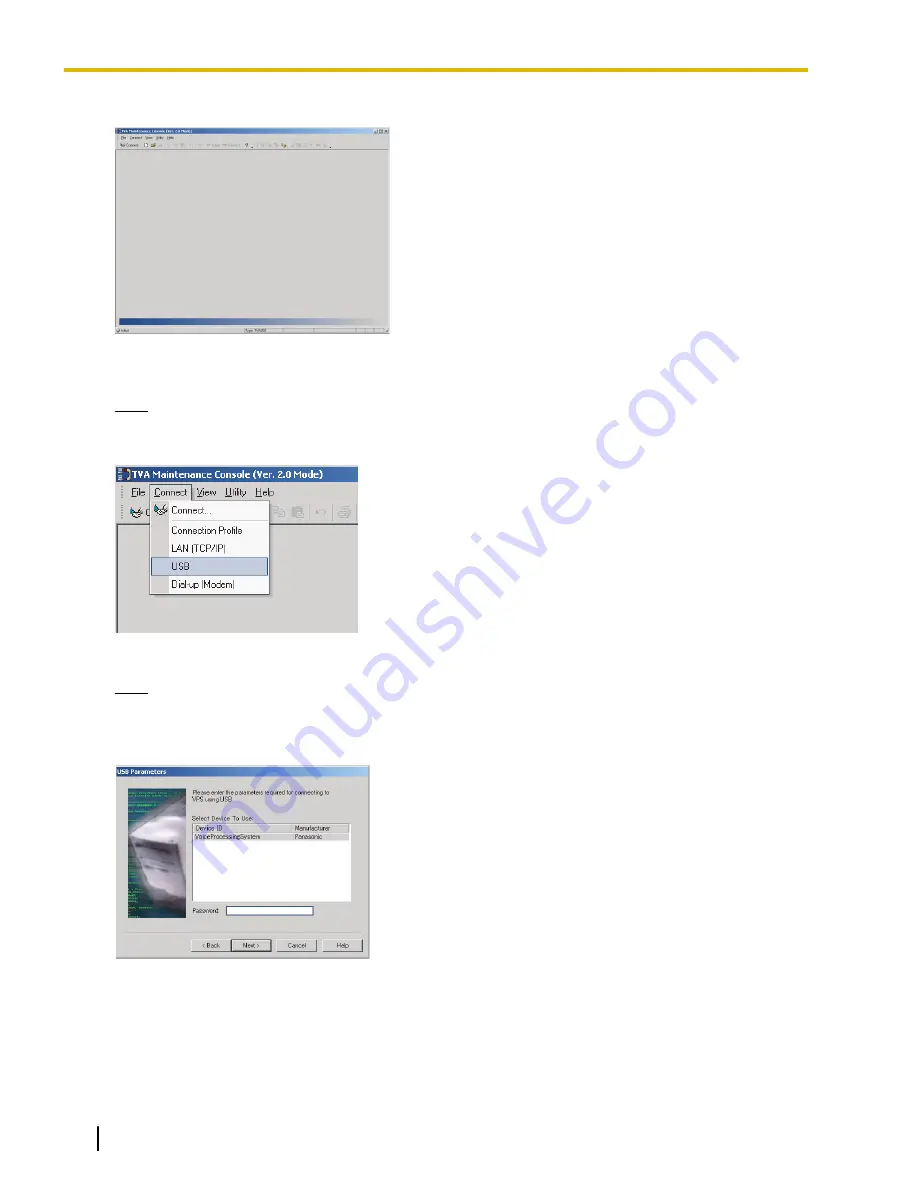
5.
The main window is displayed.
6.
Click
Connect
®
USB
from the menu bar, or click
Connect
on the toolbar, select
USB
in the
Connection
Mode
dialog box and click
Next
.
Note
•
To connect to the VPS via USB, the KX-TVA USB driver must be installed on the PC, as explained
in "3.2 KX-TVA Maintenance Console Installation".
7.
Enter the installer level password (default: 1234), then click
Next
.
Note
•
The installer level password (also called the administrator password) is required to access the VPS
for programming. The System Administrator can change the password (see Password in
2.8.1 Administrator in the Programming Manual).
8.
Click
Finish
when the message
Connected!
is displayed.
90
Installation Manual
Document Version 3.0 2010/06
3.3 Starting KX-TVA Maintenance Console
Содержание KX-TVA50
Страница 16: ...16 Installation Manual Document Version 3 0 2010 06 Table of Contents...
Страница 32: ...32 Installation Manual Document Version 3 0 2010 06 1 3 Specifications...
Страница 84: ...84 Installation Manual Document Version 3 0 2010 06 2 15 2 Wall Mounting the AC Adaptor...
Страница 162: ...162 Installation Manual Document Version 3 0 2010 06 5 7 KX TA Series PBX Programming for Inband Integration...
Страница 180: ...180 Installation Manual Document Version 3 0 2010 06 6 2 2 Changing the Maximum Length of Mailbox Numbers...
Страница 190: ...190 Installation Manual Document Version 3 0 2010 06 7 3 2 Button Assignment via PC Programming...
Страница 199: ...Section 9 Revision History Document Version 3 0 2010 06 Installation Manual 199...
Страница 201: ...Index Document Version 3 0 2010 06 Installation Manual 201...
Страница 206: ...206 Installation Manual Document Version 3 0 2010 06 Notes...
Страница 207: ...Document Version 3 0 2010 06 Installation Manual 207 Notes...






























