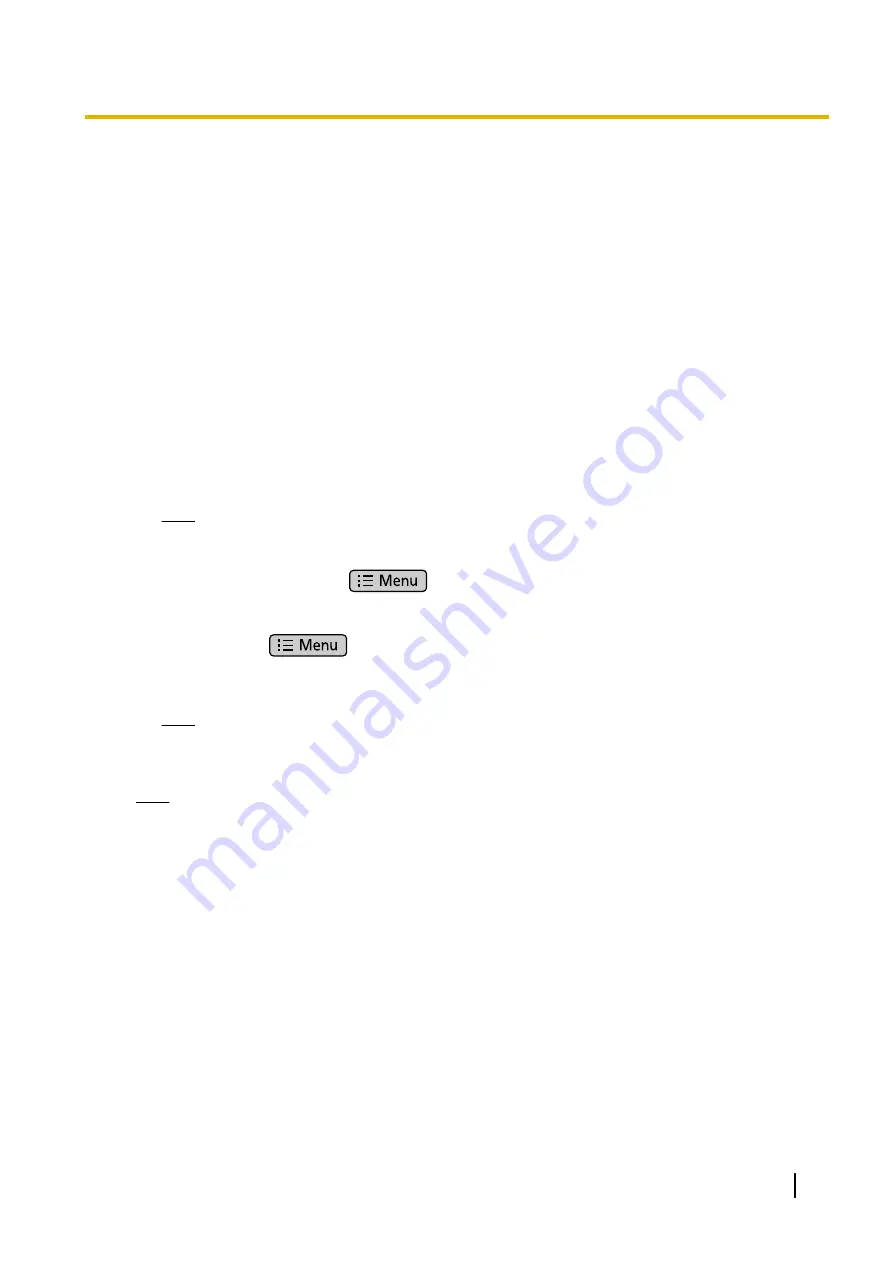
2.
Confirm the IP address of the SIP phone.
For non-KX-UT670 telephones
a.
Press
Setting
or
Setup
(soft button) on the SIP phone.
b.
Select "
Information Display
", then press
[ENTER]
.
c.
Select "
IP address
".
The IP address of the SIP phone will be displayed.
d.
Press
[CANCEL]
.
For KX-UT670 telephones
a.
Tap the status bar.
For details about the status bar, refer to the documentation of the KX-UT670.
b.
Tap
Phone status
.
The IP address of the SIP phone will be displayed.
c.
Tap
OK
.
3.
Open the port of the SIP phone, which is used by the PCs to access the Web user interface.
For non-KX-UT670 telephones
a.
Press
Setting
or
Setup
(soft button) on the SIP phone.
b.
Press
[#][5][3][4]
.
c.
Select "
On
" for "
Embedded web
", then press
[ENTER]
.
Note
If no operations are made for 30 minutes, the port will be closed again automatically.
For KX-UT670 telephones
a.
On the Home screen, press
.
b.
Tap
Settings
.
c.
Tap
About Phone
.
d.
Touch and hold
.
e.
Press
[#][5][3][4]
, and then press Enter.
f.
Select
On
for
Embedded web
.
Note
If no operations are made for 30 minutes, the port will be closed again automatically.
4.
Access the Web user interface from the PC.
Note
If a KX-UT670 with software version 01.200 or lower is used with the PBX, the KX-UT670 must be
reset to its factory default before you perform the following procedure. For details about resetting the
KX-UT670, refer to the documentation of the KX-UT670.
a.
Open your Web browser, and then enter "http://" followed by the SIP phone’s IP address into the
address field of your browser.
b.
For authentication, enter your ID and password, and then click
OK
.
The Installer Level ID and Password are as follows.
ID: instoperatoruserid
Password: instpass
c.
Select
Maintenance
®
Import Configuration File
.
d.
Click
Browse…
, and then select the UT_ACS configuration file. (UT_ACS.cfg or UT_ACS_xxyyyy.cfg)
e.
Click
Import
.
Installation Manual
229
5.7.1 Assigning IP Addressing Information
Содержание KX-NS500
Страница 16: ...16 Installation Manual Table of Contents ...
Страница 28: ...28 Installation Manual 1 4 Data Security ...
Страница 58: ...58 Installation Manual 2 3 3 System Capacity ...
Страница 78: ...78 Installation Manual 3 1 3 Using CTI Applications ...
Страница 114: ...4 Hook the main unit on the screw heads 114 Installation Manual 4 2 10 Wall Mounting ...
Страница 175: ...Example KX NT346 Ethernet Straight Cable To a PC Installation Manual 175 4 11 2 LAN Connections for IP Telephones ...
Страница 280: ...Example IMAP Account Settings Outlook 2010 280 Installation Manual 5 10 Programming E mail Integration for UM Voice ...
Страница 286: ...286 Installation Manual 6 1 Methods of Stacking Expansion Units ...
Страница 300: ...300 Installation Manual 7 1 6 Troubleshooting by Error Log ...
Страница 332: ...332 Installation Manual 8 6 Port Security ...
Страница 337: ...Installation Manual 337 Notes ...
















































