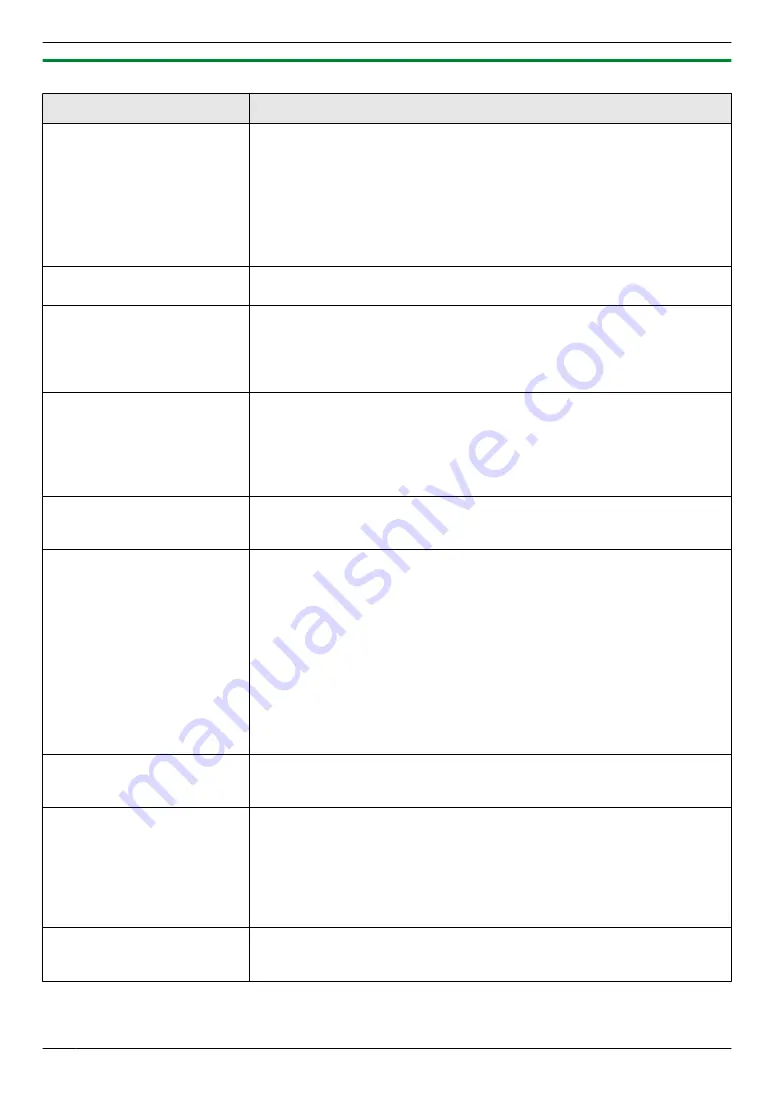
11.4.5 Fax
Problem
Cause & Solution
I cannot send documents.
R
The telephone line cord is connected to the
[EXT]
jack on the unit. Connect
to the
[LINE]
R
The other party’s fax machine is busy or has run out of recording paper. Try
again.
R
The other party’s machine is not a fax machine. Check with the other party.
R
The other party’s fax machine failed to answer the fax automatically. Send
the fax manually (page 39).
R
Set the maximum fax speed to
“
14.4kbps
”
I cannot send a fax overseas.
R
Use the overseas transmission mode (feature #411 on page 61).
R
Add two pauses at the end of the telephone number or dial manually.
The other party complains
that letters on their received
document are distorted.
R
If your line has special telephone services such as call waiting, the service
may have been activated during fax transmission. Connect the unit to a line
that does not have these services.
R
Another telephone on the same line is off the hook. Hang up the extension
telephone and try again.
The other party complains
about the quality of their
received documents.
R
Try copying the document. If the copied image is clear, there may be
something wrong with the other party’s machine.
If the copied image is not clear, too dark, or black and white lines or smudges
appear, refer to “11.4.2 Printing problems”, page 90.
R
The original document is too dark or too light. Change the contrast
(page 39) and try again.
The other party complains
that received documents are
too dark and cannot be read.
R
You used a coloured paper as a document. Change the contrast (page 33)
and make a lighter copy of the document, using
“
TEXT
”
resolution
I cannot receive documents.
R
The telephone line cord is connected to the
[EXT]
jack on the unit. Connect
to the
[LINE]
R
The PC fax setting (feature #442 on page 64) is activated and the received
fax documents are automatically transferred to the computer. View the
received documents using the computer (page 50).
R
If your unit is connected to the computer via the LAN and the fax preview
mode (feature #448 on page 51) is activated, the received fax documents
are automatically stored in memory. View the received documents on the
web browser (page 51).
R
Set the maximum fax speed to
“
14.4kbps
”
R
Recording paper is installed in the manual input tray. Remove the recording
paper from the manual input tray.
I cannot receive the whole
document (KX-MB2090, LAN
connection only).
R
The fax to email address (feature #452 on page 65) is activated. In this case,
only faxes within the fax memory capacity (page 110) can be received.
Deactivate the feature, then ask the other party to resend the document.
I cannot receive documents
automatically.
R
The receiving mode is set to TEL mode. Set to FAX ONLY mode (page 45)
or TEL/FAX mode (page 47).
R
The time taken to answer the call is too long. Decrease the number of rings
before the unit answers a call (feature #210 on page 58).
R
Make sure that the Distinctive Ring of feature #430 is set properly
(page 54). If you do not subscribe to the Distinctive Ring service offered by
your local telephone company, this feature should be OFF.
The display shows
“
CONNECTING.....
”, but
faxes are not received.
R
The incoming call is not a fax. Change the receiving mode to TEL mode
(page 46) or TEL/FAX mode (page 45).
92
11. Help
Содержание KX-MB2085CX
Страница 121: ...Z Zoom hold Feature 468 66 121 15 Index ...
Страница 122: ...122 Notes ...
Страница 123: ...123 Notes ...
Страница 124: ... MB2085CX MB2085CX PNQX6251ZA DC0813HH0 CD ...






























