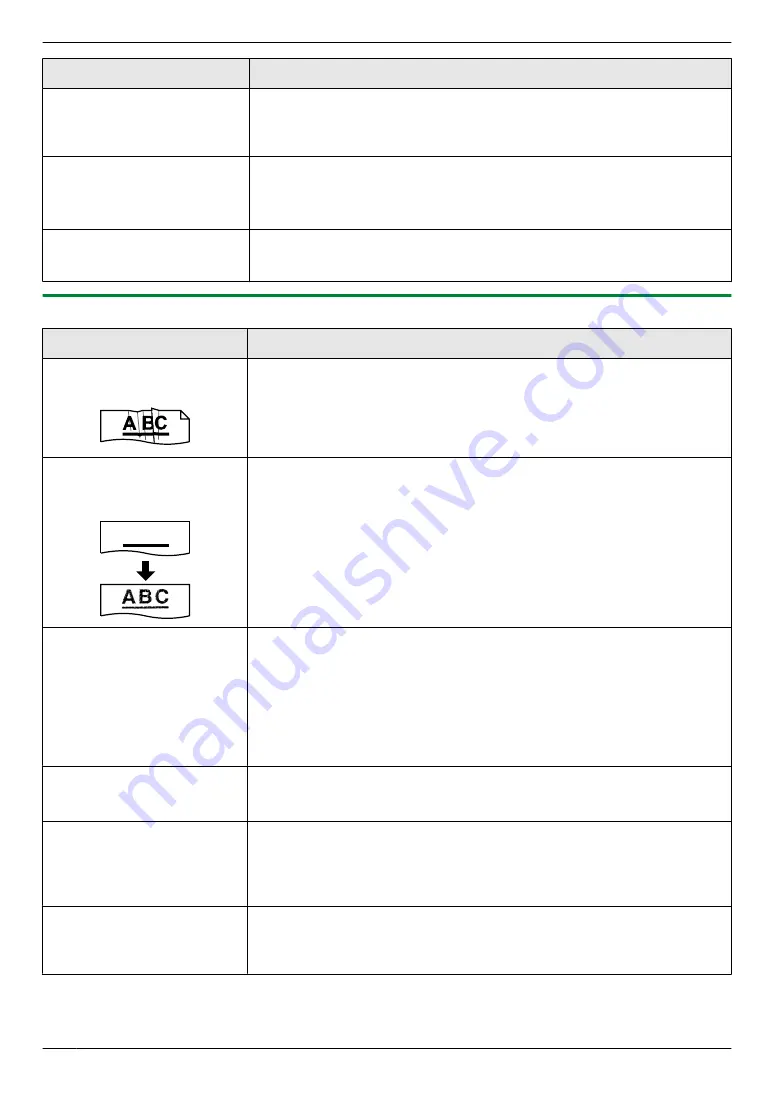
Problem
Cause & Solution
I forgot the current
administrator code for mode
restriction settings (feature
#151 on page 56).
R
You may have changed the administrator code. If you do not remember it,
assign a new password using feature #151 (page 56). When required to
enter the current password, enter
“
0101
”
instead.
During programming, I
cannot enter the code or ID
number.
R
All or part of the number is the same as another code or ID. Change the
number:
– fax activation code: feature #434 on page 63.
– auto disconnection: feature #435 on page 63.
Email related functions do not
work properly (KX-MB2090,
LAN connection only).
R
For environments where Secure Sockets Layer (SSL) encryption is required
to send and receive email, additional email server configurations and/or the
use of another email system may be required.
11.4.2 Printing problems
Problem
Cause & Solution
Recording paper is wrinkled
or folded when printed.
R
Make sure that the recording paper is loaded properly (page 14).
R
Try turning the recording paper over or rotating it 180 degrees.
The printing quality is poor
(e.g. has smudges, blurred
points or lines).
A B C
R
Some paper has instructions recommending which side to print on. Try
turning the recording paper over.
R
You may have used paper with a cotton and/or fibre content that is over
20 %, such as letterhead or resume paper.
R
The recording paper is too damp. Use new paper.
I changed the recording
paper, but the printing quality
is still poor.
R
The glass or rollers are dirty with correction fluid, etc. Clean them
(page 105, 108). Please do not insert a document before correction fluid
has dried completely.
R
The toner save mode of feature #482 is ON (page 59).
R
The remaining toner is low. Replace the toner cartridge.
R
To check the drum life and quality, please print the printer test list
(page 109). If printing quality is still poor, replace the toner cartridge and
drum cartridge.
A blank sheet is ejected.
R
You placed the document facing the wrong way when using the copier.
R
The other party placed the document in their fax machine the wrong way.
Check with the other party.
Coloured and grey objects
are printed in black instead of
greyscale when printing from
Microsoft PowerPoint
®
or
other applications.
R
Select
[Color]
or remove the check next to
[Grayscale]
in the print dialogue
so that coloured or grey objects will be printed in greyscale properly.
When using the unit as a
printer, the printing result is
distorted.
R
When your unit is connected to the computer by USB, if you cancel printing
using your computer, then immediately re-start printing, the printing result
may be distorted. To avoid this, you must wait for 60 seconds before
re-printing.
90
11. Help
Содержание KX-MB2085CX
Страница 121: ...Z Zoom hold Feature 468 66 121 15 Index ...
Страница 122: ...122 Notes ...
Страница 123: ...123 Notes ...
Страница 124: ... MB2085CX MB2085CX PNQX6251ZA DC0813HH0 CD ...






























