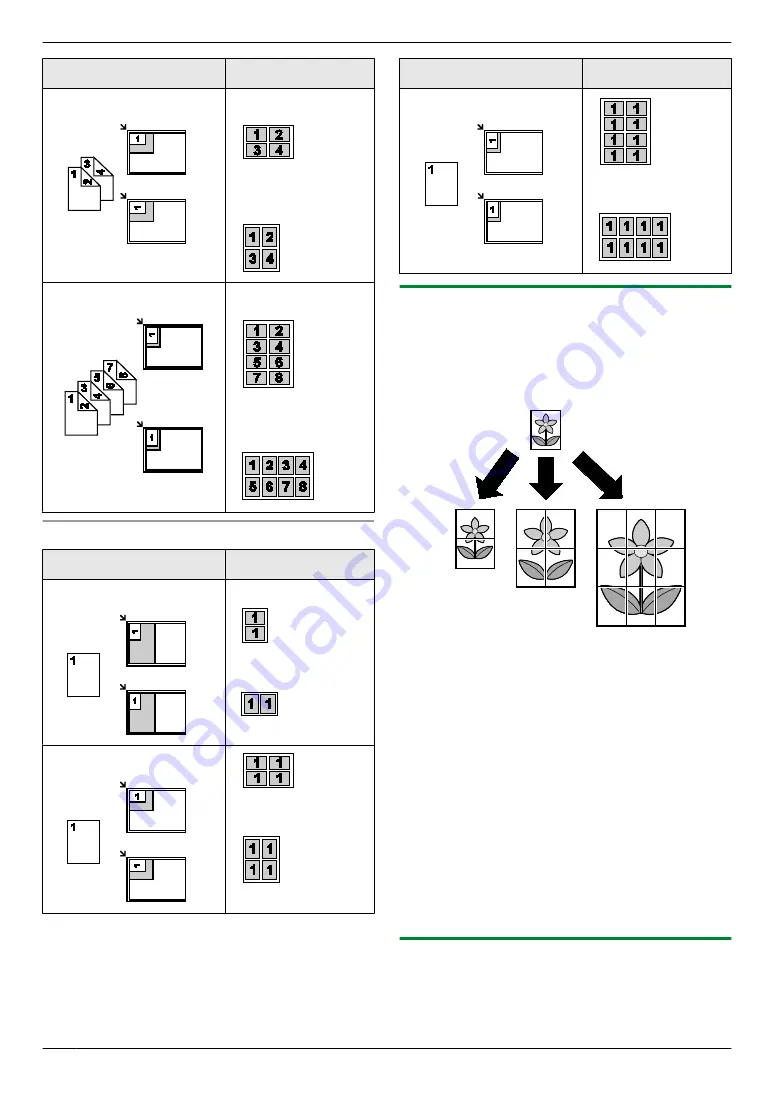
Original document
Page layout
“
4 in 1
”
“
LANDSCAPE
”
“
PORTRAIT
”
“
8 in 1
”
“
LANDSCAPE
”
“
PORTRAIT
”
For image repeat feature
Original document
Page layout
“
2 in 1
”
“
4 in 1
”
Original document
Page layout
“
8 in 1
”
5.2.4 Poster feature (Scanner glass only)
You can make copies divided into 2 (
“
1 X 2
”
), 4 (
“
2 X
2
”
) or 9 (
“
3 X 3
”
) sections to make enlarged copies of
the individual sections. You can then glue them together
to make a poster.
1
2
Press
M
PAGE LAYOUT
N
repeatedly to select
“
PAGE
LAYOUT
”
.
3
Press
MCN
or
MDN
repeatedly to select
“
POSTER
”
.
A
M
SET
N
4
Press
MCN
or
MDN
repeatedly to select
“
1 X 2
”
,
“
2 X
2
”
or
“
3 X 3
”
.
A
M
SET
N
5
If necessary, enter the number of copies (up to 99).
A
M
START
N
6
After you finish copying, press
M
STOP
N
to reset this
feature.
Note:
R
You can save the previous page layout setting
(feature #467 on page 66).
5.2.5 N in 1 feature
You can save paper by copying 2, 4 or 8 pages onto 1
page. The documents will be reduced to fit the recording
paper.
36
5. Copier
Содержание KX-MB2085CX
Страница 121: ...Z Zoom hold Feature 468 66 121 15 Index ...
Страница 122: ...122 Notes ...
Страница 123: ...123 Notes ...
Страница 124: ... MB2085CX MB2085CX PNQX6251ZA DC0813HH0 CD ...






























