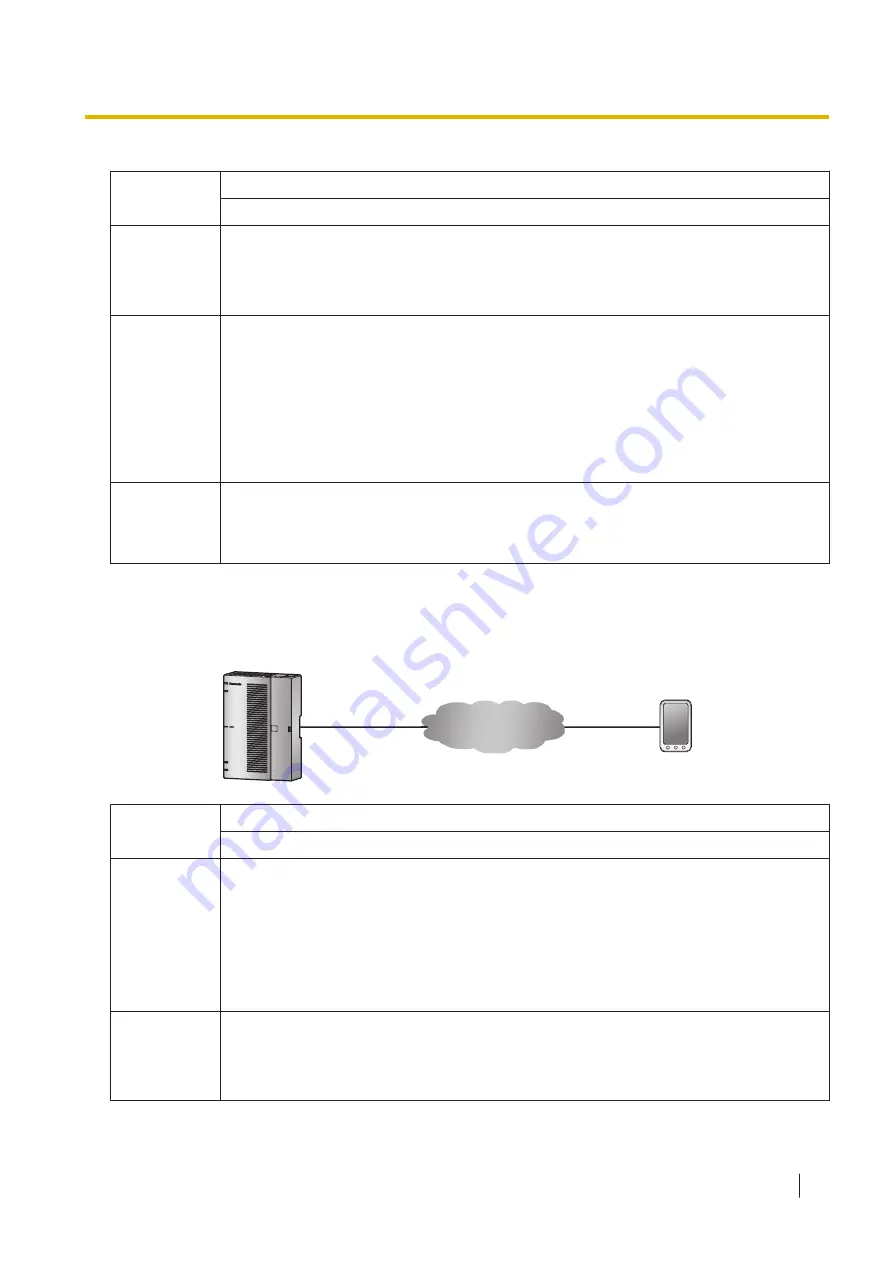
Terminal
KX-HDV series
KX-HTS
Setup/
preparation
1.
Set the existing LAN network address on the WAN port.
Refer to ”2.3.7 PBX Configuration—[2-7] Extension—SIP Extension Property—IP
Address of SIP Extension in existing router” in Programming Item List.
2.
Connect KX-HTS series WAN port to existing LAN.
Terminal
Setup/
preparation
3.
Initialize (refer to KX-HDV series manual).
4.
Set the following URL as the Master configuration file's URL:
http://xxx.xxx.xxx.xxx:80/panasip_data/HTS.cfg
•
"xxx.xxx.xxx.xxx" is the IP address for the WAN port of the PBX.
•
For more information about Master configuration file, refer to the manual for
KX-HDV series.
5.
Connect to existing LAN network.
Remarks
KX-HDV series is automatically registered to the extension port with SIP extension port
attribute.
If registration is completed, an extension number will be displayed on the LCD of the
terminal.
•
Connect the internet to the WAN port of HTS.
•
Connect the 3rd party SIP to KX-HTS via internet.
WAN port
PBX
Internet
Smartphone
(Softphone)
Terminal
3rd Party SIP
KX-HTS
Setup/
preparation
1.
Enter Registration Password into SIP extension port.
Refer to “2.3.1 PBX Configuration—[2-1] Extension—Port—SIP Extension—
Registration Password” in Programming Item List.
2.
Set the SIP extension port Phone Location to Remote.
Refer to“2.3.1 PBX Configuration—[2-1] Extension—Port—SIP Extension—Phone
Location” in Programming Item List.
3.
Connect KX-HTS series WAN port to WAN network.
Terminal
Setup/
preparation
4.
In the web settings of 3rd party SIP terminal, set the KX-HTS series WAN port IP
address as the SIP server. For the KX-HTS series WAN port IP address, refer to
“3.2.2 Network Configuration—[3-2] WAN—WAN Status—IP”.
5.
In the 3rd Party SIP terminal Web settings, set Registration Password.
3.5.1 Connecting SIP Extensions
Getting Started
75






























