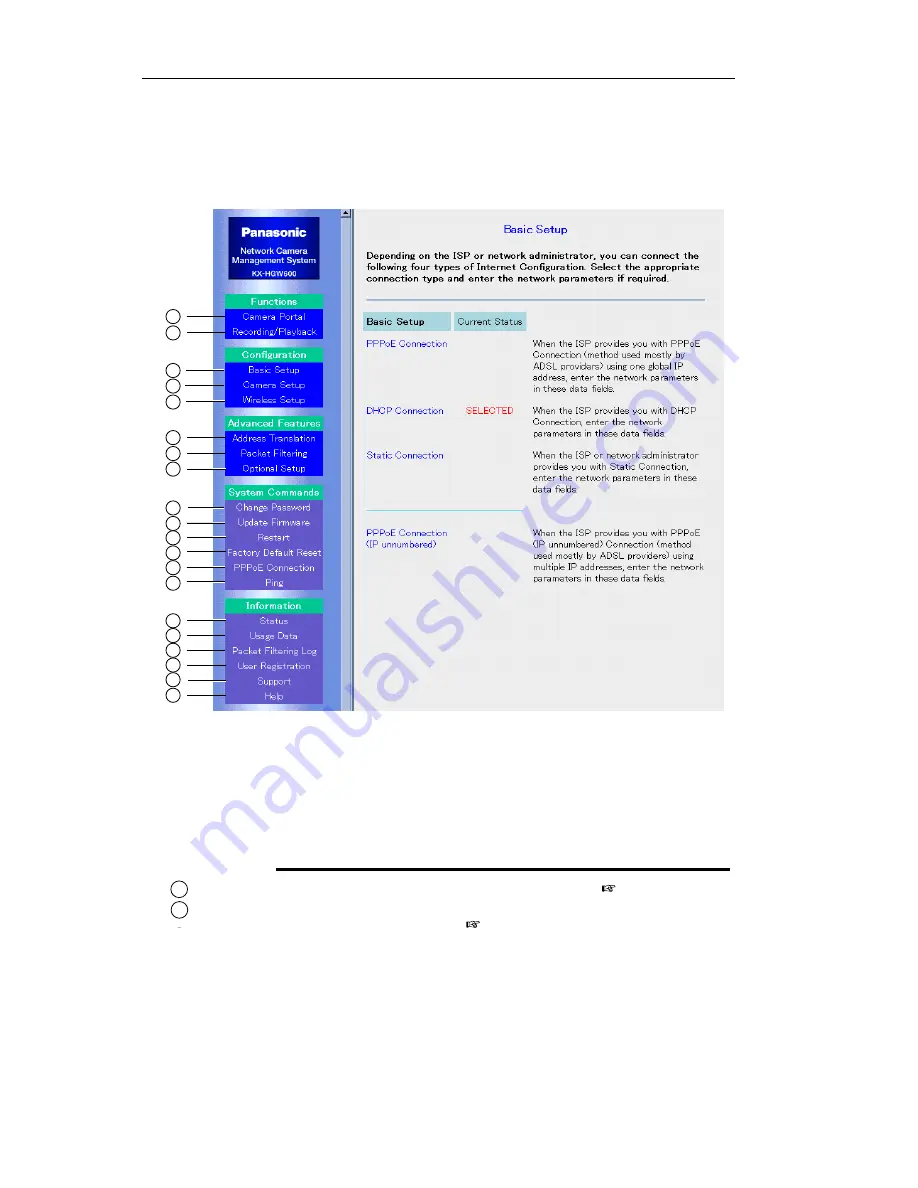
Operating Instructions
68
4.1
Setup Page
Setup Page
allows you to program the KX-HGW600 easily from your PC and to access
other helpful information.
Note
To access the Setup Page from the WAN (Internet) side, please refer to "To
access the Setup Page or Recording/Playback page from the WAN side" on
Page 81.
Functions:
Camera Portal:
Recording/Playback:
Jumping to the Camera Portal page (
Page 70)
Jumping to the Recording window on the Recording/
Playback page (
Page 71)
1
2
5
6
3
4
7
8
9
10
13
14
11
12
15
16
19
20
17
18
1
2
Содержание KX-HGW600
Страница 14: ...Operating Instructions 14 ...
Страница 15: ...Operating Instructions For assistance please call 1 800 272 7033 15 Setup Section 2 Setup ...
Страница 52: ...Operating Instructions 52 ...
Страница 66: ...Operating Instructions 66 ...
Страница 67: ...Operating Instructions For assistance please call 1 800 272 7033 67 System Features Section 4 System Features ...
Страница 123: ...Operating Instructions For assistance please call 1 800 272 7033 123 Technical Guides Section 5 Technical Guides ...
Страница 148: ...Operating Instructions 148 ...
Страница 149: ...Operating Instructions 149 Index ...
















































