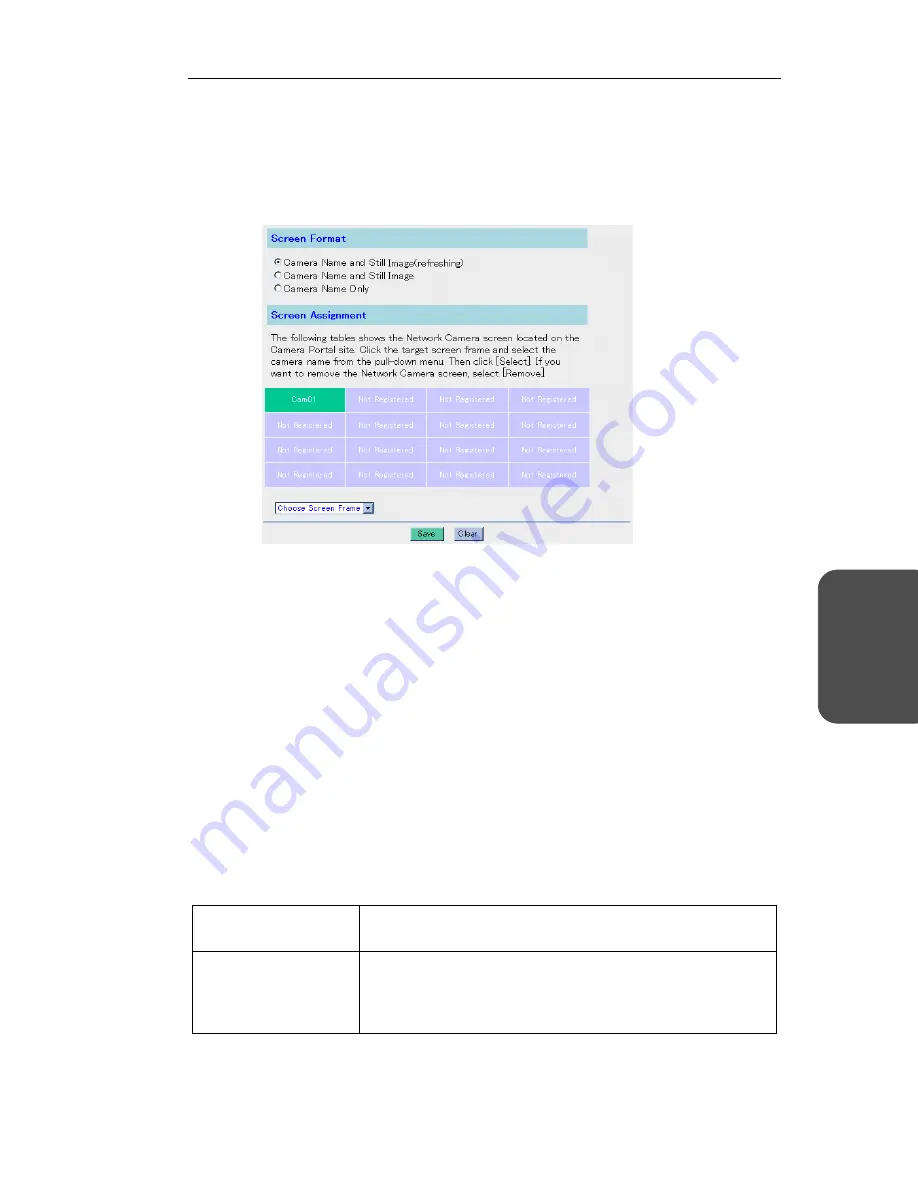
Operating Instructions
[For assistance, please call: 1-800-272-7033]
77
S
ystem
Featur
es
Screen Assignment
Screen Assignment window
allows you to set the screen format and the location of
the image fields on the Camera Portal page.
1.
Click
[Screen Assignment]
on the Camera Setup window.
2.
Check
Camera Name and Still Image (refreshing), Camera Name and Still
Image
or
Camera Name Only
in the
Screen Format
.
3.
Click the screen frame in the
Screen Assignment
.
4.
Select the desired camera name from the drop-down menu and click
[Select]
.
•
To remove the Network Camera from the Camera Portal page, select
[Remove]
.
•
To quit the current setting of Screen Assignment, click
[Cancel]
.
5.
When you have finished, click
[Save]
. The settings will be saved.
•
To clear the current settings, click
[Clear]
.
6.
Click
[Restart Now!]
.
Instructions for the data fields
Screen Format
Select the display style on the Camera Portal page according
to your network condition.
Screen Assignment
Change the location of the image fields or register the target
Network Cameras on the Camera Portal page. Up to 16
Network Cameras can be displayed on the Camera Portal
page.
Содержание KX-HGW600
Страница 14: ...Operating Instructions 14 ...
Страница 15: ...Operating Instructions For assistance please call 1 800 272 7033 15 Setup Section 2 Setup ...
Страница 52: ...Operating Instructions 52 ...
Страница 66: ...Operating Instructions 66 ...
Страница 67: ...Operating Instructions For assistance please call 1 800 272 7033 67 System Features Section 4 System Features ...
Страница 123: ...Operating Instructions For assistance please call 1 800 272 7033 123 Technical Guides Section 5 Technical Guides ...
Страница 148: ...Operating Instructions 148 ...
Страница 149: ...Operating Instructions 149 Index ...






























