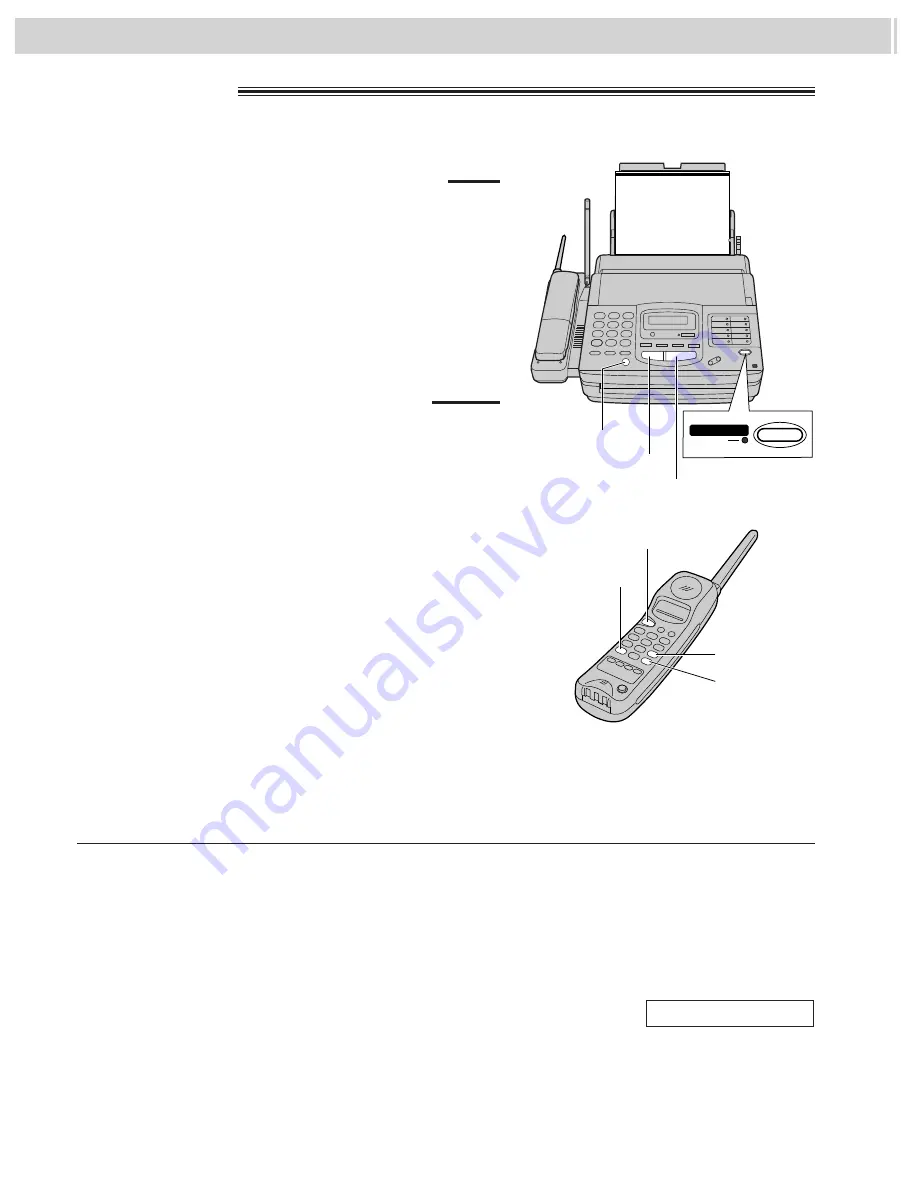
58
FAX
AUTO RECEIVE
Friendly reception
When you answer a call and hear a slow beep, the
unit will automatically start receiving even if you do
not press
(START/COPY/SET)
.
¡
If this feature is not required, set to OFF (see
page 74).
To stop receiving
Press
(STOP)
.
Memory reception
When a printing problem is detected, the unit will
temporarily store the received document into
memory.
While documents are in memory, the unit will:
—display an error message and the following
message alternately;
Display:
—alert you with a slow beep (Receive alert).
¡
Follow the instructions on pages 96 and 97 to
clear the problem and print the stored document.
¡
For memory capacity, see page 124.
FAX IN MEMORY
TEL mode
!
(answering all calls manually)
1
When the unit rings, press
(SP-PHONE)
to answer
the call.
2
When:
— document reception is required,
— a slow beep is heard, or
— no sound is heard,
press
(START/COPY/SET)
.
(SP-PHONE)
(START/COPY/SET)
(STOP)
The FAX indicator
is off.
(TALK)
J
K
I
Receiving Faxes
Note:
¡
If you do not answer the line by 15 rings, the
unit will temporarily switch to the fax and the
caller can send documents.
Answering with the main unit
!
Answering with the handset
!
1
Press
(TALK)
to answer the call.
2
When:
— document reception is required,
— a slow beep is heard, or
— no sound is heard,
press
J I
.
¡
If your line has a rotary pulse dial service, press
J J I
.
¡
To stop receiving at the handset, press
K
within
3 seconds after hearing a long beep.
OR
Press
(START/COPY/SET)
on the main unit.
















































