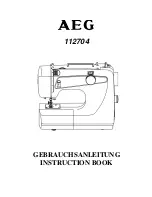9. Help
90
6
Close the top cover until locked.
Caution:
L
To prevent injuries, be careful not to
put your hands under the top cover.
7
Re-connect the power cord.
9.8 Cleaning the
document feeder rollers
Clean the rollers when the document or
recording paper frequently misfeeds.
1
Disconnect the power cord.
2
Hold the ADF cover firmly and lift it to open
the upper part (
1
) of the ADF cover.
3
Press the ADF cover release button (
1
) and
open the middle part (
2
) of the ADF cover.
1
1
2
FLB803-813EX-PFQX2433ZA-en.book Page 90 Tuesday, April 25, 2006 6:45 PM
Содержание KX-FLB803EX
Страница 101: ...99 Notes ...