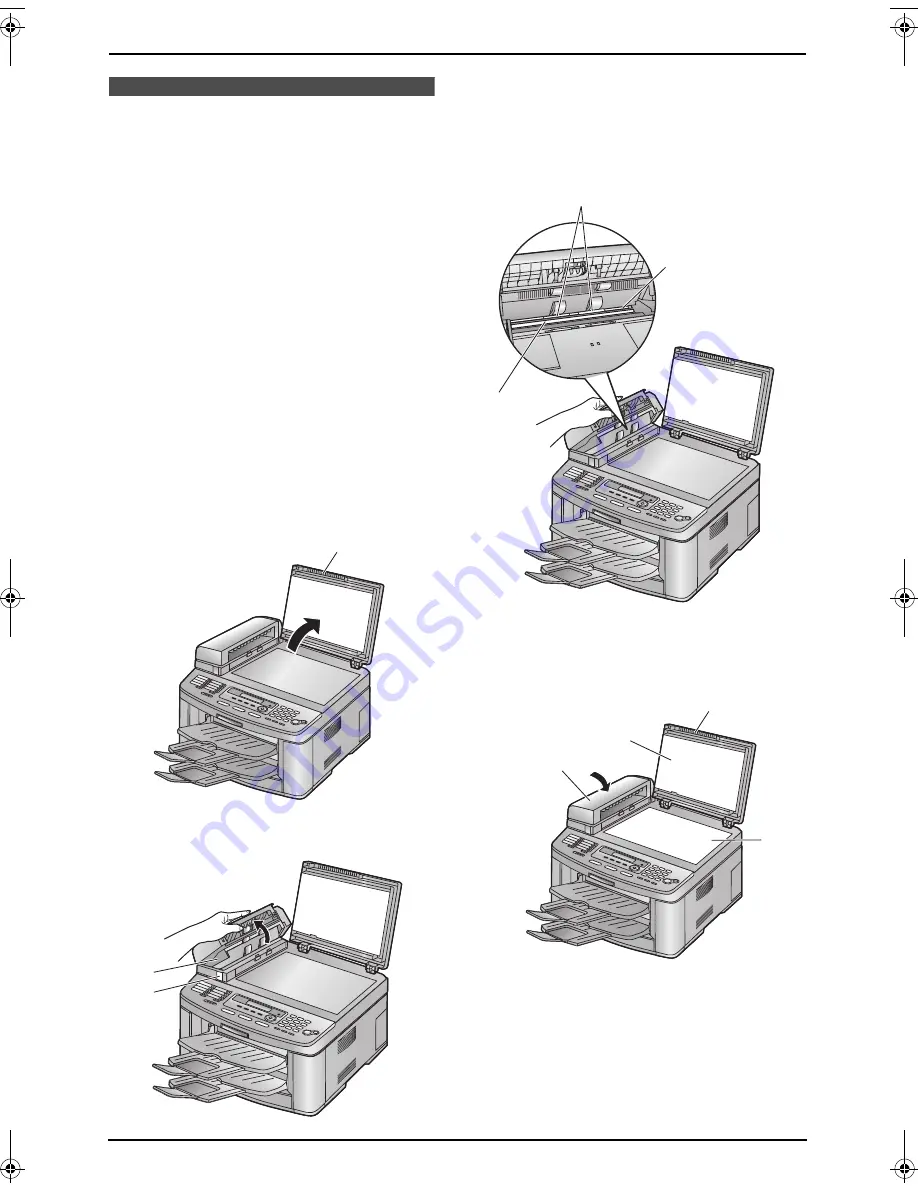
9. Help
87
Cleaning
9.7 Cleaning the white
plate and glasses
Clean the white plate and glasses when a black
line, a white line or a dirty pattern appears on:
–
your recording paper,
–
the original document,
–
the data scanned by the computer, or
–
the fax document received by the other party.
Caution:
L
Be careful when handling the drum and
toner unit. See the caution for the drum
unit on page 79 for details.
L
Do not use paper products, such as paper
towels or tissues, to clean the inside of
the unit.
9.7.1 White plate and scanner
glasses
1
Disconnect the power cord.
2
Open the document cover (
1
).
3
Press the ADF cover release button (
1
) and
open the middle part (
2
) of the ADF cover.
4
Clean the scanner glass (
1
) and the white
cover sheet (
2
) and its circumference (
3
)
with a soft and dry cloth.
L
Clean the white cover sheet carefully to
avoid damaging it.
5
Close the ADF cover (
1
), then hold the
document cover (
2
) while cleaning the white
plate (
3
) and the scanner glass (
4
).
1
1
2
1
3
2
1
2
3
4
FLB803-813EX-PFQX2433ZA-en.book Page 87 Tuesday, April 25, 2006 6:45 PM
Содержание KX-FLB803EX
Страница 101: ...99 Notes ...














































