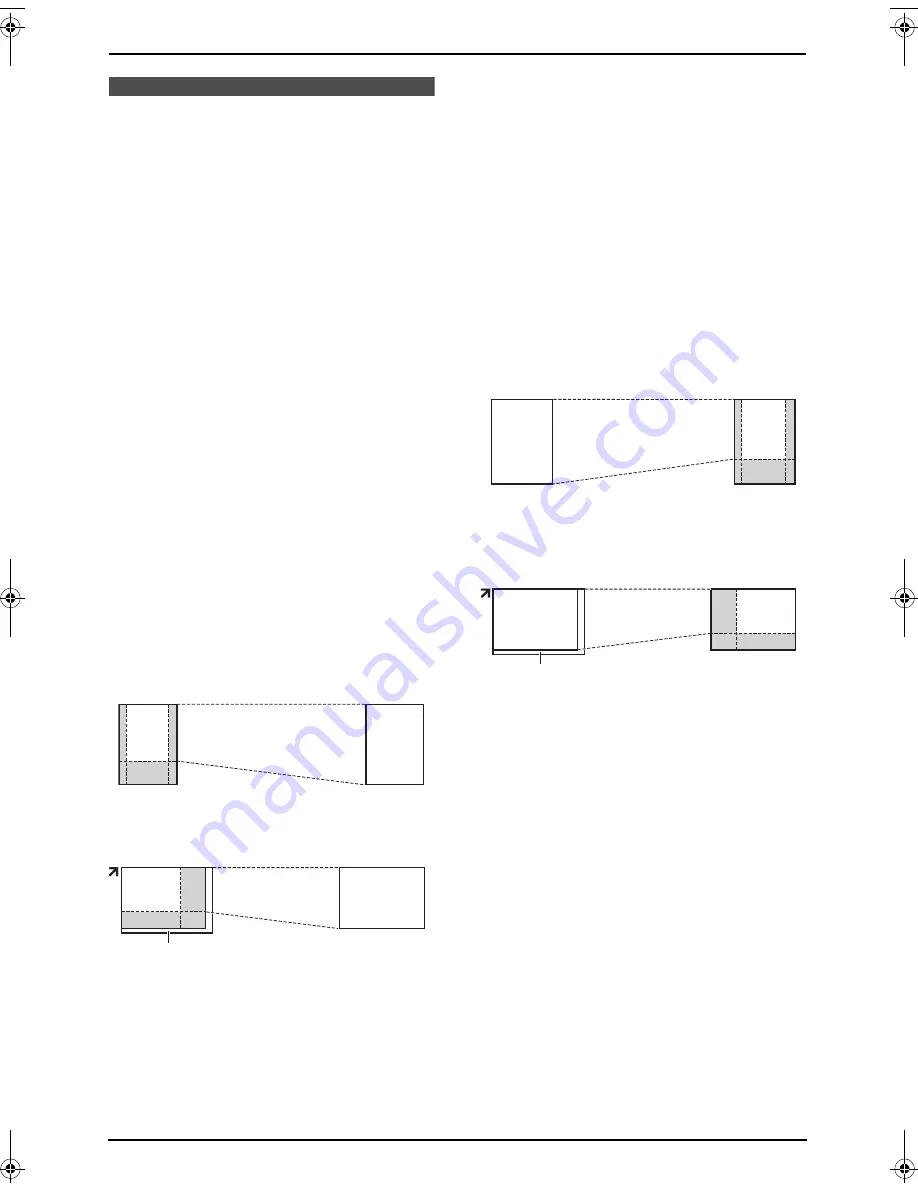
6. Copy
49
6.3 More copying features
L
Keep the front cover page open for button
locations.
L
Make sure that the
{
COPY
}
light is ON.
6.3.1 To enlarge a document
1
Set the original.
2
Press
{
ZOOM
}
.
3
Press
{^}
repeatedly to select from
“
105%
”
to
“
200%
”
by changing the enlargement rate
5% at a time.
4
Press
{
START
}
.
5
After you finish copying, press
{
STOP
}
to
reset this feature.
L
When using the auto document feeder,
the
unit will only enlarge the centre of the upper
part of the document. To make an enlarged
copy of the bottom of the document, turn the
document around, and then make a copy.
L
When using the scanner glass,
the unit will
only enlarge the right top corner of the
document starting from the
l
mark on the
unit.
Example: 150% enlarged copy
6.3.2 To reduce a document
1
Set the original.
2
Press
{
ZOOM
}
.
3
Press
{V}
repeatedly to select from
“
95%
”
to
“
50%
”
by changing the reduction rate 5% at
a time.
4
Press
{
START
}
.
5
After you finish copying, press
{
STOP
}
to
reset this feature.
Example: 70% reduced copy
Using the auto document feeder:
Using the scanner glass (
1
):
6.3.3 To collate multiple copies
(Auto document feeder only)
The unit can collate multiple copies in the same
order as the original document pages.
1
Set the original.
2
Press
{
COLLATE
}
.
3
Press
{V}
or
{^}
repeatedly to display
“
ON
”
.
4
Press
{
SET
}
.
5
Enter the number of copies (up to 99).
6
Press
{
START
}
.
Using the auto document feeder:
Original document
Enlarged copy
Using the scanner glass (
1
):
Original document
Enlarged copy
1
Original document
Reduced copy
Original document
Reduced copy
1
FLB803-813EX-PFQX2433ZA-en.book Page 49 Tuesday, April 25, 2006 6:45 PM
Содержание KX-FLB803EX
Страница 101: ...99 Notes ...
















































