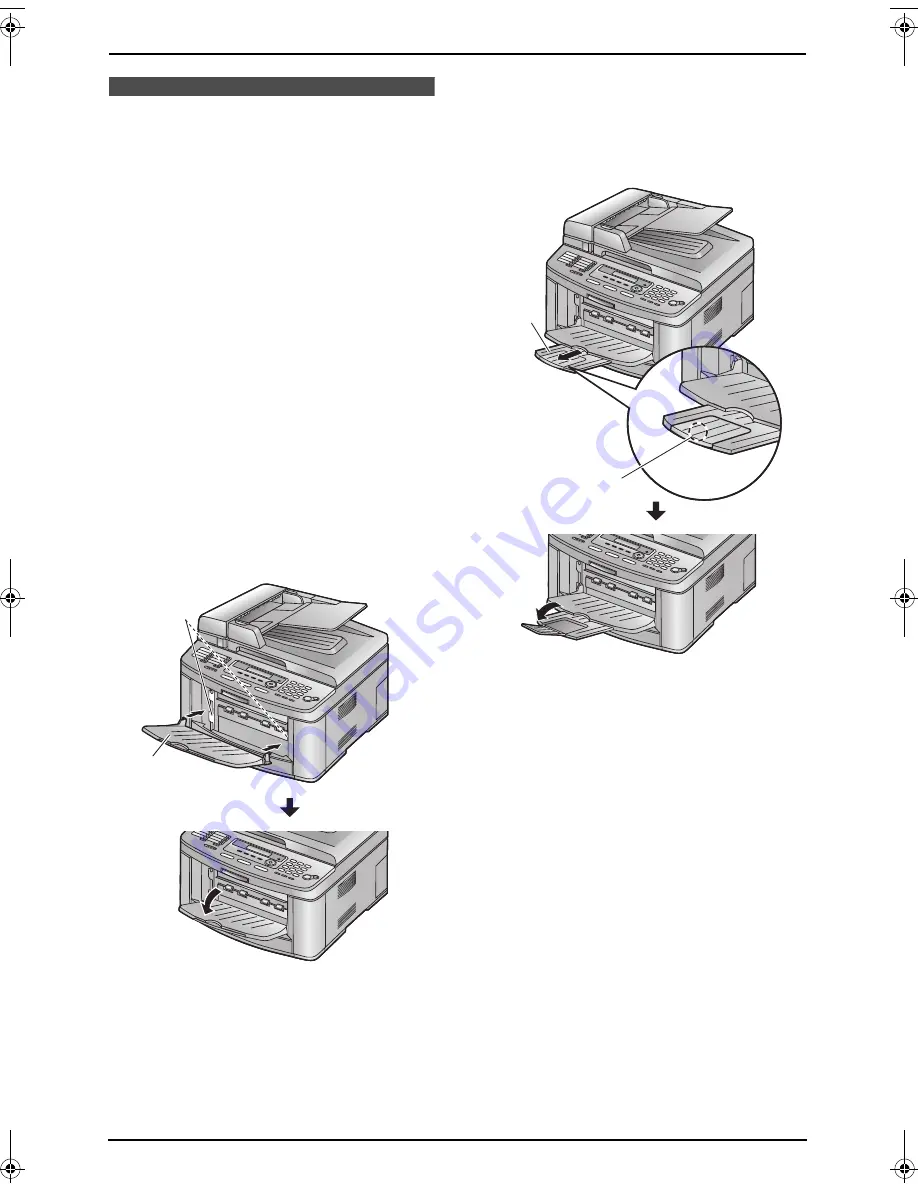
1. Introduction and Installation
17
1.7 Output tray
KX-FLB813 has 2 pieces of output tray and KX-
FLB803 has 1 output tray pre-installed.
Note:
L
Do not place the unit in an area where the
output tray may be easily bumped into.
1.7.1 For KX-FLB813 users
As the default setting, printed paper is stacked
on the output tray as follows.
–
Upper output tray (
“
#1
”
): Printed document
by using the computer and copied document.
–
Lower output tray (
“
#2
”
): Received fax
document.
L
You can change the output tray setting for
faxing (feature #441 on page 67) and for
copying (feature #466 on page 68).
To change the output tray from the computer,
set the printer properties. See page 54, 59 for
details.
1
Insert the output tray (
1
) into the slots (
2
),
then push the tray down until it locks into
place.
2
Pull the output tray extender (
1
) forward
gently until it clicks into place, then press the
centre part of the extender (
2
) to open.
L
Repeat from step 1 to install the upper
output tray.
Note:
L
The upper output tray can hold up to
approximately 100 sheets of printed paper.
The lower output tray can hold up to
approximately 50 sheets of printed paper.
Remove the printed paper before the output
tray becomes full.
1
2
1
2
FLB803-813EX-PFQX2433ZA-en.book Page 17 Tuesday, April 25, 2006 6:45 PM
Содержание KX-FLB803EX
Страница 101: ...99 Notes ...






























