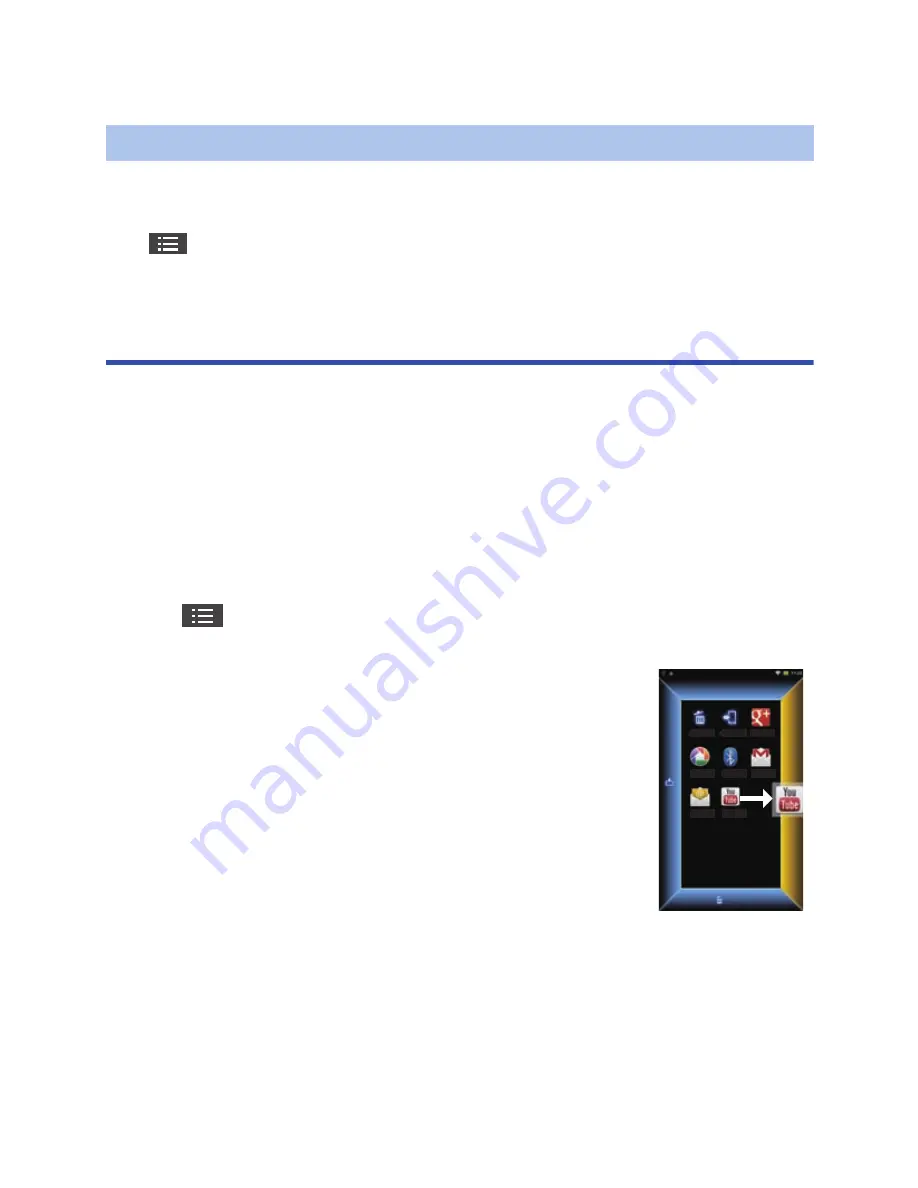
- 32 -
4
Close (or hide) the Image App, turn on the Wi-Fi setting, and connect
this unit and smartphone (
l
17
)
When you perform a live broadcast with USTREAM, you are required to synchronize the “LUMIX
CLUB” settings with this unit.
Tap
#
[Playback settings]
#
[LUMIX CLUB settings]
#
[Manage
login ID] and tap [Register the same LUMIX CLUB login ID as the
camera].
"Picture Share" settings
To upload on a WEB service from the Image App, you are required to make the "Picture Share"
settings.
"Picture Share" settings are also used for copying or deleting motion pictures or still pictures
recorded in this unit to a smartphone.
≥
For more information, refer to the help of the Image App.
1
When this unit and a smartphone are connected directly (
l
17
), turn
off the Wi-Fi setting of the smartphone to make the internet
connection available.
≥
When using an access point connection (
l
41
), proceed to step 2.
2
Tap
#
[Playback settings]
#
["Picture Share" settings] on the
Image App screen.
4
Close (or hide) the Image App, turn on the Wi-Fi setting, and connect
this unit and smartphone (
l
17
)
Live broadcast settings (synchronizing with this unit)
3
Drag and drop the icons for uploading, copying and
deleting to one of the tabs on the four sides of the
screen to make the settings.
≥
Uploading, copying, deleting, etc. can be done by tapping and
holding a thumbnail, and dragging and dropping it to the tab.
XXXXXX
XXXXXX
XXXXXX
XXXXXX
XXXXXX
XXXXXX
XXXXXX
XXXXXX
XXXXXX XXXXXX
















































