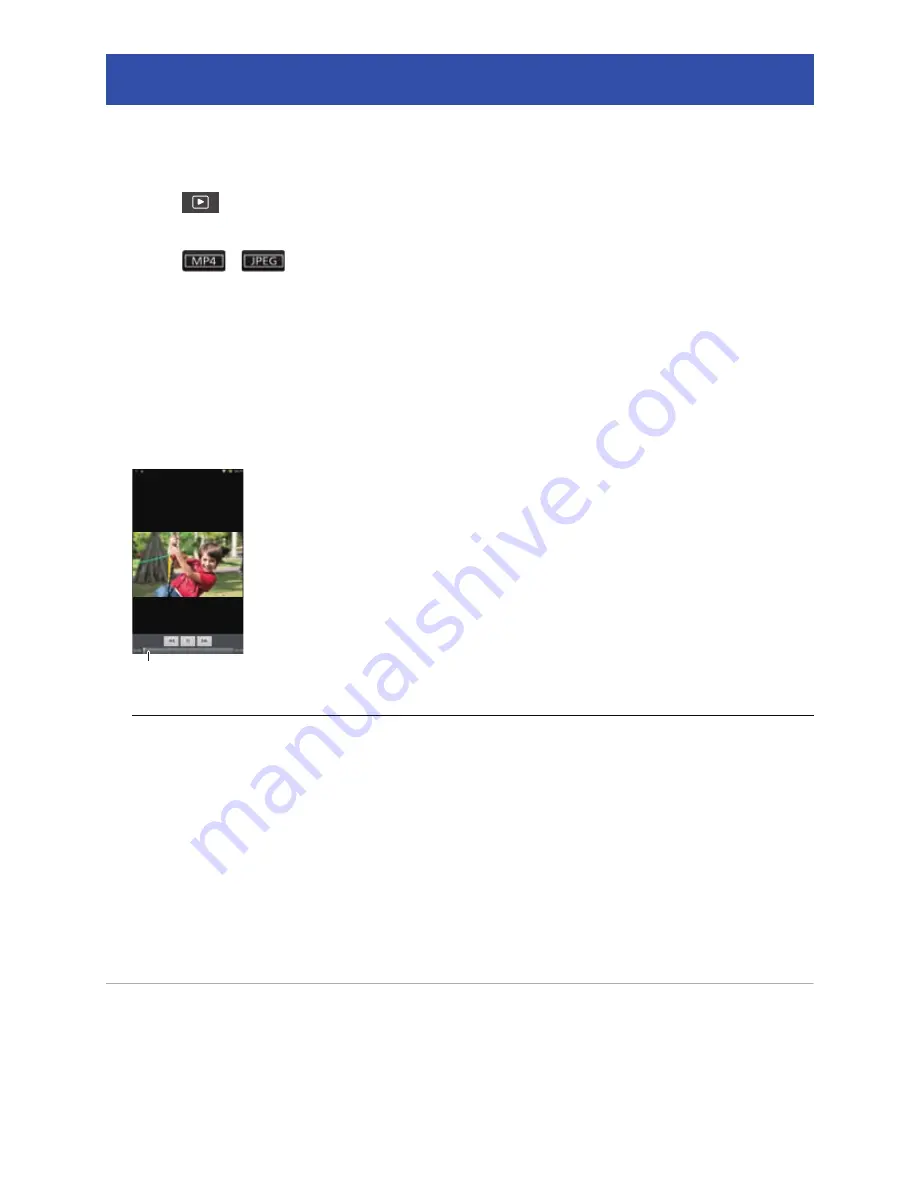
- 27 -
Motion pictures or still pictures stored in this unit are played back with the smartphone.
≥
For more information, refer to the help of the Image App.
1
Tap .
≥
Thumbnails of motion picture or still picture stored in this unit are displayed.
2
Tap
(
).
∫
For playing back motion pictures
3
Tap MP4.
4
Tap the thumbnail of motion picture you want to play back.
≥
Motion picture playback screen is displayed.
5
Tap the playback icon on the screen to play back motion pictures.
∫
For playing back still pictures
3
Tap JPEG.
4
Tap the thumbnail of still picture you want to play back.
≥
Still picture playback screen is displayed.
≥
Dragging (Flicking) to right or left will play back the next or previous still picture.
∫
To copy the data stored in this unit to the smartphone
Copy using "Picture Share" settings.
Set “Save to smartPH” to the picture share tab, and drag and drop the thumbnail of the file you want
to copy. (
l
32
)
≥
Copying motion picture files stored in this unit to a smartphone may not be possible depending on
the smartphone you are using.
≥
If motion picture files have been copied to a smartphone, the thumbnails for them will be displayed, but
playing them back may not be possible depending on the smartphone you are using.
≥
Refer to “"Picture Share" settings” (
l
32
), “SPLIT & DELETE” (
l
29
), and “Delete all” (
l
29
) for
information on deleting files.
Playback
Preparation:
Connect this unit with the smartphone and start Image App. (
l
17
)
A
: Slide bar
≥
Tapping or dragging the slide bar will start playback
from the desired position of a motion picture file.
A






























