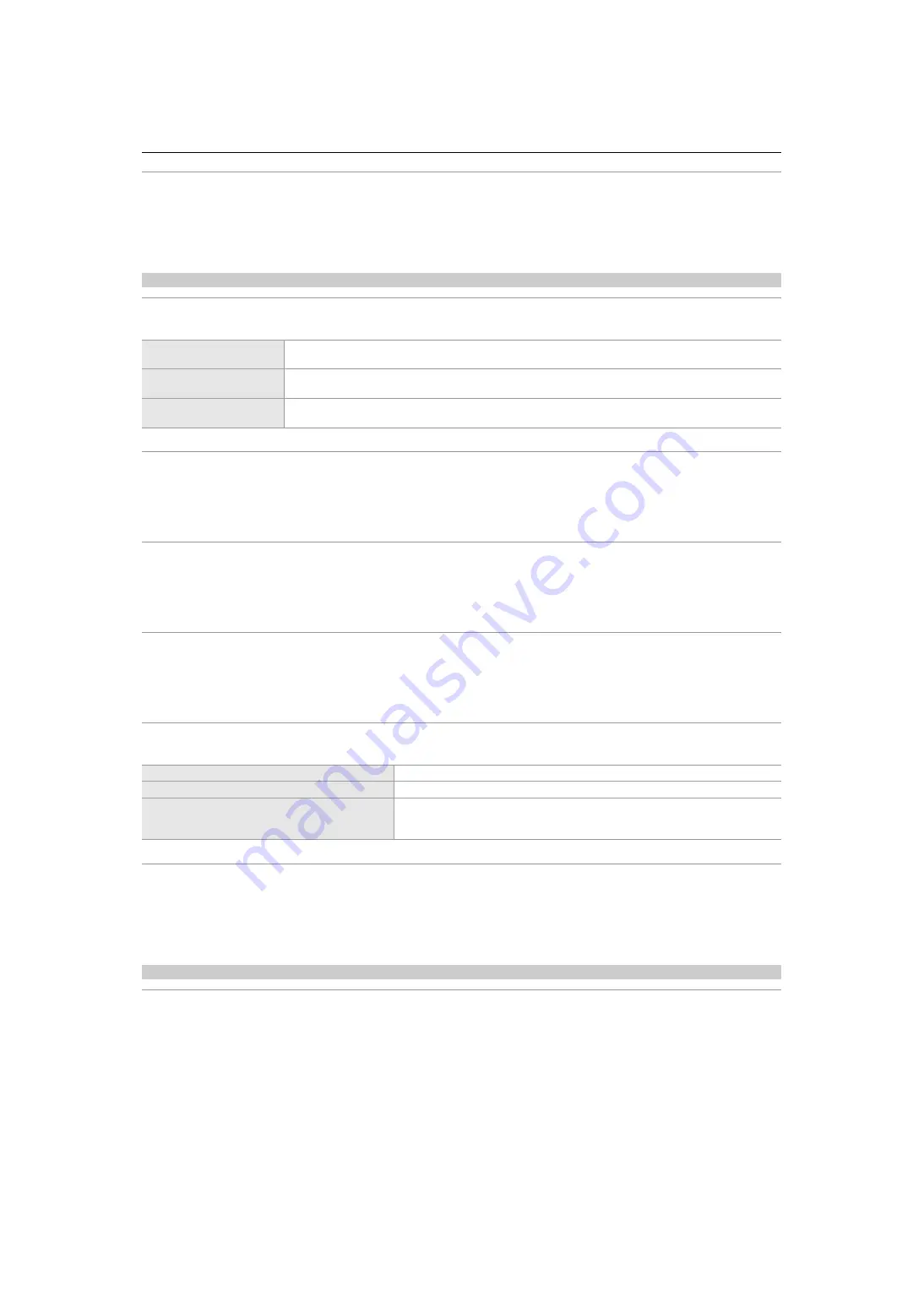
Menu – [VIDEO OUT/LCD/VF] menu
107
[DETAIL FREQ.]
Adjusts the frequency of the contour highlights.
The items that can be set are as follows.
≥
[HIGH], [LOW]
(Factory setting: [LOW])
[EI ASSIST]
[ZEBRA]
Sets whether to superimpose the zebra signal to the output.
(Factory setting: [OFF])
[ZEBRA1 DETECT]
Sets the detection level of zebra pattern 1.
The items that can be set are as follows.
≥
[50%]…[105%]
(Factory setting: [80%])
[ZEBRA2 DETECT]
Sets the detection level of zebra pattern 2.
The items that can be set are as follows.
≥
[50%]…[105%]
(Factory setting: [100%])
[ZEBRA2]
Switches enable/disable of zebra pattern 2.
The items that can be set are as follows.
≥
[ON], [OFF]
(Factory setting: [OFF])
[WFM MODE]
Sets the display of the waveform monitor. Displaying of the waveform and the vector can be switched.
(Factory setting: [WAVE])
[WFM TRANSPARENCE]
Sets the transmittance of the waveform monitor.
The items that can be set are as follows.
≥
[0%], [25%], [50%]
(Factory setting: [25%])
[LEVEL GAUGE]
[LEVEL GAUGE]
Switches display/hide of the level gauge.
When [LEVEL GAUGE] has been assigned to a USER button, [ON]/[OFF] can be switched with the USER button.
The items that can be set are as follows.
≥
[ON], [OFF]
(Factory setting: [ON])
[MOMENT]
Press the USER button to which [ZEBRA] is assigned or touch the USER button icon to superimpose the
zebra signal for approximately 5 seconds.
[ON]
Always superimposes the zebra signal. When set to [ON], press the USER button to which [ZEBRA] is
assigned or touch the USER button icon to set to [OFF].
[OFF]
Does not superimpose the zebra signal. When set to [OFF], press the USER button to which [ZEBRA] is
assigned or touch the USER button icon to set to [ON].
[WAVE]
Displays the waveform.
[VECTOR]
Displays the vector.
[WAVE/VECTOR]
Displays the waveform and the vector.
Each time you either press the USER button assigned to [WFM] or touch the USER
button icon, the display switches in the order waveform, vector, no display.
















































