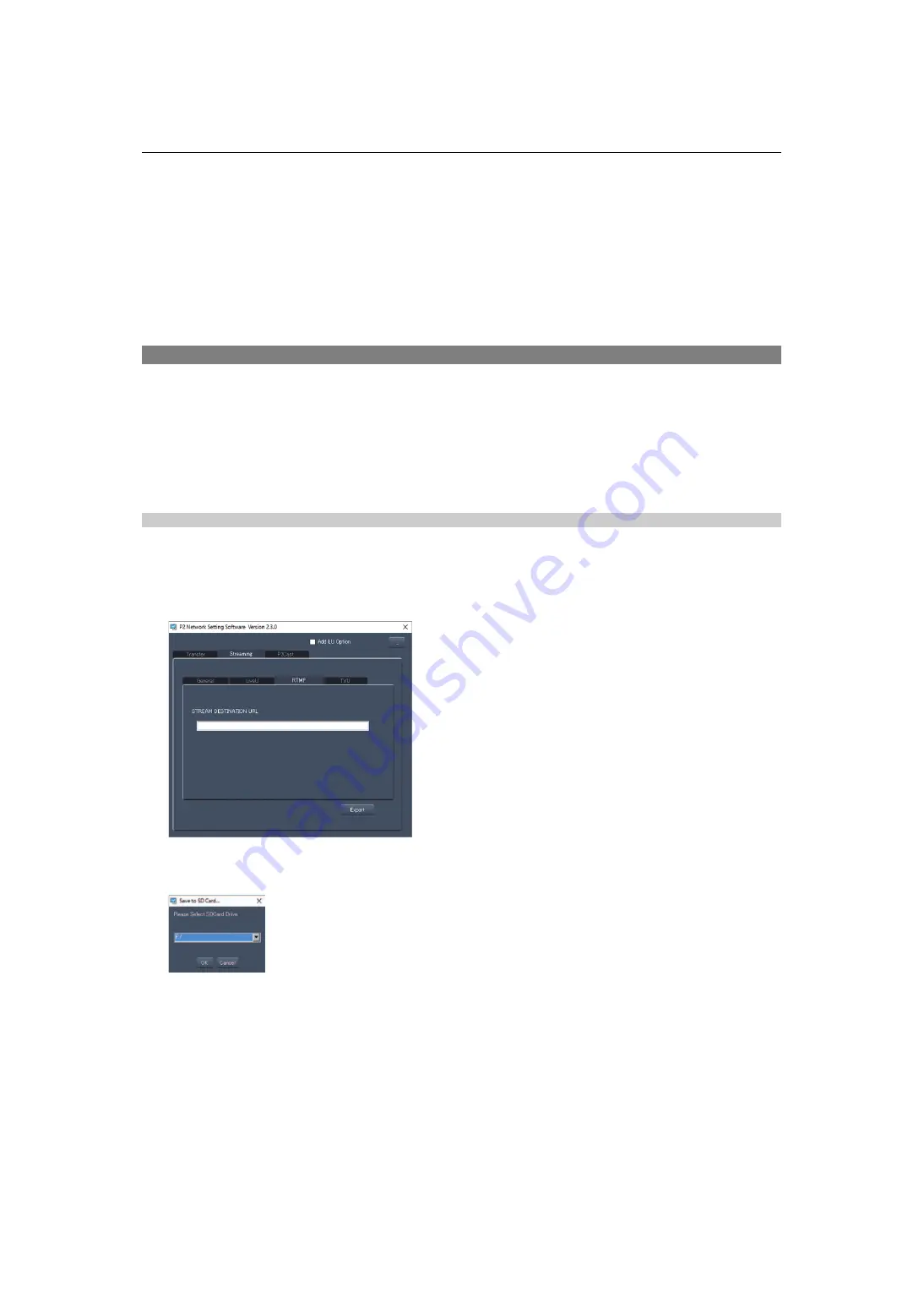
Network Connection – Streaming function
286
Clearing the destination information
1
Select the [NETWORK] menu
¨
[STREAMING]
¨
[CLEAR (MEMORY)].
Stopping streaming of video
Stop the streaming in following procedure if the streaming was started with the operation of the camera.
1
Select the [NETWORK] menu
¨
[STREAMING]
¨
[START]
¨
[OFF].
•
If [STREAMING START] is assigned to a USER button, streaming can also be stopped with the USER button.
(
Assigning functions to the USER buttons: 65
Entering the setting using the setting tool
Installing software
Download and expand the P2 Network Setting software for Windows from the following website.
https://panasonic.jp/support/global/cs/e_cam/index.html
Creating the SD card for setting using the P2 Network Setting software
The SD card created with this software can be used as the reference destination when loading into the unit’s menu or when the
[NETWORK] menu
¨
[STREAMING]
¨
[CONNECTION INFO.]
¨
[SD CARD] is selected.
Setting procedure
1
Start the P2 Network Setting software.
2
Select the “Streaming” tab
¨
“RTMP” tab.
3
Enter the destination URL in “STREAM DESTINATION URL”.
4
Click “Export” and select the destination in the drive selection dialog, and then click
“OK”.
•
This cannot be saved to anything other than a removable drive.






























