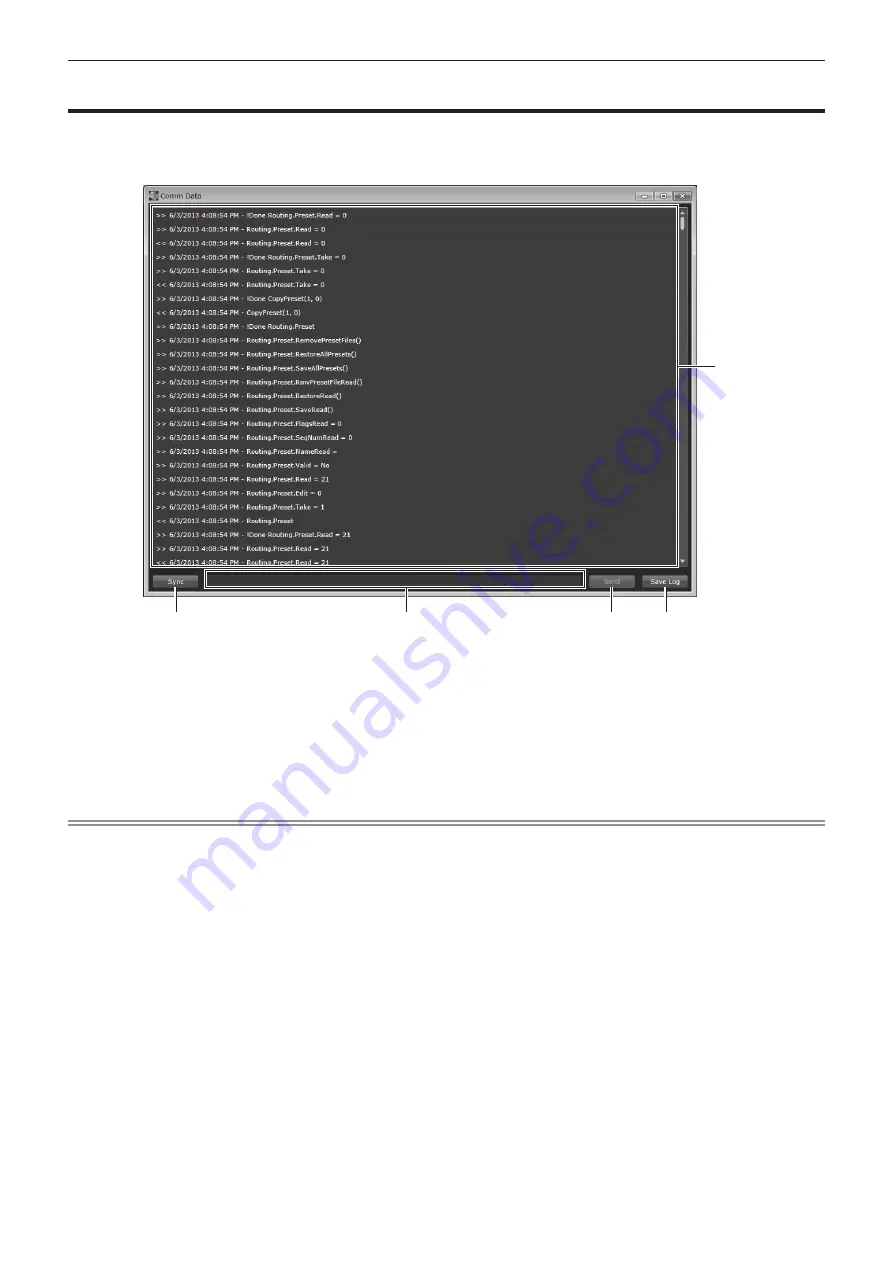
Chapter 4
Settings — [Comm Data]
ENGLISH - 59
[Comm Data]
Display the [Comm Data] page by clicking the [Comm Data] button.
On the [Comm Data] page, you can view the communication log between the device and control software, send commands, and synchronize
with the settings of the device. If a communication error occurs, the background color of the [Comm Data] button changes. In such a case,
open the page to check what kind of problem has occurred.
2
3
4
5
1
1 Communication log
Displays information of all commands sent to this device and
their responses in a list. Each line begins with a time stamp to
indicate the date and time the respective command was sent.
The latest command is displayed at the top.
2 [Sync]
Click the [Sync] button when logged in from RS-232C and
multiple TCP/IP, then the settings of each application are
synchronized with this device so that the setting status
becomes the same as that of the device.
3 Command input column
Input commands.
4 [Send]
Sends commands input in the command input column to this
device.
5 [Save Log]
Saves communication log. Data is all saved in a simple text file.
Note
f
The device will reply to commands in various ways. A successful command may be replied by the [!Info : ………] where the text after the
colon provides information on how the device has interpreted the command, the [!Error –nnn : ………] gives information on an unsuccessful
command execution. If the [!Error] message is displayed the device has not carried out the command requested.
f
Saving communication logs is recommended in case system failure occurs. When contacting Panasonic, the text file that saves the
communication logs will be a great help for finding the cause. With the complete communication log of operations after startup, it is also
possible to recreate the same operation using a machine with a similar environment.






























