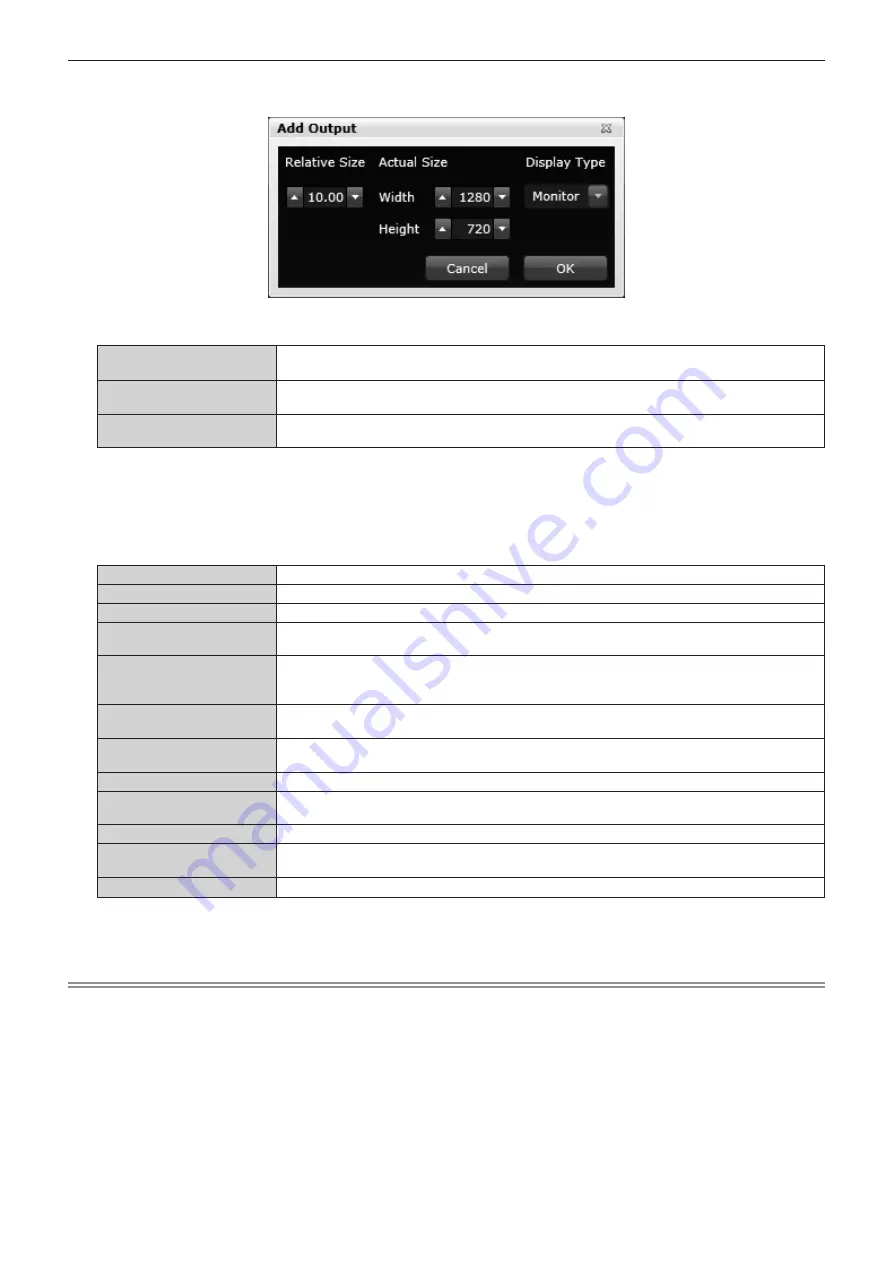
Chapter 4
Settings — [Layouts]
50 - ENGLISH
4) Click the box next to an output device to be used.
f
The
[Add Output]
screen will be displayed.
5) Set output devices to be positioned on the layout.
[Relative Size]
[Relative Size] can be changed. (It is not displayed when [Base Size] (
x
page 51) is set to 0.)
Enter the size ratio for [Base Size].
[Actual Size]
The values of output resolution preset on the [Settings] page are displayed in [Width] and [Height]. If
the values are changed, the size of the output device will be changed.
[Display Type]
Select [Monitor], [Projector], or [None] according to the device connected to an output terminal of this
device.
6) Click the [OK] button.
f
The positioned output devices are displayed in the layout window of which the center is at the 0,0 point.
7) Adjust the layout of the positioned output devices.
f
Refer to “Layout auxiliary functions” (
x
page 51) for the operation of adjustment.
[Zoom All]
Adjusts the size of the layout so that all positioned output devices are visible.
[Center Layout Origin]
Lays out a new output device in the layout window, taking the X-Y coordinate (0,0) as the center.
[Name]
Sets the output device name.
[Width In Layout], [Height In
Layout]
Sets the display area of an output device in the layout window.
The available range is 1 to 8192.
[Layout Center]
To position an output device accurately, input values in the [X] and [Y] columns. It is also possible
to position the output device closer to the actual position in the layout window by moving the arrows
minutely to make fine adjustment.
[Positioning Mode]
When adjusting positioning, select [Physical] to move the layout window.
Select [Image] to move positioned output devices.
[Rotation]
Rotates the positioned output devices.
Slide the bar or input the angle of rotation to adjust.
[Resolution]
Set the resolution of an output device.
[Display Type]
Select [Monitor], [Projector], or [None] according to the device connected to an output terminal of this
device.
[Reset Edge Blending]
Returns the adjusted area of the image set to edge blending to its pre-adjustment state.
[Snap on addition]
When positioning the second output device and after, positions a new output device in contact with
the output device positioned closest in the layout window.
[Projector Alignment]
Locks the position of output devices so that they cannot be dragged with the mouse. (
x
page 51)
8) Click the [Take All] button.
f
The set details will be sent to the device.
Note
f
An output device is assigned to a layout in units of interface board. When 1 interface board output device is positioned on the layout, it is
removed from the output device list of a separate layout. When assignment to the separate layout is canceled, then the output devices are
displayed in the list again and become available.
f
Multiple output devices on one output board are handled as a group. The output devices cannot be used separately in multiple layouts at the
same time. It is recommended that you change the names of output devices not used to indicate that they are not in use.






























