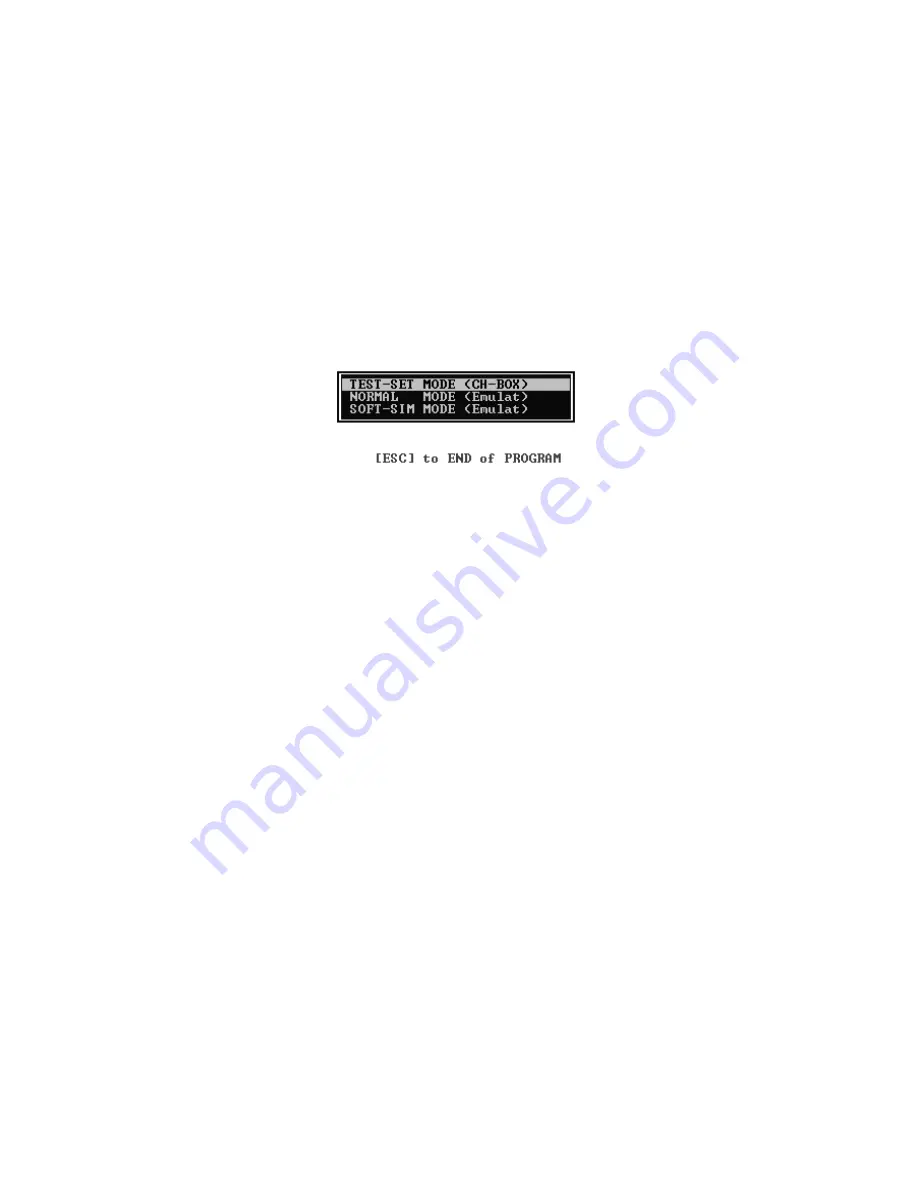
http://cxema.ru
EB-GD35 EB-GD35C
33
Power On into Test Mode
1.
Connect the test equipment as shown in Section 6.3.
2.
Ensure that the following settings are made:
Figure 6.5: PC Screen (SCRN10)
3.
Press ENTER on the PC keyboard.
4.
At the PC press Shift F10.
5.
After approximately 1 second, set the ExtPwr switch to ON until the unit powers up.
The back light will be illuminated and all LEDs will be lit.
Go to Section 6.5 (Channel Box Test Commands) for further testing information.
Power On In Normal Mode
1.
Connect the test equipment as shown in Section 6.3.
2.
Ensure that the following settings are made:
a)
Interface box IFB003 or IFB004
Power:
DOWN postion
IGN:
UP position
Ext Pwr:
UP position
Voltage:
Top position (4.8 V)
b)
Power Supply
+12 V DC:
ON
c)
PC
Channel box software loaded and the screen indicating as shown:
NOTE:
The Display will read:
GET STATION
ADDRESS
= __
INFO
= __
a)
Interface Box
IFB003 or IFB004
Power
DOWN position
IGN
UP position
MODE
UP position
b)
Power Supply IFB003 or IFB004
+12V DC
ON
MODE
UP position
c)
PC
Содержание EB-GD35
Страница 59: ...http cxema ru EB GD35 EB GD35C 59 8 CIRCUIT DIAGRAMS Figure 8 1 GD35 Top Level Schematic Figure 8 2 Figure 8 3 ...
Страница 60: ...http cxema ru EB GD35 EB GD35C 61 Figure 8 2 Baseband Top Level Figure 8 4 Figure 8 5 ...
Страница 61: ...http cxema ru EB GD35 EB GD35C 62 Figure 8 3 RF Top Level Figure 8 6 Figure 8 7 ...
Страница 62: ...http cxema ru EB GD35 EB GD35C 63 Figure 8 4 Baseband Peripherals ...
Страница 63: ...http cxema ru EB GD35 EB GD35C 64 Figure 8 5 Baseband Processor GD35C only ...
Страница 64: ...http cxema ru EB GD35 EB GD35C 65 Figure 8 6 RF Front End ...
Страница 65: ...http cxema ru EB GD35 EB GD35C 66 Figure 8 7 RF IF and Synthesiser ...






























