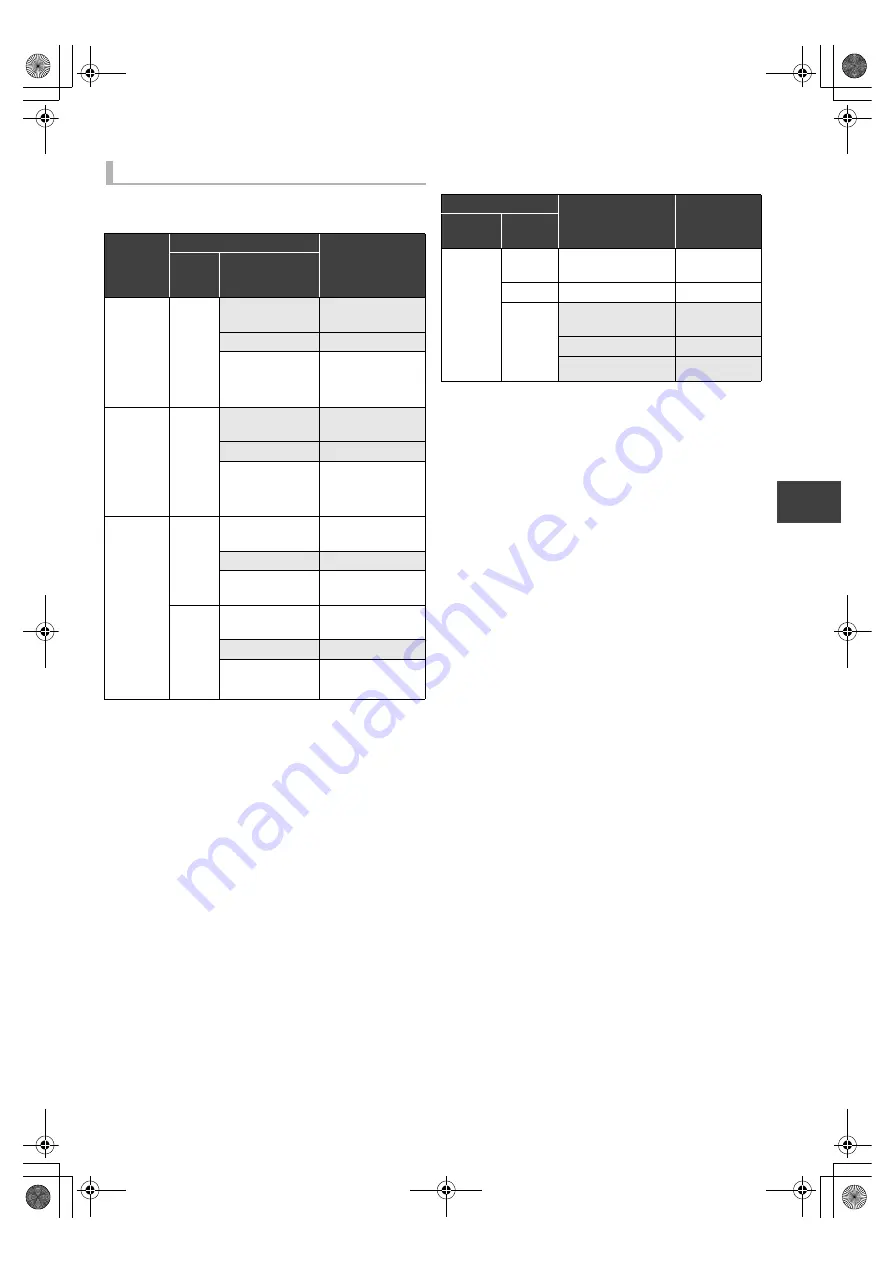
Copy
ing v
ide
o
VQT2J62
47
∫
HDD
>
Disc
(–: Impossible)
∫
Disc
>
HDD
(–: Impossible)
§
1
Subtitle is optional (
>
46, Setting the copying options)
§
2
If programme has both Dolby Digital and MPEG audio
tracks, priority is given to what you select. (
>
79, Audio
Type for Digital Broadcast)
§
3
It cannot copy at high speed in following cases:
– Copy including a title that was recorded to HDD with
“Rec for High Speed Copy” set to “Off” (
>
77)
– Titles that contain many deleted segments.
– Titles that have been copied to the HDD from an SD
card or a Panasonic’s video camera, etc. with HDD (SD
Video) (
>
63).
–
[+R]
[+R]DL]
[+RW]
Titles recorded in “EP” mode and “FR
(recordings 5 hours or longer)” mode.
–
[+R]
[+R]DL]
[+RW]
Titles recorded in 16:9 aspect
–
[-R]
[-R]DL]
[-RW‹V›]
Titles recorded in 16:9 aspect using
“EP” mode or “FR (recordings 5 hours or longer)” mode
Copyable media and copy speed
Original
title’s
recording
mode
Destination
Copy speed
Media
Picture quality
DR
[RAM]
[-R]
[-R]DL]
[-RW‹V›]
[+R]
[+R]DL]
[+RW]
Original Picture
Quality
–
High Definition
–
Standard
Definition
Normal speed
§
1, 2
HG, HX,
HE, HL or
HM
[RAM]
[-R]
[-R]DL]
[-RW‹V›]
[+R]
[+R]DL]
[+RW]
Original Picture
Quality
–
High Definition
–
Standard
Definition
Normal speed
XP, SP, LP,
EP or FR
[RAM]
Original Picture
Quality
High speed
High Definition
–
Standard
Definition
Normal speed
[-R]
[-R]DL]
[-RW‹V›]
[+R]
[+R]DL]
[+RW]
Original Picture
Quality
High speed
High Definition
–
Standard
Definition
Normal speed
§
3
Original
Destination picture
quality
Copy speed
Recording
mode
Media
XP, SP,
LP, EP or
FR
[RAM]
[-RW‹VR›]
Original Picture
Quality
High speed
[+RW]
Standard Definition
Normal speed
[-R]
[-R]DL]
[-RW‹V›]
[+R]
[+R]DL]
Original Picture
Quality
–
High Definition
–
Standard Definition
–
DMRXW480&380GL-VQT2J62_eng.book 47 ページ 2010年2月19日 金曜日 午後5時2分
















































