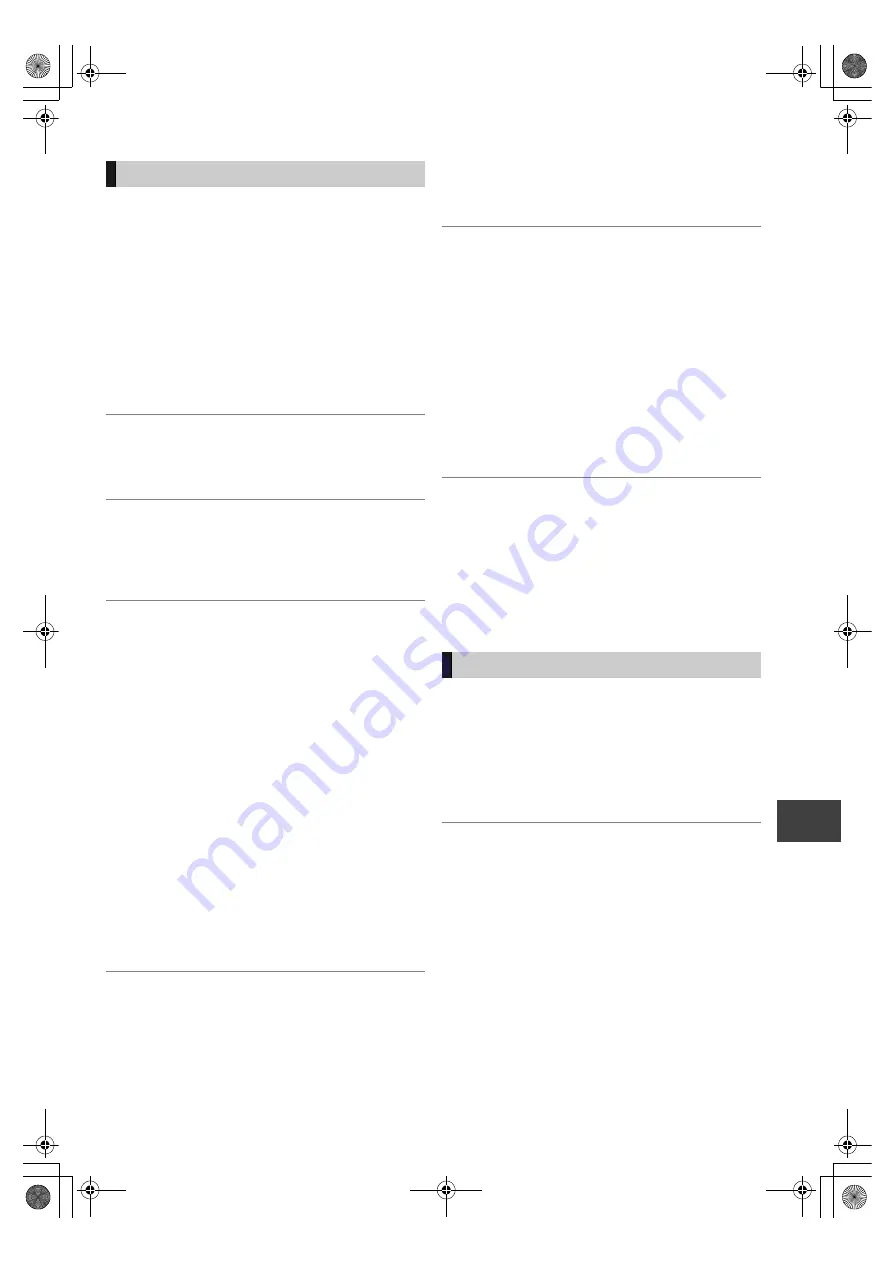
T
ro
uble
s
ho
oting
VQT2J62
89
Screen size is wrong.
¾
Use the television to change the aspect. If your television
does not have that function, set “HDMI Video Mode” in
the Setup menu to “Off” (
>
80) and “Component
Resolution” to “576i/480i”. (
>
81)
¾
Check the following setting in the Setup menu.
– “TV Aspect” (
>
80), “Aspect for 4:3 Video” (
>
80)
¾
Check “Aspect for Recording” before recording or file
conversion. (
>
77)
¾
If you connect an HDMI cable, set “Aspect for 4:3 Video”
in the Setup menu to “16:9”. (
>
80)
It may be possible to adjust the display mode on the TV.
Refer to your television’s operating instructions.
Pictures do not appear with the HD quality
although HD setting was made.
¾
The pictures are output with 576p/480p depending on the
programme.
The screen changes automatically.
¾
If there is no operation for 5 minutes or more, the
displayed screen switches to the other states
automatically. (only when the “Screen Saver” in Setup
menu is set to “On”.) (
>
80)
The recorded title is stretched vertically.
¾
It may have been recorded with 4:3 aspect ratio. You will
be able to view in 16:9 aspect ration by setting the
“Aspect for 4:3 Video” in Setup menu to “4:3”. (
>
80)
¾
If the 16:9 aspect ratio image is output to a 4:3 TV
connected with the COMPONENT VIDEO OUT terminal
or the HDMI AV OUT terminal, it will be stretched
vertically. Adjust by the aspect ratio setting on the TV. If
you cannot make the adjustment, set the “Component
Resolution” in the Setup menu to “576p/480p” and “HDMI
Video Format” to “576p/480p”. (
>
80, 81)
¾
16:9 aspect programmes are recorded in 4:3 aspect in
the following cases.
–
[-R]
[-R]DL]
[-RW‹V›]
If you recorded or copied using “EP”
or “FR (recordings 5 hours or longer)” recording mode.
– If you recorded or copied to a +R, +R DL or +RW.
– If you recorded with the “Aspect for Recording” (
>
77)
set to “4:3” in the Setup menu.
When you want to record 16:9 programme in the same
aspect, set “Rec for High Speed Copy” (
>
77) to “On”,
and set the “Aspect for Recording” (
>
77) to “16:9”.
It may be possible to adjust the display mode on the TV.
Refer to your television’s operating instructions.
There is a lot of after-image when playing
video.
¾
Set “HD optimizer” in the Picture menu to “Off”. (
>
71)
The images from this unit do not appear on
the television.
¾
Check the connection and the television’s input settings.
¾
When the connected television is not progressive
compatible, press and hold [
∫
] and [
1
] (PLAY/
a
1.3) on
the main unit at the same time for more than 5 seconds.
The output will be changed to interlace.
¾
The unit’s “TV System” setting differs from the TV system
used by the disc now playing. While stopped, keep
pressing [
∫
] and [
<
OPEN/CLOSE] on the main unit for
5 or more seconds. The system switches from PAL to
NTSC or vice versa. (
>
80)
¾
Picture may not be seen when more than 4 devices are
connected with HDMI cables.
Reduce the number of connected devices.
The picture is distorted during play, or video
will not play correctly.
¾
The picture may be distorted or a black screen may
appear between scenes recorded with different aspect
ratios.
¾
DVD-R DL (Dual Layer, single-sided) and +R DL (Double
Layer, single-sided) discs have two writable layers on
one side. Video and audio may momentarily cut out when
the unit is switching layers.
No sound.
Distorted sound.
¾
Check the connections or amplifier’s settings. (
>
12, 13,
14, 15)
¾
Press [AUDIO] to select the audio. (
>
36)
¾
To output audio from a device connected with an HDMI
cable, set “HDMI Audio Output” to “On” in the Setup
menu. (
>
81)
Cannot switch audio.
¾
You cannot switch the audio if “Digital Audio Output” is
set to “Bitstream” (
>
79)
TV screen and video
Sound
DMRXW480&380GL-VQT2J62_eng.book 89 ページ 2010年2月19日 金曜日 午後5時2分






























