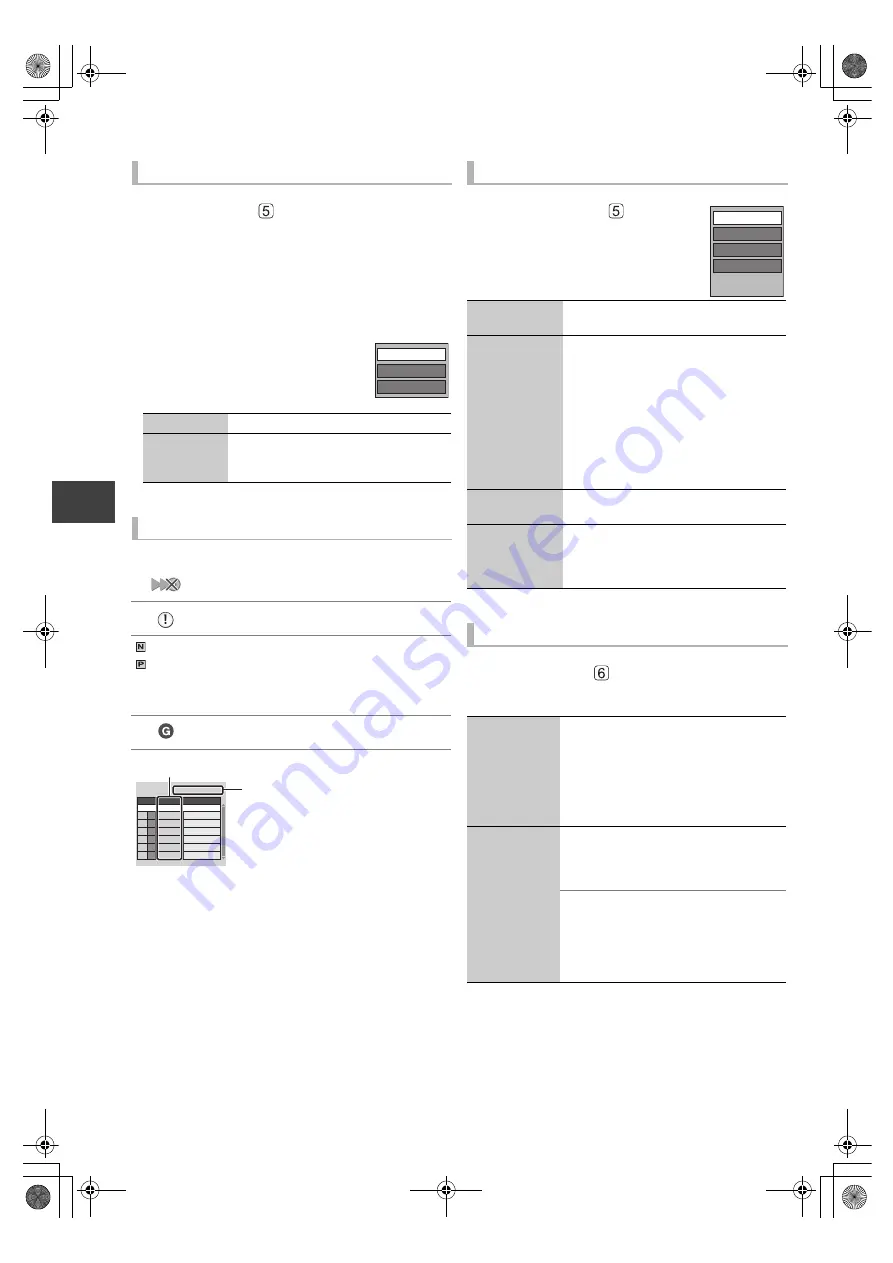
Copy
ing v
ide
o
VQT2J62
46
Copying titles
Copying list indicators
Select the titles for the copying list
Select the item in step
–
3
(
>
45)
Press the “Yellow” button
A check mark is displayed. Repeat this step until you select
all necessary items.
≥
Press the “Yellow” button again to cancel.
≥
The items will be copied in the order of the copying list. If
you want to specify the order, edit the copying list after the
items are selected. (
>
right)
≥
Other operation
1
Press [OPTION].
2
Select the operation, then press [OK].
Information:
Information is shown.
Sort:
(All title screen
only)
Titles are sorted according to the
selected item.
Copying list icons and functions
Titles that cannot be copied in high speed
mode to the inserted disc
Title contains still picture(s)
≥
Still picture(s) cannot be copied.
(NTSC)
(PAL)
Title recorded using a different encoding
system from that of the TV system currently
selected on the unit.
≥
Titles displaying these marks cannot be
selected.
Title is restricted by Child Lock ( Parental
Rating ) (
>
76).
Data size of each registered item
Size:
Data size recorded to the copy
destination
≥
When copying at normal speed, the
total data size will change according
to the recording mode.
≥
The total data size shown may be
larger than the sum of the data
sizes for each registered item,
because of data management
information being written to the
copy destination, etc.
Grouped Titles
Sort
Information
Page 01/01
Size: 0:00
Destination Capacity: 60:00
No.
Size
New item (Total=0)
Title
( 0% )
Editing the copying list
Select the item after step
–
3
(
>
45)
1
Press [OPTION].
2
Select the operation, then press [OK].
Delete All:
Select “Yes”, then press [OK].
Add:
Add new items to the copying list.
1 Select the title, then press the
“Yellow” button.
A check mark is displayed. Repeat
this step until you select all necessary
items.
≥
Press the “Yellow” button again to
cancel.
2 Press [OK].
Delete:
Select “Yes”, then press [OK].
Move:
Move selected items or change the order
of items on the copying list.
Select the destination, then press [OK].
Setting the copying options
Select the item in step
–
1
(
>
45)
1
Select “Other Settings”, then press [
1
].
2
Select the copying option, then press [OK].
Subtitles:
(Only when copying titles in DR mode
and the recording mode other than High
Speed is selected)
1 Select “Subtitles”, then press [OK].
2 Select “Automatic” or “Off”, then press
[OK].
Finalise:
(
[HDD]
>
[-R]
[-R]DL]
[-RW‹V›]
[+R]
[+R]DL]
only)
Create Top
Menu:
(
[HDD]
>
[+RW]
only)
1 Select “Finalise” or “Create Top
Menu”, then press [OK].
2 Select “On” or “Off”, then press [OK].
≥
If “On” is selected, the discs become play-only
and you can also play them on other DVD
equipment. However, you can no longer record
or edit.
≥
If “Off” is selected, it is possible to perform
“Finalise” or “Create Top Menu” later. (
>
73)
Add
Delete
Move
Delete All
DMRXW480&380GL-VQT2J62_eng.book 46 ページ 2010年2月19日 金曜日 午後5時2分






























