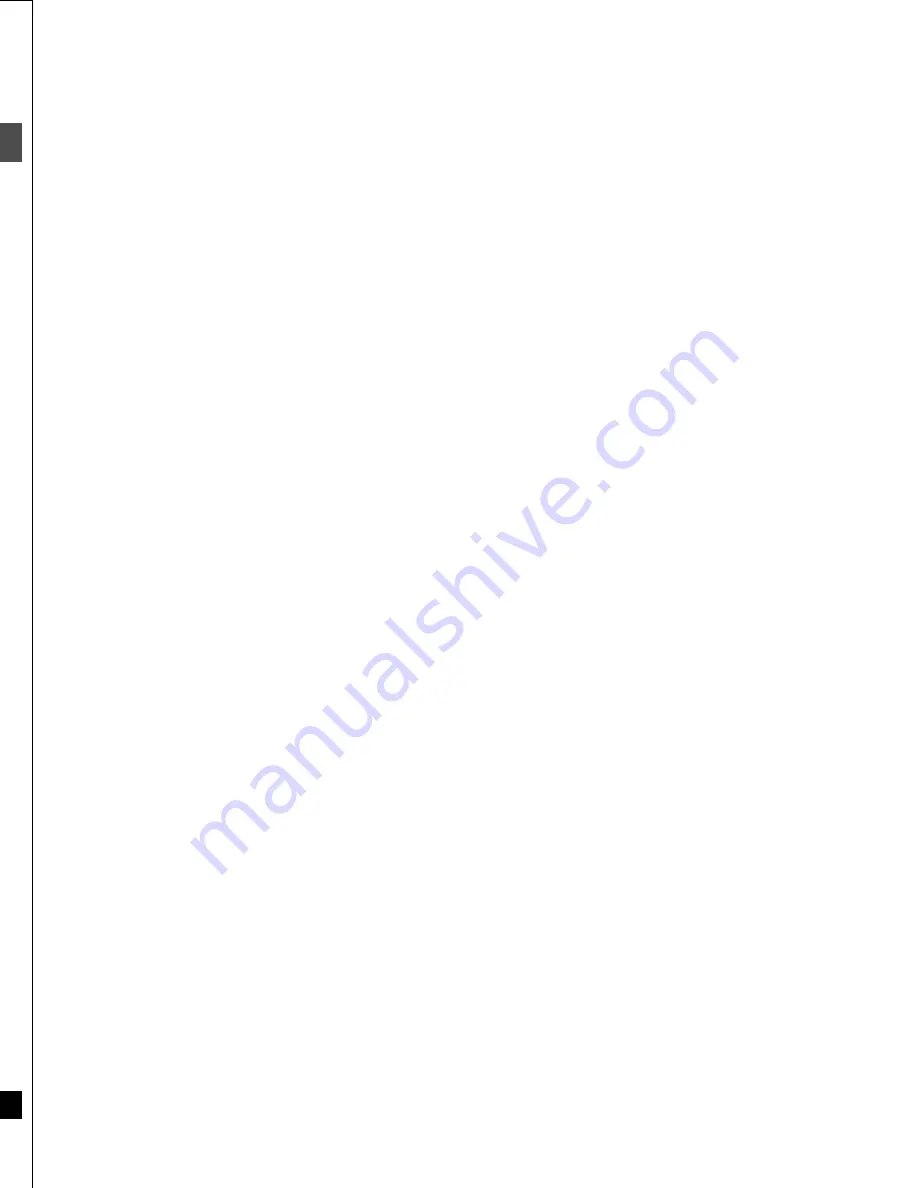
6
RQT6559
Ge
tt
in
g
st
a
rte
d
Control reference guide
1
POWER button (
Í
, DVD
(POWER)
) . . . . . . . . . . . . . . . . . . . . 11
Press to switch the unit from on to standby mode or vice versa.
In standby mode, the unit is still consuming a small amount of
power.
2
VCR Plus
r
button (VCR Plus
r
) . . . . . . . . . . . . . . . . . . . . . . 30
3
Television input mode selector (TV/VIDEO). . . . . . . . . . . . . 15
4
Numbered buttons (1–9, 0, 100)
≥
When selecting a title, chapter, track, program, or play list
Example: “5”: [0]
➜
[5]
“15”: [1]
➜
[5]
≥
When selecting a page of play list scene
Example: “5”: [0]
➜
[0]
➜
[5]
“15”: [0]
➜
[1]
➜
[5]
≥
When selecting a television channel
Example: “5”: [0]
➜
[5]
“15”: [1]
➜
[5]
“115”: [100]
➜
[1]
➜
[5]
5
Cancel button (CANCEL) . . . . . . . . . . . . . . . . . . . . . . . . . . . . 24
6
Skip buttons (
:
,
9
SKIP) . . . . . . . . . . . . . . . . . . . . . . . 22
7
Stop button (
∫
). . . . . . . . . . . . . . . . . . . . . . . . . . . . . . . . . . . . 17
8
Pause button (
;
) . . . . . . . . . . . . . . . . . . . . . . . . . . . . . . . . . . 17
9
Top menu and Direct Navigator button
(TOP MENU, DIRECT NAVIGATOR) . . . . . . . . . . . . . . . . . 17, 20
:
Cursor buttons (
3
,
4
,
2
,
1
)/Enter button (ENTER) . . . . . 12
;
Functions button (FUNCTIONS) . . . . . . . . . . . . . . . . . . . . . . 41
<
Manual channel adding and deleting button
(ADD/DLT) . . . . . . . . . . . . . . . . . . . . . . . . . . . . . . . . . . . . . . . . 12
=
Manual programming and check button
(PROG/CHECK). . . . . . . . . . . . . . . . . . . . . . . . . . . . . . . . . . . . 31
>
On-screen display button (STATUS) . . . . . . . . . . . . . . . . . . . 56
?
Disc tray open/close button (
<
OPEN/CLOSE). . . . . . . . . . 17
@
Audio button (AUDIO) . . . . . . . . . . . . . . . . . . . . . . . . . . . . . . 26
A
Setup button (SETUP) . . . . . . . . . . . . . . . . . . . . . . . . . . . . . . 12
B
Program/play list erase button (ERASE) . . . . . . . . . . . . 21, 23
C
Flexible Recording button (F Rec) . . . . . . . . . . . . . . . . . . . . 19
D
TV power on/off button (
Í
,
(POWER)
TV). . . . . . . . . . . . . . . 15
E
DVD/TV switch (DVD, TV). . . . . . . . . . . . . . . . . . . . . . . . . . . . 15
≥
When selecting the receiving channel on this unit
using channel button (
H
) and numbered buttons (
4
)
or inputting using numbered buttons (
4
), make sure
you switch [DVD, TV] to “DVD”.
≥
When selecting the receiving channel for the television using
channel button (
H
) and numbered buttons (
4
), make sure you
switch [DVD, TV] to “TV”.
F
Recording button (
¥
, REC) . . . . . . . . . . . . . . . . . . . . . . . . . . 19
G
Recording mode button (REC MODE) . . . . . . . . . . . . . . . . . 19
H
Channel buttons for recorder and TV (
W
,
X
, CH) . . . . . 15, 19
I
TV volume buttons (
r
,
s
, VOLUME). . . . . . . . . . . . . . . . . . . 15
J
Slow/search buttons (
6
,
5
SLOW/SEARCH) . . . . . . . . 23
K
Play button (
1
). . . . . . . . . . . . . . . . . . . . . . . . . . . . . . . . . . . . 17
L
Menu and Play List button (MENU, PLAY LIST). . . . . . . 17, 21
M
Return button (RETURN) . . . . . . . . . . . . . . . . . . . . . . . . . . . . 12
N
Display button (DISPLAY) . . . . . . . . . . . . . . . . . . . . . . . . . . . 42
O
Time slip button (TIME SLIP). . . . . . . . . . . . . . . . . . . . . . . . . 22
P
Frame advance and frame reverse buttons
(
2;
,
;1
FRAME). . . . . . . . . . . . . . . . . . . . . . . . . . . . . . . . . 23
Q
Input select button (INPUT SELECT) . . . . . . . . . . . . . . . . . . 29
R
One-minute skip button (CM SKIP). . . . . . . . . . . . . . . . . . . . 22
S
Marker button (MARKER) . . . . . . . . . . . . . . . . . . . . . . . . . . . 25
T
Position memory button (POSITION MEMORY) . . . . . . . . . 17
Remote control
DVD/TV
DVD
VCR Plus+ TV/VIDEO REC MODE REC
CH
VOLUME
TV
TV
DVD
1
2
3
7
8
9
0
100
4
5
6
SLOW/SEARCH
SKIP
DIRECT NAVIGATOR
TOP
MENU
MENU
RETURN
FUNCTIONS
PROG/CHECK
DISPLAY TIME SLIP
ADD/DLT
ENTER
PLAY LIST
CANCEL
POWER
Í
Í
OPEN/CLOSE
SETUP
ERASE
F Rec
POSITION MEMORY MARKER
AUDIO
INPUT SELECT CM SKIP
STATUS
FRAME
4
1
2
5
6
7
9
:
;
=
?
A
B
>
C
S
R
P
O
Q
@
<
M
L
J
K
I
8
3
H
F
E
D
G
N
T
How to open the remote control
!?
7
RQT6559
Ge
tt
in
g
st
a
rte
d
U
Remote control signal sensor . . . . . . . . . . . . . . . . . . . . . . . . . 9
V
Disc tray . . . . . . . . . . . . . . . . . . . . . . . . . . . . . . . . . . . . . . . . . 17
W
L2 input terminals (L2) . . . . . . . . . . . . . . . . . . . . . . . . . . . . . . 48
X
Display
Y
Channel buttons for recorder (
X
,
W
, CH) . . . . . . . . . . . . . . . 19
Z
Skip/Slow/Search buttons (
4
,
5
). . . . . . . 22, 23
A
Timer recording display
On:
When timer recording is on standby (
➜
page 30)
Flashes: When the unit couldn’t go to timer recording standby
(e.g., a disc isn’t loaded or a disc that can’t be
recorded to is loaded)
B
Disc type
C
The display mode of the main display section
TITLE:
Title number
TRACK:
Track number
CHAP:
Chapter number
PG:
Program number
PL:
Play list number
D
Recording mode (
➜
page 19)
E
DVD indicator
Flashes: When you press [
Í
, DVD POWER] to turn the unit off
until it actually turns off
F
Channel
G
Main display section
Recording and play counter, and other miscellaneous messages
Main unit
FUNCTIONS
TIME SLIP
U
1
V
Y
X
W
Z
?
7 8
K
:
M
O
;
F
G
Controls such as
1
function the same as the buttons on the remote control.
The unit’s display
A
B
C
E
F
G
D
Center circle (e.g.: DVD-RAM)
Rotating (REC):recording
Stopped (REC):recording paused
Rotating (REC, PLAY):
Chasing play or simultaneous
rec and play is in progress
Rotating (PLAY):playing
Stopped (PLAY):play paused
“PLAY” flashes:
the resume function
(
➜
page 17) is working
Содержание DMR-E30S
Страница 1: ......
Страница 2: ...9...
Страница 4: ...9...
Страница 6: ...9...
Страница 8: ...9...
Страница 10: ...9...
Страница 12: ...9...
Страница 14: ...9...
Страница 16: ...9...
Страница 18: ...9...
Страница 20: ...9...
Страница 22: ...9...
Страница 24: ...9...
Страница 26: ...9...
Страница 28: ...9...
Страница 30: ...9...
Страница 32: ...9...
Страница 34: ...9...
Страница 36: ...9...
Страница 38: ...9...
Страница 40: ...9...
Страница 42: ...9...
Страница 44: ...9...
Страница 46: ...9...
Страница 48: ...9...
Страница 50: ...9...
Страница 52: ...9...
Страница 54: ...9...
Страница 56: ...9...
Страница 58: ...9...
Страница 60: ...9...
Страница 62: ...9...
Страница 64: ...9...
Страница 66: ...9...
Страница 68: ......







































