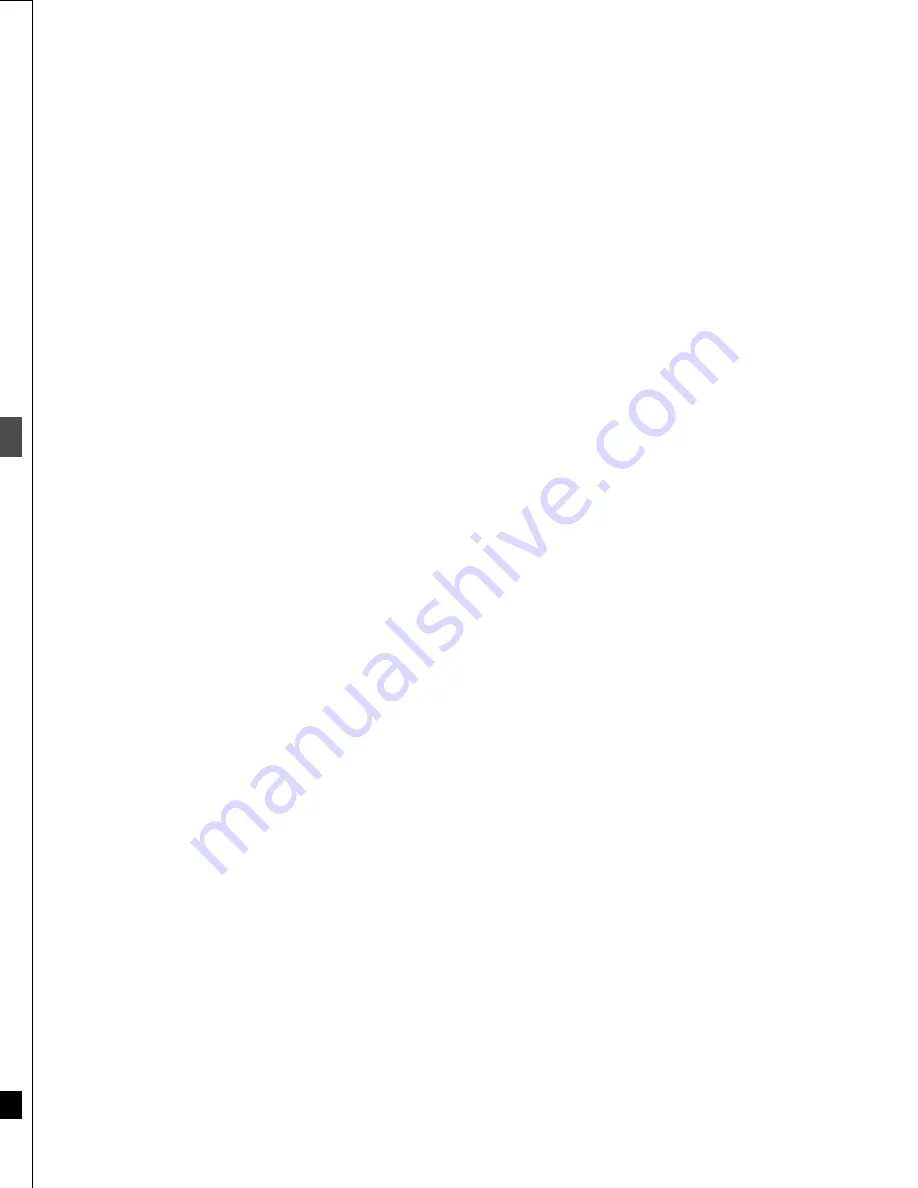
34
RQT6559
Ed
it
in
g
Disc setting
VCR Plus+ TV/VIDEO REC MODE REC
CH
VOLUME
1
2
3
7
8
9
0
100
4
5
6
SLOW/SEARCH
SKIP
DIRECT NAVIGATOR
TOP
MENU
MENU
RETURN
FUNCTIONS
ENTER
PLAY LIST
CANCEL
[RAM] [DVD-R]
You can enter up to 64 characters
(DVD-RAM) or 40 characters
(DVD-R).
Enter Title
[RAM]
If set, this will protect the disc from
accidental erasure. The setting may
be activated/deactivated as you wish.
Disc Protection
Format
Finalize
[DVD-R]
You can play DVD-R on compatible
DVD players by finalizing them on
this unit, effectively making them into
DVD-Video.
For your reference
≥
You can only finalize DVD-R recorded on this unit.
≥
You cannot record or perform editing such as giving titles and
erasing programs on DVD-R that have been finalized.
≥
The markers you entered (
➜
page 25) will be lost.
Prog #
Disc Protection
DISC SETTING
Enter Title
Off
Format
RETURN
ENTER
SELECT
7
Used
Total Mark
Free
10
0 : 58
0 : 42 (SP)
DISC SETTING
Disc Protection
Set up disc protection.
Yes
No
Format disc
Formatting the disc will erase all contents.
This will take approximately 1 minute.
Is it OK to start formatting the disc?
Yes
No
Finalize
This will take approximately 10 minutes.
Is it OK to start finalizing the disc?
Yes
No
Operation
While stopped
Press [FUNCTIONS].
e.g., DVD-RAM
To stop partway through
Press [RETURN],
or select “Cancel” or “No” and press
[ENTER].
Erase all programs
Erase all programs
All programs and Play Lists will
be erased.
Yes
No
Entering text
➜
page 33
For your reference
≥
The contents on the disc are erased when you format it even if you have set
program or disc protection.
≥
The disc cannot be formatted if the disc is protected with the write-protect
tab (
➜
page 19).
≥
It may not be possible to use a disc on this unit if you cannot format it.
≥
Formatting cannot be performed on DVD-R or CD-R/RW.
Press [
3
,
4
,
2
,
1
] to
select “DISC SETTING”
and press [ENTER].
Press [
3
,
4
] to select
the item and press
[ENTER].
Erase all programs
FUNCTIONS
RETURN
3
,
4
,
2
,
1
ENTER
[RAM]
All programs and play lists created
from them will be erased
irretrievably when you use this
procedure. Check it carefully
before proceeding.
For your reference
Nothing will be erased if the disc is write-protected.
[RAM]
Some DVD-RAM are
unformatted. Format them before
using them in this unit. Formatting
also allows you to erase the entire
contents of a disc.
ENTER
_
Enter Title
1
1
2
3
4
5
6
7
8
9
0
100
2
3
4
5
A
B
C
a
D
E
F
d
G
H
I
N
O
g
J
K
L
j
M
m
6
7
8
9
0
b
c
i j
e
f
/
l
%
h
i
fl
$
¢
&
k
l
O N
@
n
]
_
o
[
SPACE
SET
ERASE
SELECT
0
100
P
Q
R
S
p
T
U
V
t
W
X
Y
Z
w
q
r
s
(
)
u
v
{
}
-
x
y
z
`
^
|
!
?
\
.
,
"
'
:
;
– –
RETURN
π
;
!?
!?
35
RQT6559
Ed
it
in
g
Formatting erases all contents on the disc,
including computer data. Check the contents
carefully to ensure it doesn’t contain anything
you want to keep.
The lock symbol appears closed
when the disc is write-protected.
Press [
2
] to set (or cancel) disc
protection and press [ENTER].
The DISC SETTING menu screen reappears.
[Note]
≥
You cannot enter titles if the disc is protected.
[RAM]
≥
If you enter a long title, only part of it is shown in the menu screen after
finalization.
[DVD-R]
All programs and play lists are erased.
Do not turn the unit off or disconnect the AC power supply cord while the
message “Now erasing.” is on the television. This can render the disc
unusable.
The message “Finish erasing all programs.” appears when erasure is finished.
Press [ENTER] to complete the procedure.
[Note]
≥
Data recorded on equipment other than this unit will only be erased if it has
been saved in the “DVD-RTAV” folder.
≥
The disc title will also be erased.
Press [
2
] to select
“Start” and press
[ENTER].
Press [
2
] to
select “Yes” and
press [ENTER].
Press [
2
] to select
“Start” and press
[ENTER].
Press [
2
] to
select “Yes” and
press [ENTER].
Formatting starts.
Do not turn the unit off or disconnect the AC power supply cord while the
message “Formatting the disc” is on the television. This can render the disc
unusable.
Formatting takes up to 70 minutes. The message “Formatting is completed.”
appears when formatting is finished. Press [ENTER] to complete the procedure.
[Note]
If the disc is dirty, clean it with the recommended cleaner (
➜
page 9) before
formatting.
To stop formatting
Press [RETURN].
You can cancel formatting if it takes more than 2 minutes. The disc must be
reformatted if you do this.
DISC SETTING
RETURN
ENTER
SELECT
Prog #
7
Used
Total Mark
Free
10
0 : 58
0 : 42 (SP)
Disc Protection
Enter Title
On
Format
Erase all programs
Press [
2
] to
select “Yes” and
press [ENTER].
Press [
2
] to select
“Start” and press
[ENTER].
Finalizing starts.
Do not turn the unit off or disconnect the AC power supply cord while the
message “Finalizing the disc” is on the television. This will render the disc
unusable.
Finalizing takes up to 15 minutes. The message “Finalizing is finished” appears
when finalizing is finished. Press [ENTER] to complete the procedure.
After finalizing..
The video and audio is recorded according to the DVD-Video specifications,
and your very own DVD-Video is created.
≥
Programs longer than 5 minutes are divided into about five-minute chapters.
≥
Titles you entered with this unit appear as menus.
≥
These DVD-R can be played on other DVD players, but this is not guaranteed.
Play may not be possible due to the player you are using, the DVD-R, or the
condition of the recording. Use this unit to play the disc if the player is unable.
Visit Panasonic’s homepage for more information about DVDs.
http://www.panasonic.com/playDVD-R
Содержание DMR-E30S
Страница 1: ......
Страница 2: ...9...
Страница 4: ...9...
Страница 6: ...9...
Страница 8: ...9...
Страница 10: ...9...
Страница 12: ...9...
Страница 14: ...9...
Страница 16: ...9...
Страница 18: ...9...
Страница 20: ...9...
Страница 22: ...9...
Страница 24: ...9...
Страница 26: ...9...
Страница 28: ...9...
Страница 30: ...9...
Страница 32: ...9...
Страница 34: ...9...
Страница 36: ...9...
Страница 38: ...9...
Страница 40: ...9...
Страница 42: ...9...
Страница 44: ...9...
Страница 46: ...9...
Страница 48: ...9...
Страница 50: ...9...
Страница 52: ...9...
Страница 54: ...9...
Страница 56: ...9...
Страница 58: ...9...
Страница 60: ...9...
Страница 62: ...9...
Страница 64: ...9...
Страница 66: ...9...
Страница 68: ......
















































