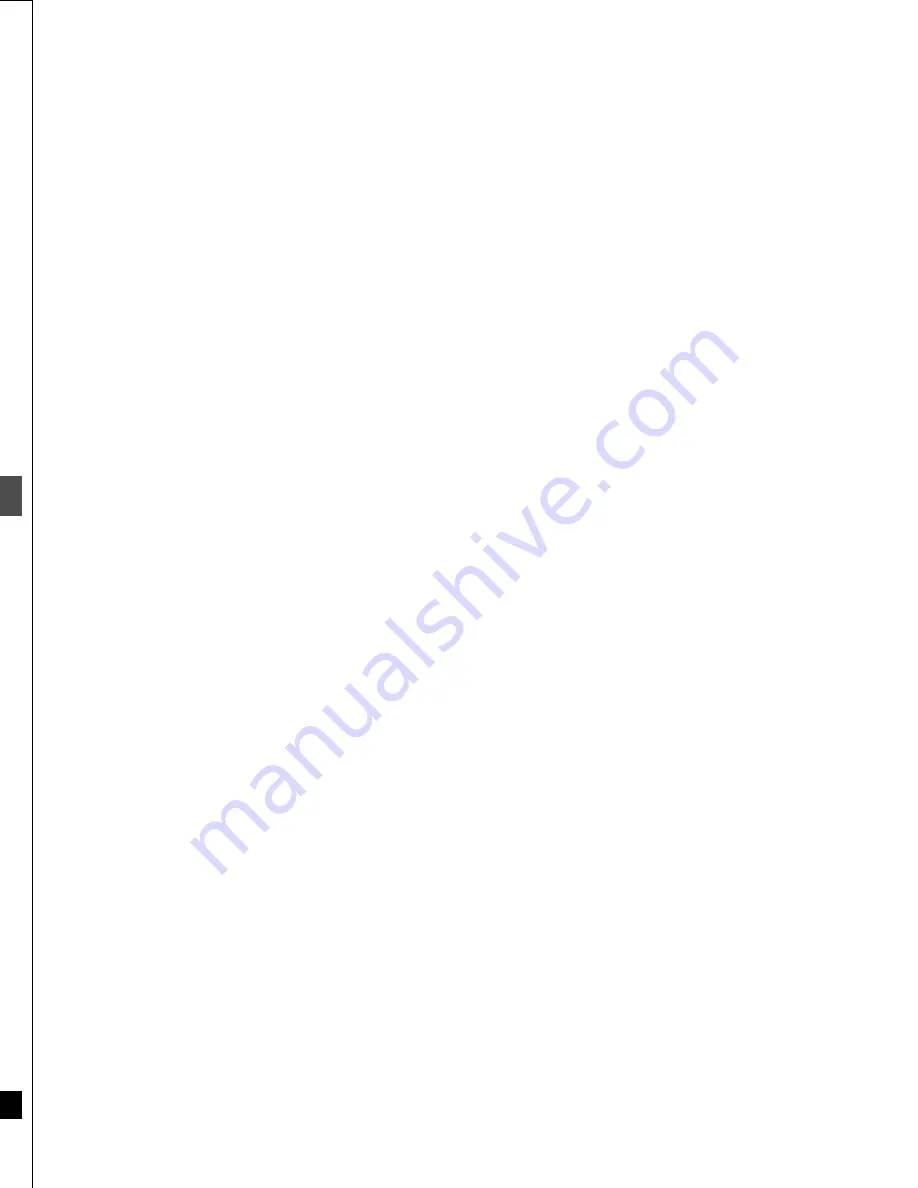
Ad
v
a
nced oper
a
tion
54
RQT6559
Changing the unit’s settings
1
Press [SETUP] to show the menus.
2
Press [
3
,
4
] to select “Set Up” and
press [
1
].
3
Press [
3
,
4
] to select “Auto Clock
Setting” and press [ENTER].
If you have not yet set channels, the “Auto Channel/Clock
Setting” screen appears.
4
Press [ENTER].
Auto setting starts. This can take some time, up to a few
hours in some cases. (To stop auto clock setting, press
[RETURN].) The following screen appears when setting is
complete. Press [ENTER].
≥
If the time was not set correctly, use manual clock setting or time
zone adjust.
≥
If you connect the unit through a cable TV box or DSS receiver
(
➜
page 46), tune to your local PBS station before starting auto
clock setting. Use manual clock setting if this does not work or if
there is no local PBS channel in your area.
≥
DST, Daylight Saving Time, shows the summertime setting.
≥
TIME ZONE shows the time difference from Greenwich meantime
(GMT).
EST=GMT
s
5, CST=GMT
s
6, MST=GMT
s
7, PST=GMT
s
8,
AST=GMT
s
9, HST=GMT
s
10, For other areas: xx hr
3
Press [
3
,
4
] to select “Manual Clock
Setting” and press [ENTER].
4
Press [
2
,
1
] to select the item you
want to change and press [
3
,
4
] to
change the setting.
MONTH
(--)
DAY
(----)
YEAR
(--)
HOUR (12-hour display)
^>
TIME ZONE
()
DST
()
MINUTE
(J
DST (Daylight Saving Time): ON or OFF
If you select “ON”, the clock is advanced one hour starting
at 2 a.m. on the first Sunday in April and ending at 2 a.m. on
the last Sunday in October.
TIME ZONE:
EST
()
CST
()
MST
()
PST
()
AST
()
HST
(
s
5)
(
s
6)
(
s
7)
(
s
8)
(
s
9)
(
s
10)
^---------------------------------------------------------------------------------J
5
Press [ENTER].
The “Set Up” screen (
➜
step 2) reappears and the clock
starts.
[Note]
When you change the time zone, the recording times for programs
recorded before the time zone was changed also change to corre-
spond to the new time zone.
Adjust the time zone (
s
1 or
r
1) if it was not set correctly with auto
clock setting.
You cannot change this setting if you set the clock manually.
3
Press [
3
,
4
] to select “Time Zone
Adjust” and press [ENTER].
4
Press [
3
,
4
] to select “
s
1”, “0”, or
“
r
1” and press [ENTER].
The “Set Up” screen (
➜
step 2) reappears.
Clock Settings
Auto Clock Setting
VOLUME
7
8
9
0
100
SLOW/SEARCH
SKIP
DIRECT NAVIGATOR
TOP
MENU
MENU
RETURN
FUNCTIONS
PROG/CHECK
DISPLAY TIME SLIP
ADD/DLT
ENTER
PLAY LIST
CANCEL
OPEN/CLOSE
SETUP
ERASE
F Rec
POSITION MEMORY MARKER
AUDIO
INPUT SELECT CM SKIP
STATUS
FRAME
2
≥
3
≥
4
≥
5
≥
6
≥
7
1
RETURN
CANCEL
!?
SELECT
TAB
Off Timer
Remote Control Code
Clock Settings
Auto Clock Setting
Manual Clock Setting
Time Zone Adjust
Re-initialize Setting
6 hr
0
Set Code 1
SET UP
RETURN
Set Up
Disc
Video
Audio
Display
TV Screen
Channel
Proceed
with the
steps
described
below.
SET UP
Set Up
Disc
Video
Audio
Display
TV Screen
ENTER
Auto Clock Setting
RETURN
Connect antenna cable and if you use a
cable box, tune it to your local PBS CH
then...
Channel
Please push the ENTER key.
SET UP
Set Up
Disc
Video
Audio
Auto Clock Setting
Auto Clock Setting is complete.
4/4/2002 12:15 AM
DST............. ON
TIME ZONE.... CST
Channel
Manual Clock Setting
Time Zone Adjust
SET UP
Disc
Video
Audio
Display
TV Screen
Set Up
ENTER
Manual Clock Setting
RETURN
CHANGE
SELECT
/
:
/
MON
PM
MONTH
DAY
YEAR
HOUR
MINUTE
3
25
2
18
2002
DST
TIME ZONE
OFF
PST
Channel
SET UP
Disc
Video
Set Up
Time Zone Adjust
j
1
0
i
1
Channel
55
RQT6559
Ad
v
a
nced oper
a
tion
1
Press [SETUP] to show the menus.
2
Press [
3
,
4
] to select “Channel” and
press [
1
].
Check the antenna system. Automatic setting is performed based
on the current antenna system (
➜
page 12).
3
Press [
3
,
4
] to select “Auto Channel
Setting” and press [ENTER].
If you have not yet set clock, the “Auto Channel/Clock Setting”
screen appears.
4
Press [ENTER].
Auto setting starts. This takes a few minutes. (To stop auto
channel setting, press [RETURN].) When finished, the Com-
plete screen or time display is shown. Press [ENTER].
3
Press [
3
,
4
] to select “Preset Chan-
nel Caption” and press [ENTER].
4
Press [
3
,
4
] to select the caption and
then press [
1
].
≥
The screen scrolls a page at a time if you press and hold
[
3
,
4
].
You can choose from the following captions.
ABC, PBS, CBS, CNN, FOX, ESPN, NBC, HBO, A&E, AMC,
FAM, MAX, MTV, SHOW, TBS, USA, TNT, CBC, UPN, CTV,
WB, TSN, DSC, GLOB
5
Press [
3
,
4
] to select the channel
corresponding to the caption and
then press [
2
].
≥
Channels are not displayed if they do not contain a station
or if captions have been added manually.
≥
To delete the channel number, press [CANCEL].
≥
Repeat steps 4 and 5 as necessary.
6
Press [ENTER].
The “Channel” screen reappears.
3
Press [
3
,
4
] to select “Manual Chan-
nel Caption” and press [ENTER].
4
Press [
3
,
4
] to select the channel
and then press [
1
].
≥
Channels are not displayed if they do not contain a station
or if preset captions have been added.
5
Press [
3
,
4
] to select the first char-
acter and then press [
1
].
≥
You can choose from the following characters:
A–Z, 0–9, -, &, !, /, (space)
≥
To delete the caption, press [CANCEL].
≥
Repeat step 5 to enter the other characters.
6
Press [
2
] to return to the Channel
Number column when you are fin-
ished.
Repeat steps 4, 5, and 6 as necessary.
7
Press [ENTER].
The “Channel” screen reappears.
Channel Settings
Auto Channel Setting
Preset Channel Caption
SELECT
TAB
Antenna System
Auto Channel Setting
Channel Caption
Preset Channel Caption
Manual Channel Caption
VCR Plus
i
CH Setting
CATV
SET UP
RETURN
Set Up
Disc
Video
Audio
Display
TV Screen
ENTER
Channel
Proceed
with the
steps
described
below.
SET UP
Set Up
Disc
Video
Audio
Display
TV Screen
ENTER
Auto Channel Setting
RETURN
Connect antenna cable and if you use a
cable box, tune it to your local PBS CH
then...
Channel
Please push the ENTER key.
SET UP
Set Up
Disc
Video
Audio
Display
TV Screen
ENTER
Preset Caption
Caption
Channel Number
---
---
GLOB
ABC
---
---
RETURN
PBS
CBS
SELECT
Channel
Manual Channel Caption
SET UP
Set Up
Disc
Video
Audio
Display
TV Screen
Manual Caption
Caption
Channel Number
- - - -
RETURN
125
1
2
3
----
----
----
ENTER
SELECT
Channel
SET UP
Set Up
Disc
Video
Audio
Display
TV Screen
Manual Caption
Caption
Channel Number
AAAA
RETURN
6
10
12
23
----
----
----
ENTER
SELECT
Channel
8
----
Содержание DMR-E30S
Страница 1: ......
Страница 2: ...9...
Страница 4: ...9...
Страница 6: ...9...
Страница 8: ...9...
Страница 10: ...9...
Страница 12: ...9...
Страница 14: ...9...
Страница 16: ...9...
Страница 18: ...9...
Страница 20: ...9...
Страница 22: ...9...
Страница 24: ...9...
Страница 26: ...9...
Страница 28: ...9...
Страница 30: ...9...
Страница 32: ...9...
Страница 34: ...9...
Страница 36: ...9...
Страница 38: ...9...
Страница 40: ...9...
Страница 42: ...9...
Страница 44: ...9...
Страница 46: ...9...
Страница 48: ...9...
Страница 50: ...9...
Страница 52: ...9...
Страница 54: ...9...
Страница 56: ...9...
Страница 58: ...9...
Страница 60: ...9...
Страница 62: ...9...
Страница 64: ...9...
Страница 66: ...9...
Страница 68: ......





























