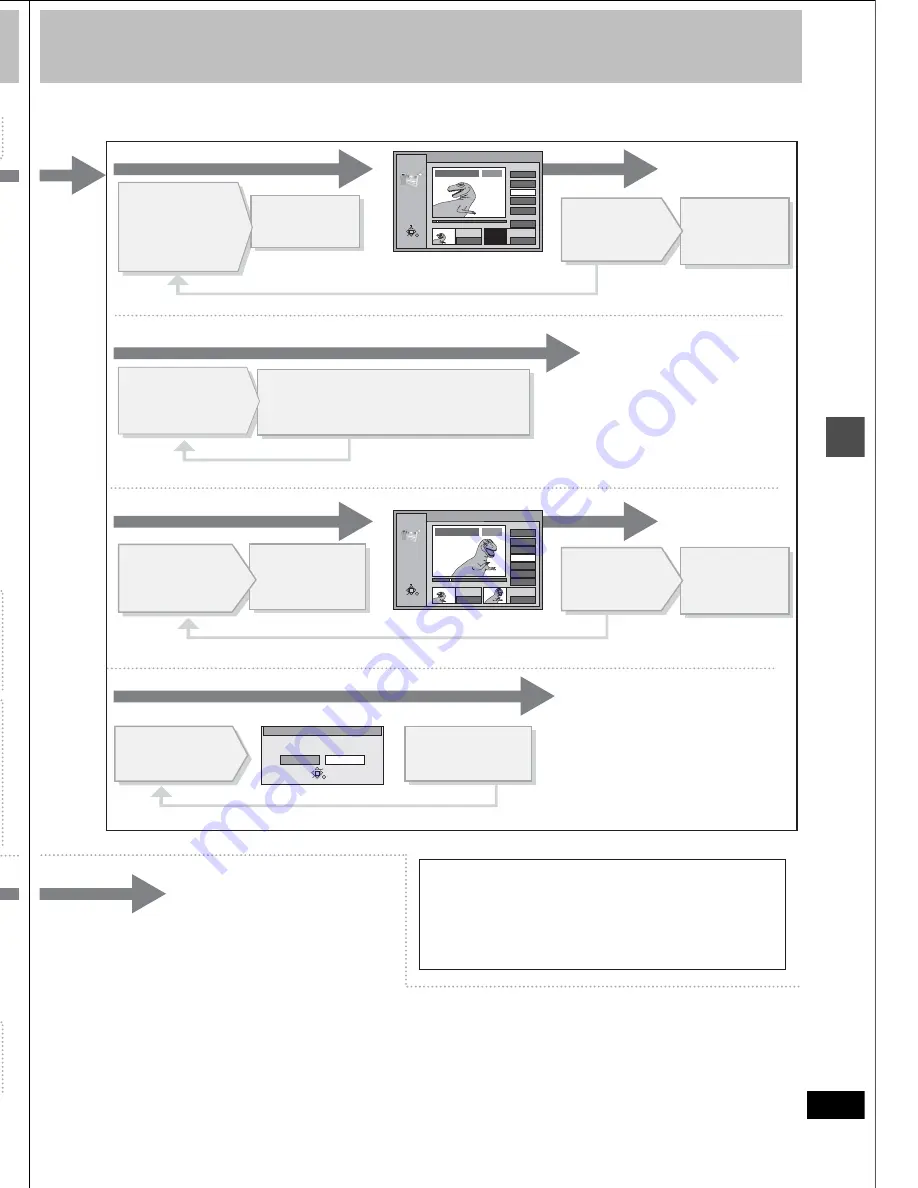
38
RQT6559
Ed
it
in
g
Editing play lists
[RAM]
CH
VOLUME
1
2
3
7
8
9
0
100
4
5
6
SLOW/SEARCH
SKIP
DIRECT NAVIGATOR
TOP
MENU
MENU
RETURN
FUNCTIONS
ENTER
PLAY LIST
CANCEL
Numbered
buttons
PLAY
LIST
RETURN
3
,
4
,
2
,
1
ENTER
:
,
9
6
,
5
Play Scenes
Operation
While stopped
Press [PLAY LIST].
Press [
3
,
4
] to select
the list.
Press [
1
] so the
submenu appears.
To clear the play list screen
Press [PLAY LIST].
To stop partway through
Press [RETURN],
or select “Cancel” or “No” and press
[ENTER].
For your reference
When the disc is write-protected, you
can only access “Play Scenes” and
“Properties”. Release the write-
protection to access other items.
The copied play list appears at the bottom of the list.
You can enter up to 64 characters.
The full title is shown in the
Properties screen, but if you enter a
long title, only part of it is shown in
the play list screen.
Play list information (e.g., time and
date) is shown.
Edit Scenes
Press [
2
,
1
] to select
the item and press
[ENTER].
Press [
3
,
4
] to select
the item and press
[ENTER].
≥
Press [
3
,
4
,
2
,
1
] to select “Next
1
” and press [ENTER] to show scene
10 and later.
≥
You can also select a page of scenes by entering a 3-digit number with the
numbered buttons.
Example: “5”: [0]
➜
[0]
➜
[5]
“15”: [0]
➜
[1]
➜
[5]
≥
One disc can have a maximum of 99 play lists and 999 scenes. These
limits may be reduced under some conditions.
PL Copy
PL Erase
Enter Title
Properties
Press [
2
] to select
“Erase” and press
[ENTER].
≥
To create a new list, select “
` `
”
and press [ENTER] (
➜
page 40).
≥
You can also select a play list by
entering a 2-digit number with the
numbered buttons.
Example: “5”: [0]
➜
[5]
Press [
2
] to select
“Copy” and press
[ENTER].
➜
page 21, Playing play list scenes
The play list is erased.
Properties
No.
Scenes
0:05.51
Date
Total
3
004
6/22/2001 FRI
RETURN
ENTER
Dinosaur
Erase this PLAY LIST?
Erase
Erase PLAY LIST
Cancel
RETURN
ENTER
SELECT
Copy this PLAY LIST?
Copy
Copy PLAY LIST
Cancel
RETURN
ENTER
SELECT
PLAY LIST
- - -
- - -
No DATE TOTAL SCENE
EDIT
TITLE
USJ
006
02 10/26 0:07
3
3
1
1
1
1
1
1
002
003
004
001
- - -
- -- - /- -- - :- -
0 ~ 9
No
RETURN
ENTER
SELECT
PLAY LIST
Edit Scenes
0 ~ 9
Select Page
001 / 001
3 10/21 0:02 004 Dinosaur
Prev.
Next
Add
Move
Re-edit
Erase
RETURN
ENTER
SELECT
- - -
- - -
- - -
- - -
002
003
004
- - -
001 00:00.19
Entering text
➜
page 33
ENTER
_
Enter Title
1
1
2
3
4
5
6
7
8
9
0
100
2
3
4
5
A
B
C
a
D
E
F
d
G
H
I
N
O
g
J
K
L
j
M
m
6
7
8
9
0
b
c
i j
e
f
/
l
%
h
i
fl
$
¢
&
k
l
O N
@
n
]
_
o
[
SPACE
SET
ERASE
SELECT
0
100
P
Q
R
S
p
T
U
V
t
W
X
Y
Z
w
q
r
s
(
)
u
v
{
}
-
x
y
z
`
^
|
!
?
\
.
,
"
'
:
;
– –
RETURN
π
;
03 10/21
004
0:06
Dinosaur
Auto action
01 10/23
004
0:03
39
RQT6559
Ed
it
in
g
The play list screen reappears.
Repeat to erase other scenes.
Press [
3
,
4
] to
select “Exit
”
and press
[ENTER].
Press [
3
,
4
] to select “Next
”
and press [ENTER]. (Repeat to add other scenes.)
Repeat to move other scenes.
Press [
3
,
4
] to select “Prev.
”
or “Next
”
and press [ENTER]. (Repeat to re-edit other scenes.)
The new scene is inserted
before the highlighted scene.
The scene is moved and inserted
before the highlighted scene.
Press [
3
,
4
,
2
,
1
] to select the position
to which you want to move the scene to
and press [ENTER].
Press [
2
] to select
“Yes
”
and press
[ENTER].
≥
The selected scene is erased
from the play list.
≥
The play list itself is erased if
you erase all the scenes in it.
The re-edited scene
replaces the old one.
∫
Add
∫
Erase
∫
Re-edit
∫
Move
PLAY LIST
Re-edit Scenes
0 : 00 . 05
Start
End
Start
1
End
Next
Exit
Scene No.
0 : 35 . 20
RETURN
ENTER
SELECT
0 : 35 . 20
3
3
PLAY LIST No.3
1
PLAY LIST
Add Scenes
0 : 00 . 05
Start
End
3
Start
1
End
Next
Exit
Scene No.
0 : 00 . 05
RETURN
ENTER
SELECT
--:--.--
PLAY
1
PLAY LIST No.3 Dinosaur
Press [
3
,
4
] to
select “Exit
”
and press
[ENTER].
Press [
3
,
4
,
2
,
1
]
to select the
position you want to
add the scene and
press [ENTER].
Press [ENTER]
at the start point
of the scene.
Press [ENTER]
at the end point
of the scene.
Press [
3
,
4
,
2
,
1
]
to select the scene
and press [ENTER].
Press [
3
,
4
,
2
,
1
]
to select the scene
and press [ENTER].
Press [ENTER] at
the start point of
the scene.
Press [ENTER]
at the end point
of the scene.
Press [
3
,
4
,
2
,
1
]
to select the scene
and press [ENTER].
The scene is added.
The scene is moved.
PLAY
Prev.
Erase Scenes
Yes
No
RETURN
ENTER
SELECT
Erase this scene?
Cautionary notes regarding scene edit screens
≥
Use skip, search and slow-motion to find the points.
≥
You cannot specify an end point before a start point.
≥
You may not be able to specify points within 3 seconds of each other.
≥
Play pauses when the end of the last program is reached during this
procedure.
≥
You cannot specify points if you have recorded still pictures on other
equipment.
Содержание DMR-E30S
Страница 1: ......
Страница 2: ...9...
Страница 4: ...9...
Страница 6: ...9...
Страница 8: ...9...
Страница 10: ...9...
Страница 12: ...9...
Страница 14: ...9...
Страница 16: ...9...
Страница 18: ...9...
Страница 20: ...9...
Страница 22: ...9...
Страница 24: ...9...
Страница 26: ...9...
Страница 28: ...9...
Страница 30: ...9...
Страница 32: ...9...
Страница 34: ...9...
Страница 36: ...9...
Страница 38: ...9...
Страница 40: ...9...
Страница 42: ...9...
Страница 44: ...9...
Страница 46: ...9...
Страница 48: ...9...
Страница 50: ...9...
Страница 52: ...9...
Страница 54: ...9...
Страница 56: ...9...
Страница 58: ...9...
Страница 60: ...9...
Страница 62: ...9...
Страница 64: ...9...
Страница 66: ...9...
Страница 68: ......






























