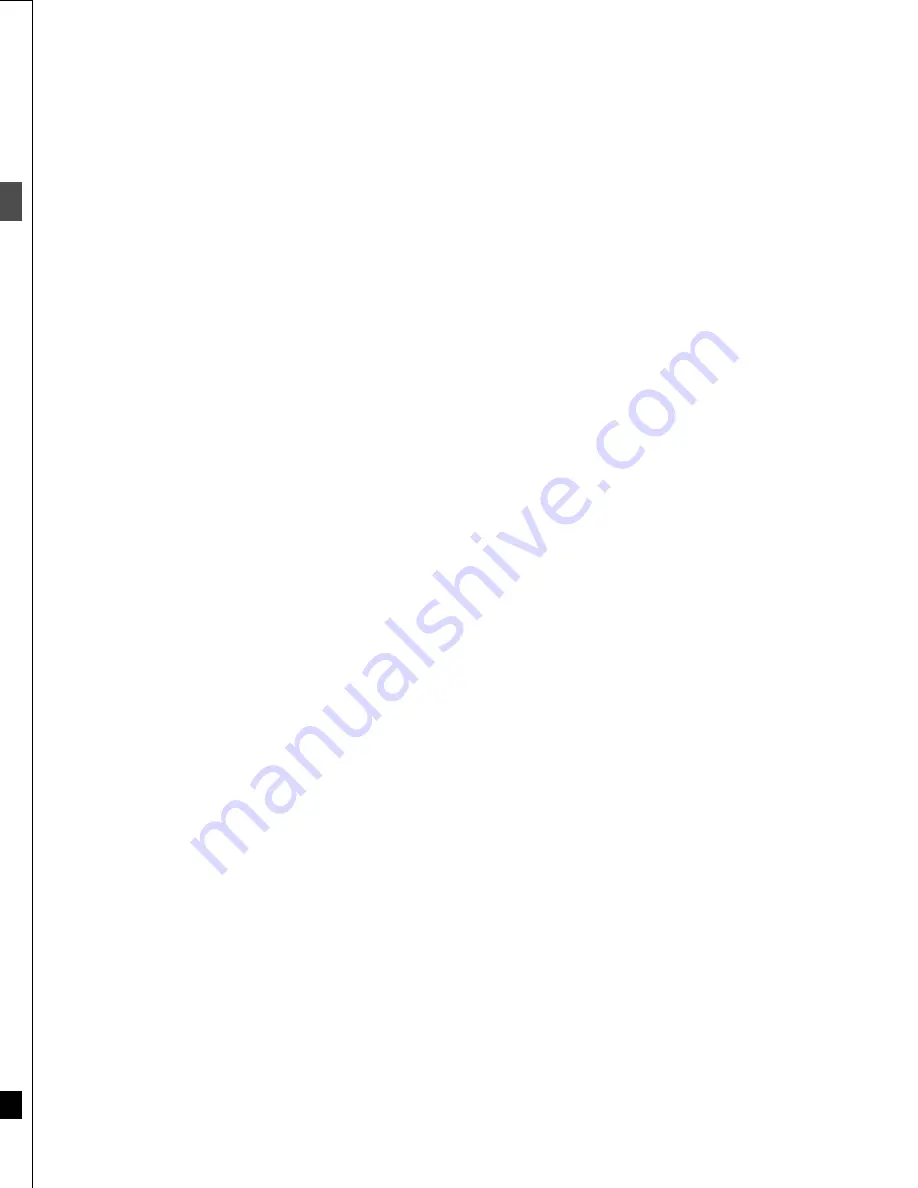
18
RQT6559
Ba
si
c pl
a
y
and re
cor
d
in
g
Recording television programs
1
2
Í
/ I
POWER
OPEN/CLOSE
ENTER
FUNCTIONS
TIME SLIP
RETURN
REC
REC MODE
;
∫
1
5
1
3
5
4
F Rec
CANCEL
STATUS
;
∫
2
≥
3
1
3 4
2
2
≥
3
2
DVD, TV
TV/VIDEO
Numbered buttons
19
RQT6559
Ba
si
c pl
a
y
and re
cor
d
in
g
[RAM]
[DVD-R]
1
Press [
Í
, DVD POWER] to turn the
unit on.
2
Press [
<
, OPEN/CLOSE] to open the
tray and insert a disc.
≥
Ensure the disc is not write-protected.
≥
Press [
<
, OPEN/CLOSE] again to close the tray.
3
Ensure [DVD, TV] is
switched to “DVD”
and press
[
W
,
X
, CH] to select the channel.
4
Press [REC MODE]
to select the record-
ing mode.
Select “XP”, “SP”, “LP”, or “EP” (
➜
see below).
5
Press [
¥
, REC] to start recording.
A single recording is called a program.
Program information (e.g., time and date) is registered in the
program list (
➜
page 20).
To pause recording
Press [
;
]. Press again to restart recording.
To stop recording
Press [
∫
].
For your reference
≥
You can record up to 99 programs on one disc.
≥
You cannot change the channel or recording mode during record-
ing. You can change them while recording is paused, but the mate-
rial is recorded as a separate program.
≥
There are limitations when recording to DVD-R (
➜
page 8).
≥
When using a DVD-RAM for the first time with this unit, format it to
ensure accurate recording (
➜
page 34, “Format”).
This is a simple way of specifying a time to stop recording when you
are in a hurry or before you go to bed. You can set the time up to 4
hours in advance.
While recording
Press [
¥
, REC] to select the recording
time.
Each time you press the button:
0:30
#
1:00
#
1:30
#
2:00
#
3:00
^""
(Counter)
!"
4:00
,""}
To cancel
During recording, press [
¥
, REC] until the counter appears.
≥
Recording continues.
For your reference
≥
Press [STATUS] to show the time remaining until recording fin-
ishes.
≥
This does not work during timer recordings or while using Flexible
Recording (
➜
right).
≥
Recording stops and the set time is cleared if you press [
∫
].
≥
The set time is cleared if you change the recording mode or chan-
nel while recording is paused.
The unit calculates a recording rate that enables the recording to fit
in the time you set (within the remaining time on the disc) and with
the best possible picture quality.
1
While stopped
Press [F Rec].
2
Use [
2
,
1
] to
select “Hour” and
“Min.” and set the
time with [
3
,
4
].
3
To start recording
Press [
3
,
4
,
2
,
1
] to select “Start”
and press [ENTER].
Recording starts.
For your reference
≥
Press [STATUS] during recording to show the remaining time.
≥
It is not possible to change channel or recording mode while Flexi-
ble Recording is paused.
≥
Recording time reduces if you repeatedly pause recording.
[Note]
It may not be possible to record to the finish of the program if the
remaining time doesn’t allow.
1
Press [TV/VIDEO] to change the input mode to “TV”.
2
Switch [DVD, TV] to “TV”.
3
Press [
W
,
X
, CH] to change channels.
≥
You can also select the channel with the numbered buttons.
Example: “5”: [0]
➜
[5]
“15”: [1]
➜
[5]
“115”: [100]
➜
[1]
➜
[5]
Recording modes and approximate recording
times in hours
§
It is possible to use LPCM when recording in XP mode
(
➜
page 53, Audio—Audio Mode for XP Recording).
Flexible Recording (FR) mode
The unit automatically selects a recording rate between XP and EP
that will enable the recordings to fit in the available recording time on
the disc with the best possible recording quality.
You may use FR mode in either Flexible Recording (
➜
above) or in
timer recording (
➜
page 30).
Protection
You can protect the contents of your discs in the following ways.
≥
Cartridge-protect:
With the write-protect tab in the protect posi-
tion, you cannot record to, edit, or erase from
the disc. (Type 1, 2, and 4 cartridge discs)
≥
Disc-protect (
➜
page 34)
≥
Program-protect (
➜
page 36)
One Touch Recording—Specify a time to
stop recording
Example:
Flexible Recording—recording the best
quality pictures in a set time
Watching the television while recording
Notes on recording
Disc
DVD-RAM
DVD-R
(4.7 GB)
Mode
Single-sided
(4.7 GB)
Double-sided
(9.4 GB)
XP (High quality)
§
1
2
1
SP (Normal)
2
4
2
LP (Long play)
4
8
4
EP (Extra long play)
6
12
6
FLEXIBLE REC
Start
Cancel
Record on FR mode
ENTER
SELECT
RETURN
Set up rec time
1 Hour 23 Min.
Maximum rec time
1 Hour 23 Min.
PROTECT
!?
Содержание DMR-E30S
Страница 1: ......
Страница 2: ...9...
Страница 4: ...9...
Страница 6: ...9...
Страница 8: ...9...
Страница 10: ...9...
Страница 12: ...9...
Страница 14: ...9...
Страница 16: ...9...
Страница 18: ...9...
Страница 20: ...9...
Страница 22: ...9...
Страница 24: ...9...
Страница 26: ...9...
Страница 28: ...9...
Страница 30: ...9...
Страница 32: ...9...
Страница 34: ...9...
Страница 36: ...9...
Страница 38: ...9...
Страница 40: ...9...
Страница 42: ...9...
Страница 44: ...9...
Страница 46: ...9...
Страница 48: ...9...
Страница 50: ...9...
Страница 52: ...9...
Страница 54: ...9...
Страница 56: ...9...
Страница 58: ...9...
Страница 60: ...9...
Страница 62: ...9...
Страница 64: ...9...
Страница 66: ...9...
Страница 68: ......






























