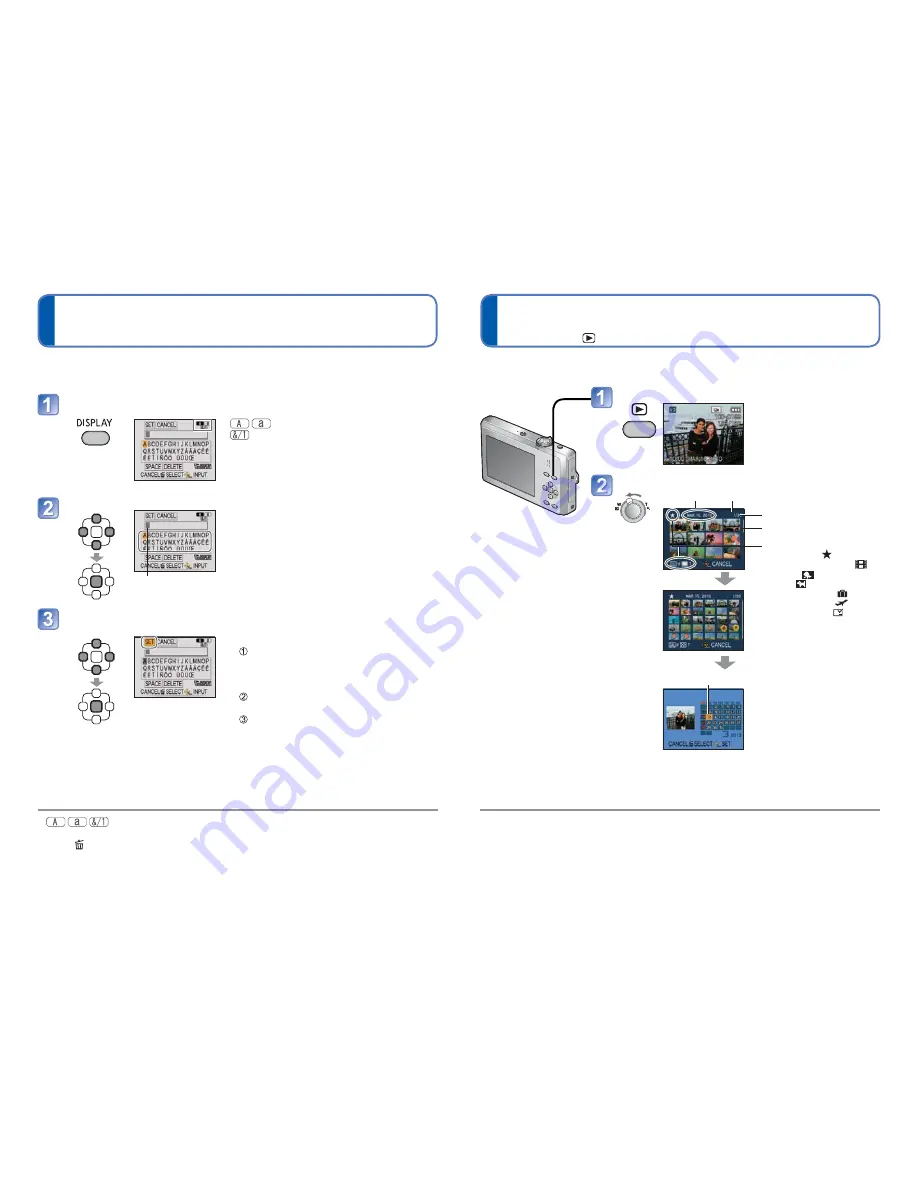
60
VQT2M98
VQT2M98
61
Entering Text
Viewing as list
(Multi playback/Calendar playback)
Playback Mode:
You can view 12 (or 30) pictures at once (Multi playback), or view all pictures taken on a
certain date (Calendar playback).
To restore
Turn to T side
To change from
12/30-screen
display to single-
screen display
Select picture with
and press
[MENU/SET]
Only months when pictures were taken are shown on the calendar screen. Pictures
taken without clock settings are displayed with a date of the January 1st, 2010.
Cannot be displayed rotated.
Pictures displayed with [!] cannot be played back.
Pictures taken with destination settings made in [WORLD TIME] are displayed in the
calendar screen using the appropriate date for the destination’s time zone.
Press the Playback button
• To view pictures: press
Set to multiple screen display
Scrolls
with each
turn to W
side
Picture no.
Date recorded
Total no.
Scroll bar
Picture type
• [FAVORITE]
• [MOTION PICTURE]
• [BABY]
• [PET]
• [TRAVEL DATE]
• [WORLD TIME]
• [TEXT STAMP]
(12 screens)
(30 screens)
Selected date (First picture from date)
• Select week with and
date with , and press
[MENU/SET] to display
that date’s pictures on a
12-screen display.
(Calendar screen)
Use the cursor buttons to enter names in Scene Modes [BABY] and [PET], or to enter
[LOCATION] names in [TRAVEL DATE].
: A maximum of 30 characters can be entered.
The entry position cursor can be moved left and right with the zoom lever.
Press to return to the menu screen.
Text is scrolled if it does not fit on the screen.
To print the text you have specified, use [TEXT STAMP] (67) or use the
‘PHOTOfunSTUDIO’ software on the CD-ROM (supplied).
(On the setting screen of each menu)
Select the type of character
Changes each
time you press
the button.
: Upper/lower case alphabet
: Symbols/numbers
Select characters and press [MENU/SET]
(repeat)
Cursor position
• Text is inserted at the cursor position.
When you are finished entering text, select [SET] and press
[MENU/SET]
Editing text
Press to move the cursor to text
to edit.
• You can also use the zoom lever to
reposition the cursor.
Press to select [DELETE], and
then press [MENU/SET].
Press to select the correct text,
and then press [MENU/SET].






























