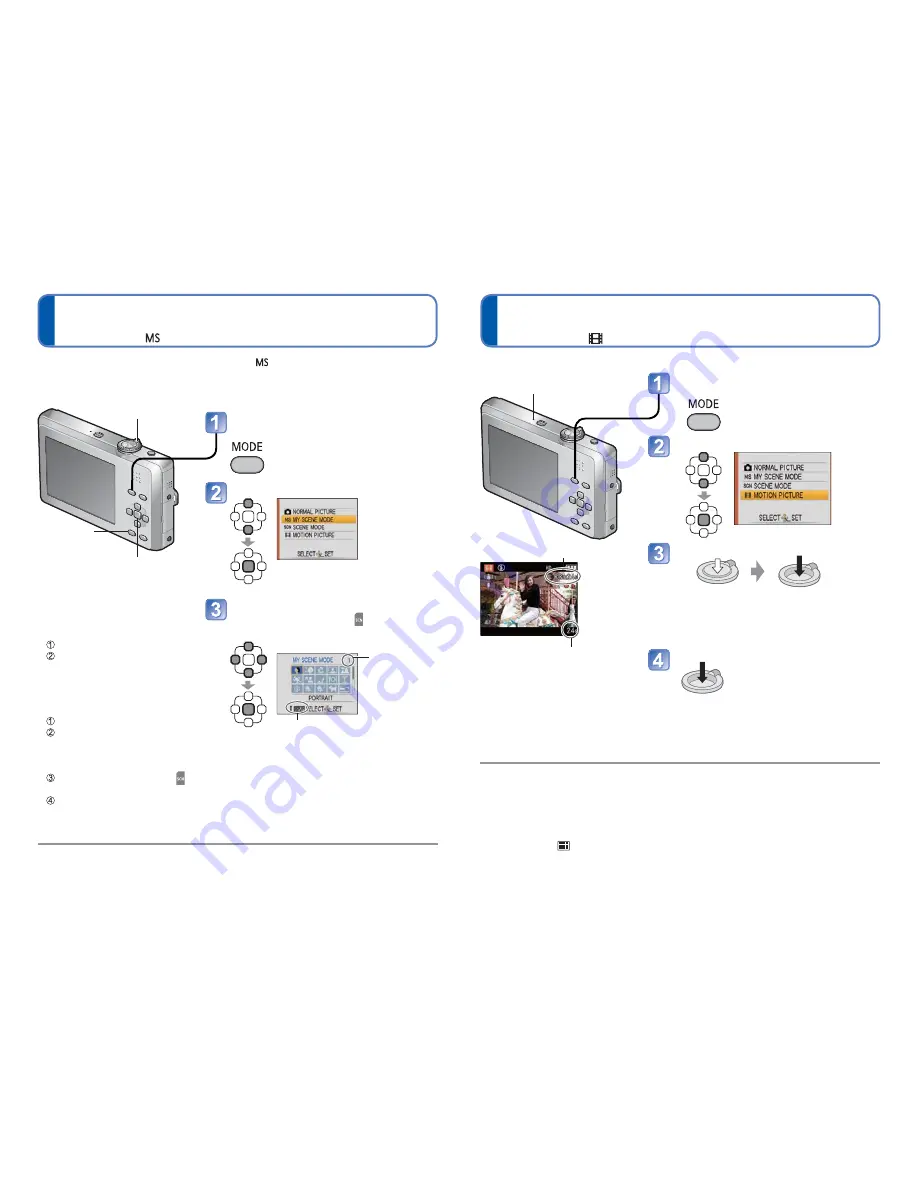
48
VQT2M98
VQT2M98
49
Registering commonly used scenes
[MY SCENE MODE]
Recording Mode:
Taking motion pictures
[MOTION PICTURE] Mode
Recording Mode:
For details on the preset scene, see the pages on Scene Mode. (40)
If recording settings are reset by [RESET] in the [SETUP] menu, the preset Scene
Mode is cleared.
Display the screen for Recording
Mode selection
Select [MY SCENE MODE]
If you have already registered in My
Scene Mode, it is displayed as a
registered scene.
Select and set the scene
(Press [MENU/SET], select , and then press
, if the scene menu is not displayed.)
Scene menu
The zoom lever
can also be used
to switch to the
next screen.
To see a description of a scene:
Select the scene, and press [DISPLAY].
Taking pictures in
registered Scene Mode
Press the [MODE] button.
Press to select the
registered scene, and then
press [MENU/SET].
Changing registered Scene
Mode
Press the [MODE] button.
Press to select the
registered scene (second
from the top), and then press
[MENU/SET].
Press [MENU/SET], select ,
and then press .
Select the scene in the scene
menu, and then press [MENU/
SET].
You can register commonly used Scene Mode in
.
After you register it, simply switch to [MY SCENE MODE] and you can record in the
registered Scene Mode.
[MENU/SET]
[DISPLAY]
Zoom lever
For information on the available recording time (92)
Depending on the type of card used, a card-access display may appear for a while after
motion picture recording. This does not indicate a problem.
Immediately release the shutter button after pressing it all the way.
The following functions are not available.
Extended Optical Zoom and [ROTATE DISP.] for still pictures taken vertically.
In [AF MODE],
(9-area-focusing) is fixed.
In [STABILIZER], [MODE 1] is fixed.
When there is no space left to store the motion picture, recording automatically ends.
Additionally, recording in progress may be stopped, depending on the card used.
Record motion picture with audio as follows. (Note that recording without audio is not possible.)
Microphone
(Do not cover with your finger)
Display the screen for Recording
Mode selection
Select [MOTION PICTURE] Mode
Start recording
Press halfway
(adjust the focus)
Press fully
(start recording)
• The focus and zoom will remain as they were
at the beginning of recording.
End recording
Press fully
Remaining recording time (approx.)
Elapsed recording time (approx )
Playing back motion
pictures
(62)
















































