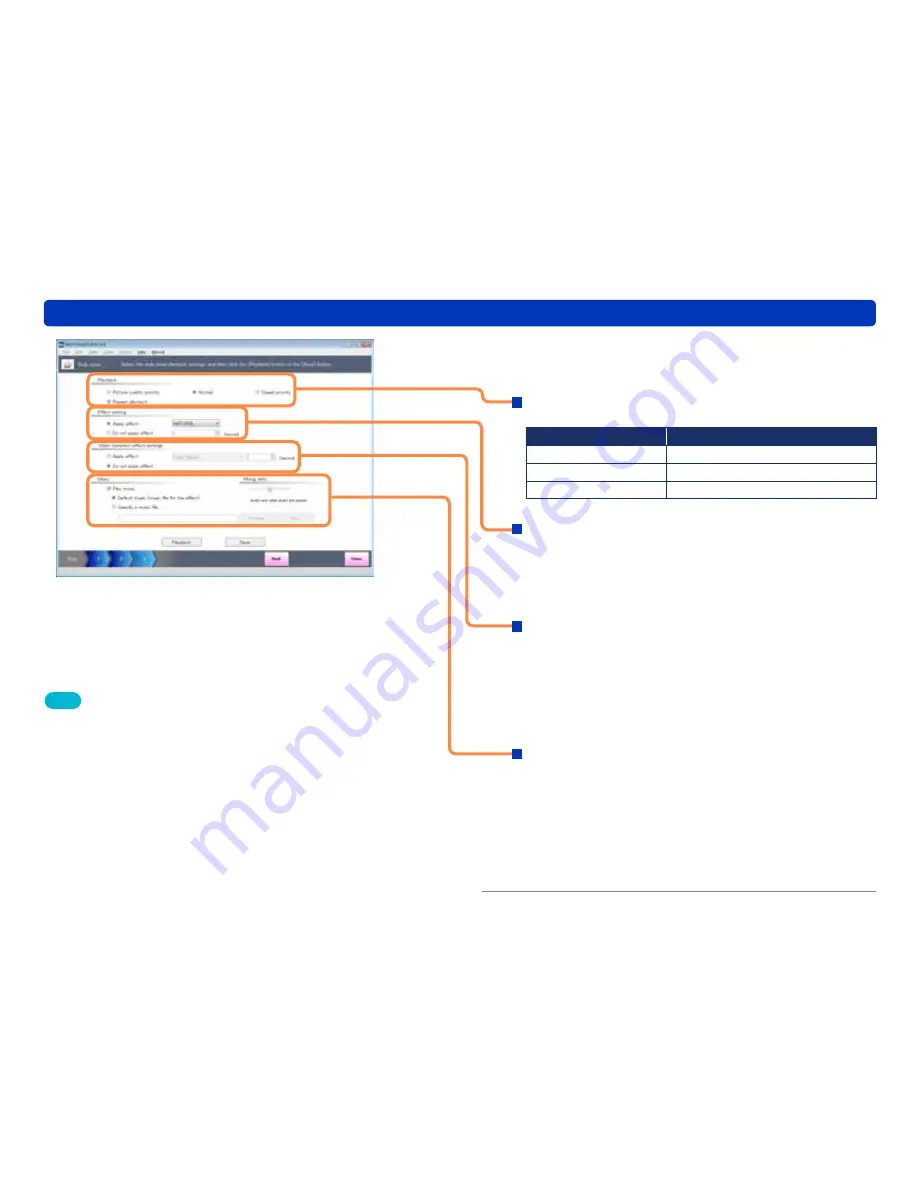
39
Playing back slide shows
Viewing pictures
5
Change the slide show settings.
●
If you do not want to change the settings, go to step
6
.
Playback
Set the slide show picture quality.
Setting
Recommended system environment
[Picture quality priority] Core 2 Duo 2.4 GHz or higher
[Normal]
Pentium 4 1.6 GHz or higher
[Speed priority]
Pentium III 800 MHz or higher
[Repeat playback]: Playback is repeated.
Effect setting
[Apply effect]: The selected picture effect is used while the
picture is displayed.
Select an effect from the pull-down menu.
[Do not apply effect]: The interval for picture switching can be
set between 1 and 99 seconds.
Video transition effect settings
[Apply effect]: The selected picture effect is used when
switching the picture.
Select an effect from the pull-down menu.
The picture effects are set within a range of 3 – 5
seconds.
[Do not apply effect]: Ensures no effect is attached when
switching the picture.
Music
[Play music]: Add music to the slide show for playback.
[Default music (music file for the effect)]:
Play back the music of the picture effect that is set in
[Effect setting].
[Specify a music file]: Click [Browse], select the music file that
you want, and add it to the slide show for
playback.
Click [Playback] to preview.
Tips
●
Please note that depending on the system environment and usage
status it may not play back normally even with the recommended
systems. For example:
- When this software is being used while other software is operating.
- When using a PC equipped with a video card that shares the video
memory and main memory.
- When the free space on the system drive or temporary file storage
drive is extremely low.
●
Music files in MP3, WMA, WAV or M4A format can be used. However,
it may not be possible to play back some files. (Content with copyright
protection, etc.)
●
If the slide show stops during playback, change the picture quality of
the slide show.






























