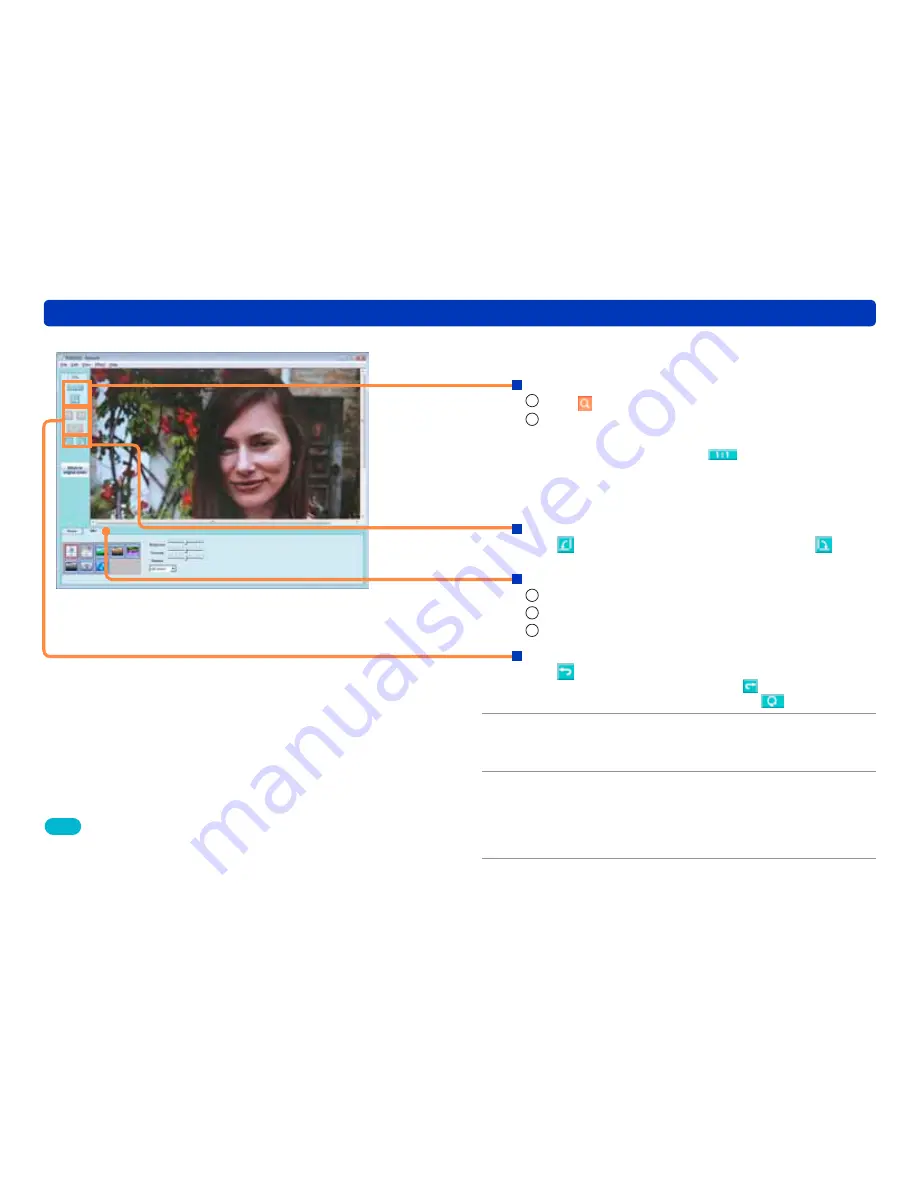
63
Retouching pictures (changing brightness or color)
Editing still pictures
3
Retouch the picture.
Enlarge the picture
1
Click .
2
Click the picture window.
Right-click to reduce the size.
●
To display the actual size, click
.
●
Select [View] → [Fit window] to display everything in the
picture window.
●
Select [View] → [Zoom] from the menu to select the
magnification.
Rotate the picture
Click (rotate 90 degrees counter-clockwise) or (rotate
90 degrees clockwise).
Change the brightness or color of the picture
1
Click [Effect].
2
Select a retouch function.
3
Adjust the effect.
Cancel the previous operation
Click .
●
To restore a canceled operation, click .
●
To return a picture to its initial state, click
.
4
Select [File] → [Save] or [Save As…]
from the menu and save the picture.
5
Click [Return to original screen].
The screen changes to display the main window.
●
You can double-click another picture from [Picture] to continue
picture retouching.
6
Click [Close].
Tips
●
To display pictures that were saved in a different folder with [Save
As…], add a registration folder in [Tools] → [Settings].
(→25)
●
Some pictures sizes cannot be fully displayed on the picture window
even if [Fit window] is selected.






























