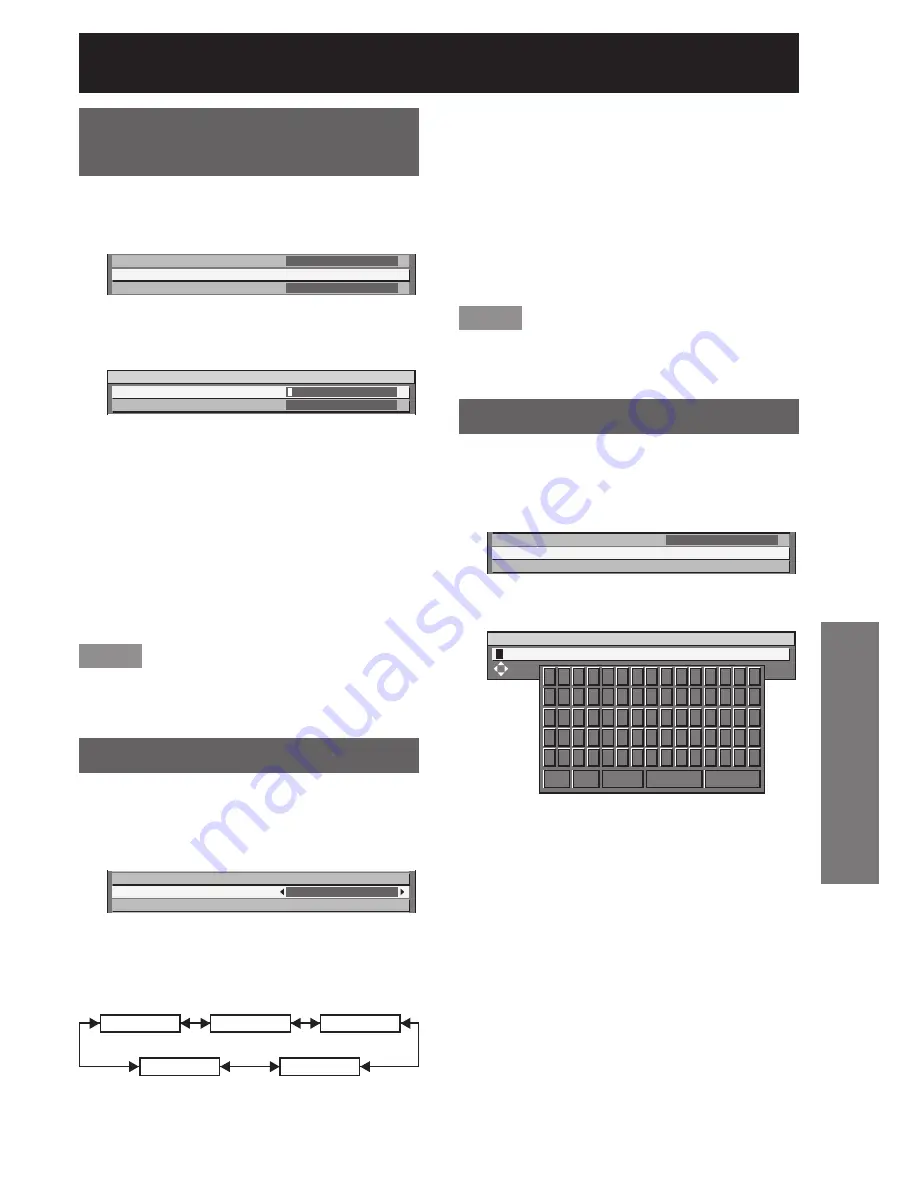
ENGLISH
–
89
Special Featur
es
OFF:
•
The text display is disabled.
TEXT:
•
The text display is enabled.
LOGO1:
•
The picture registered by the user will be projected.
LOGO2:
•
The picture registered by the user will be projected.
LOGO3:
•
The Panasonic logo is projected.
Note
Separate software is required in order to create the
•
pictures to use for “LOGO1” and “LOGO2”. Consult
your dealer.
Changing the text
When DISPLAY SETTING is enabled, you can change
the text that is displayed.
Press
▲▼
to select “TEXT
1.
CHANGE”.
DISPLAY SETTING
TEXT CHANGE
CONTROL DEVICE SETUP
OFF
Press ENTER.
2.
The “TEXT CHANGE” screen will be displayed.
•
TEXT CHANGE
SELECT
A B C D E F G H I J K L M N O
P Q R S T U V W X Y Z ; : , .
a b c d e f g h i j k l m n o
p q r s t u v w x y z / + - *
0 1 2 3 4 5 6 7 8 9 _ @ [ ]
<
>
BS
OK
CANCEL
Press
◄►
to select the text
3.
position, and press
▲▼
to select
the characters of the text.
Press ENTER.
4.
The text is now changed.
•
Changing the security
password
The password can be changed.
Press
▲▼
to select “SECURITY
1.
PASSWORD CHANGE”.
SECURITY PASSWORD
SECURITY PASSWORD CHANGE
DISPLAY SETTING
OFF
OFF
Press ENTER.
2.
The “SECURITY PASSWORD CHANGE” screen
•
will be displayed.
SECURITY PASSWORD CHANGE
NEW
CONFIRM
Press
▲▼◄►
to set the
3.
password.
Up to 8 buttons can be set as the password.
•
Press ENTER.
4.
For the purposes of
5.
confirmation, enter the password
again.
Press ENTER.
6.
Note
Only asterisks * will appear on the screen to
•
represent the actual characters of the password
when the password is entered.
Setting the text
The set text can be permanently displayed below the
pictures being projected.
Press
▲▼
to select “DISPLAY
1.
SETTING”.
SECURITY PASSWORD CHANGE
DISPLAY SETTING
TEXT CHANGE
OFF
Press
◄►
to switch “DISPLAY
2.
SETTING”.
The setting will change as follows each time
•
◄►
is pressed.
OFF
TEXT
LOGO3
LOGO1
LOGO2
















































