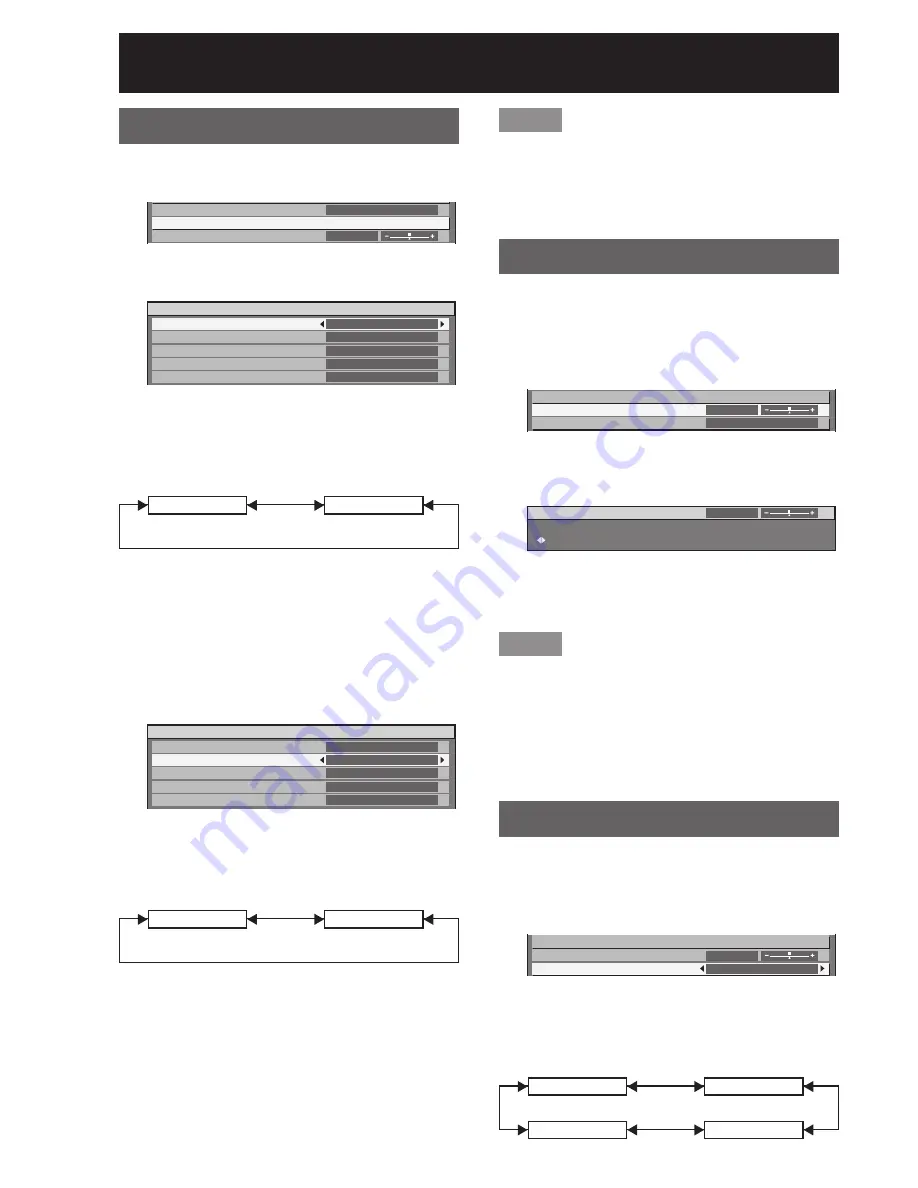
62
–
ENGLISH
Adjusting the position (continued)
Adjusting the zoom ratio
This adjusts the size of the projected pictures.
Press
▲▼
to select “ZOOM”.
1.
ASPECT
ZOOM
CLOCK PHASE
DEFAULT
0
Press ENTER.
2.
The “ZOOM” screen will be displayed.
•
ZOOM
MODE
INTERLOCKED
V
H
HV
INTERNAL
OFF
100%
100%
100%
Press
▲▼
to select “MODE”.
3.
Press
◄►
to switch “MODE”.
4.
The setting will change as follows each time
•
◄►
is pressed.
INTERNAL
FULL
INTERNAL:
•
Enlarges the size of the pictures to within the
default aspect ratio.
FULL:
•
Enlarges the size of the pictures using the whole of
the display area selected with “SCREEN FORMAT”.
Press
▲▼
to select
5.
“INTERLOCKED”.
ZOOM
MODE
INTERLOCKED
V
H
HV
INTERNAL
OFF
100%
100%
100%
Press
◄►
to switch
6.
“INTERLOCKED”.
The setting will change as follows each time
•
◄►
is pressed.
OFF
ON
OFF :
•
The “V” and “H” settings are used as the vertical
and horizontal zoom ratios respectively.
ON :
•
The zoom ratio is set to the “HV” setting. This
allows the pictures to be zoomed at equal vertical
and horizontal ratios.
Note
When “ASPECT” is set to “THROUGH”, “ZOOM”
•
will not appear.
When other than “DEFAULT” is selected for
•
“ASPECT”, the “MODE” selection setting will not
appear.
Clock phase adjustment
Clock phase adjustment achieves the best image
when the screen flickers or halo is observed around
the contour.
Press
▲▼
to select “CLOCK
1.
PHASE”.
ZOOM
CLOCK PHASE
GEOMETORY
0
OFF
Press
◄►
or ENTER.
2.
The “CLOCK PHASE” individual adjustment
•
screen will be displayed.
CLOCK PHASE
ADJUST
0
Press
◄►
to adjust the level.
3.
The value changes from 0 to 31. Adjust so that
•
the amount of interference is at a minimum.
Note
No optimal value may be obtained if the output
•
of the PC to which the signal input is applied is
unstable.
No optimal value may be obtained if the total
•
number of dots is not correct.
The clock phase can be adjusted only when RGB
•
signal input is applied with RGB1 and RGB2 IN.
Adjusting the geometry
Square video can be projected onto a special shaped
screen using unique image processing technology.
Press
▲▼
to select
1.
“GEOMETRY”.
ZOOM
CLOCK PHASE
GEOMETRY
0
OFF
Press
◄►
to switch
2.
“GEOMETRY”.
The setting will change as follows each time
•
◄►
is pressed.
OFF
PC
KEYSTONE
CURVED






























