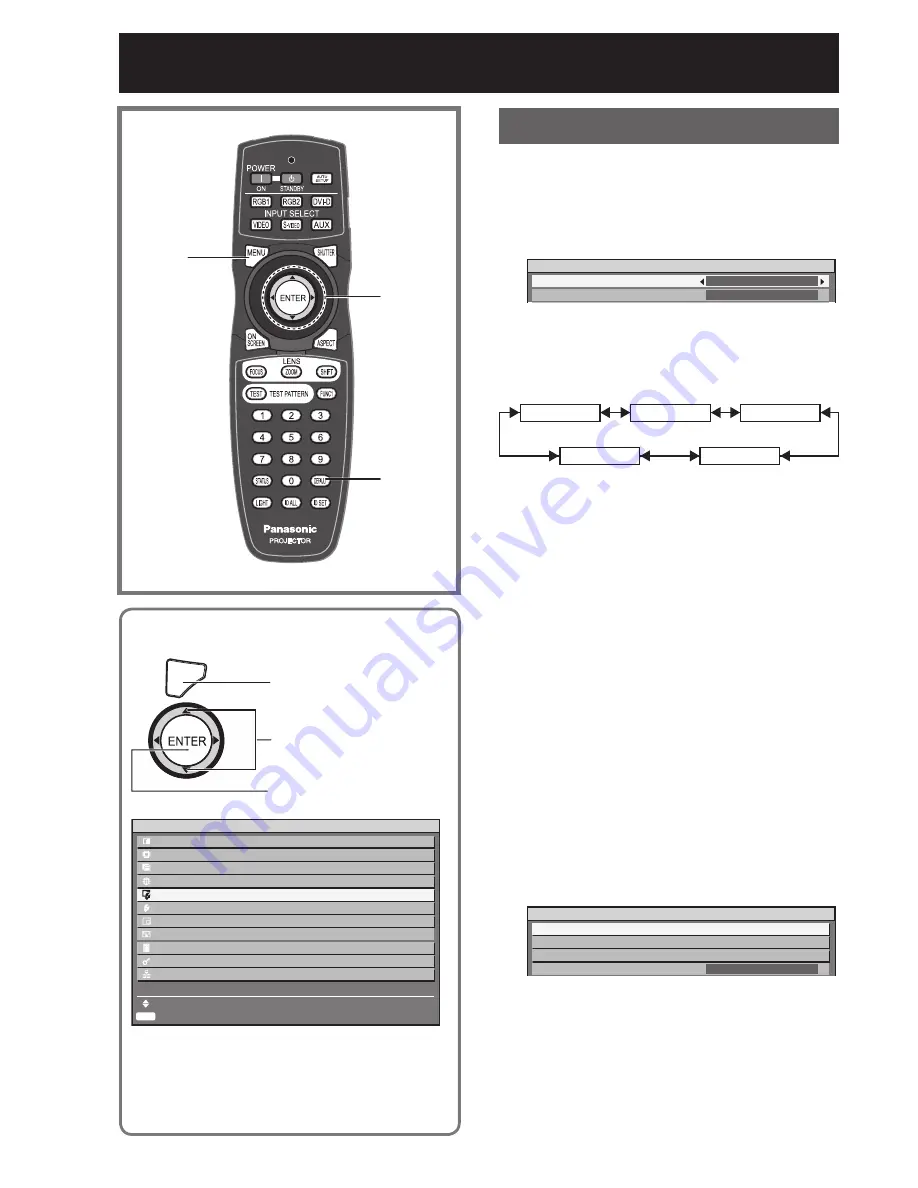
70
–
ENGLISH
Display Option settings
Adjusting colour matching
When multiple sets are used simultaneously, this
projector allows the user to correct the difference of
colours among the sets.
Press
▲▼
to select “COLOR
1.
MATCHING”.
DISPLAY OPTION
COLOR MATCHING
LARGE SCREEN CORRECTION
OFF
OFF
Press
◄►
to switch “COLOR
2.
MATCHING”.
The setting will change as follows each time
•
◄►
is pressed.
OFF
3COLORS
MEASURED
7COLORS
709MODE
OFF:
•
Colour matching adjustment is not carried out.
3COLORS:
•
It is possible to adjust the 3colours of “RED”,
“GREEN” and “BLUE”.
7COLORS:
•
It is possible to adjust the 7colours of “RED”,
“GREEN”, “BLUE”, “CYAN”, “MAGENTA”,
“YELLOW” and “WHITE”.
709MODE:
•
Refer to “Adjusting the colour matching using a
colorimeter” on the next page for details on this
mode.
MEASURED:
•
Refer to “Adjusting the colour matching using a
colorimeter” on the next page for details on this
mode.
If “3COLORS” or “7COLORS”
was selected in step 2.
Press ENTER.
3.
The “3COLORS” or “7COLORS” screen will be
•
displayed.
3COLORS
RED
GREEN
BLUE
AUTO TESTPATTERN
ON
Press
▲▼
to select “RED”,
4.
“GREEN” and “BLUE” (if
“7COLORS” was selected,
select “RED”, “GREEN”,
“BLUE”, “CYAN”, “MAGENTA”,
“YELLOW”, and “WHITE”).
▲▼◄►
ENTER
DEFAULT
MENU
This menu can be used to make a variety of
picture and projector settings.
MENU
Press to display the MAIN
MENU screen.
Press to select
“DISPLAY OPTION”.
Press to display the
“DISPLAY OPTION” menu.
ENTER
MAIN MENU
PICTURE
POSITION
ADVANCED
MENU
DISPLAY
LANGUAGE
DISPLAY
OPTION
PROJECTOR SETUP
P IN P
TEST
PATTERN
SIGNAL
LIST
SECURITY
NETWORK
MENU
SELECT
SUB MENU






























