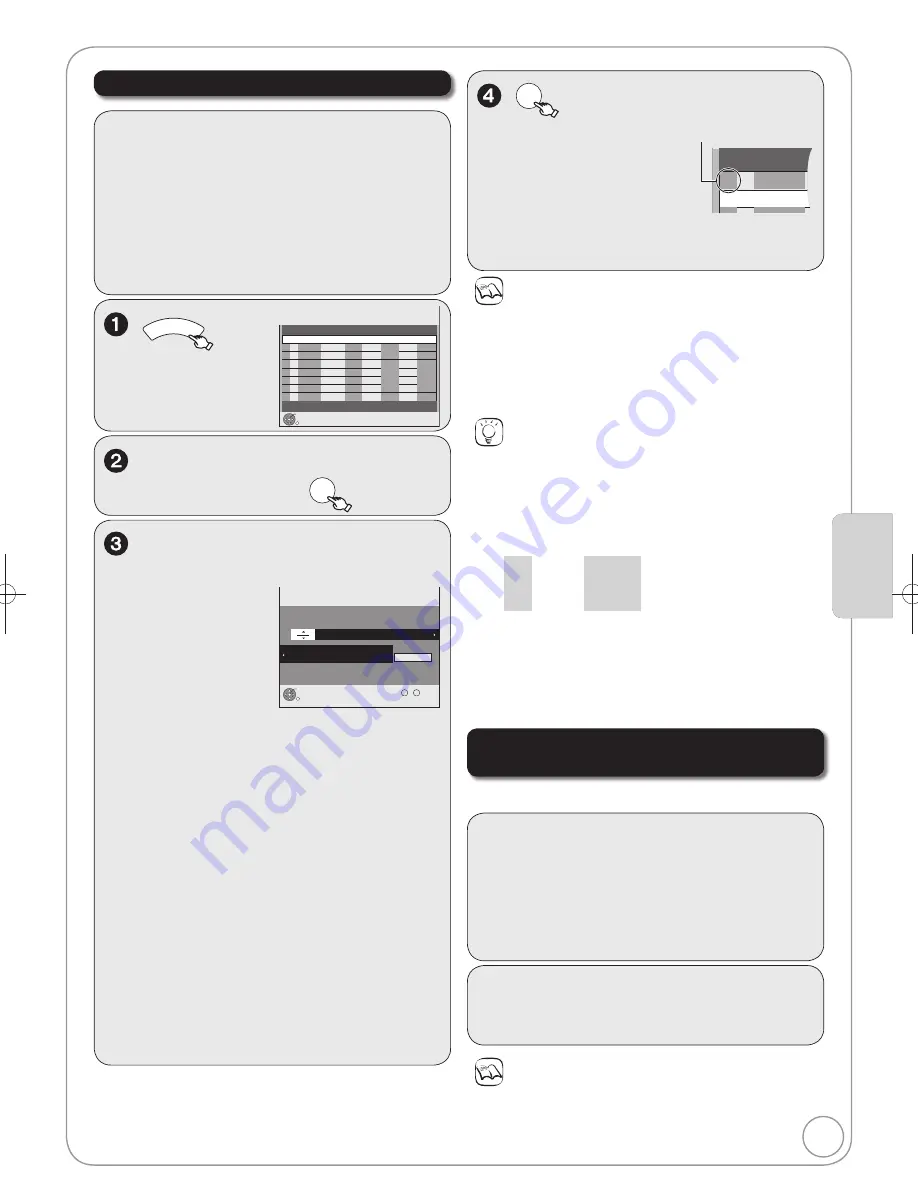
31
RQT9199
Manual timer recordings
PROG
/CHECK
Timer
Recording
1:58 SP
DVD
30:24 SP
HDD
Remain
FRI 10/10/08 12:54:00
RETURN
OK
Press OK to store new programme.
Mode
Stop
Start
No.
Date
HDD
DVD
Name
Drive
space
New Timer Programme
,
to select “New Timer
Programme”, then
OK
,
to move through the items
and
,
to set the items.
Timer
Recording
1:58 SP
DVD
30:24 SP
HDD
Remain
FRI 10/10/08 12:54:00
RETURN
OK
Number
--
0
9
Name
Stop
-- : --
Start
-- : --
Date
-- / -- ---
HDD
DVD
---
Programme Name
Please set Channel.
Mode
SP
Name:
– TV Station Name/External Input
When recording digital satellite
programmes, select “AV2”.
Date:
– You can set a daily or weekly
programme
( right, Tips)
.
Start (start time)/Stop (end time):
– Hold button to change in 30-minute
increments or decrements.
Drive:
– HDD or DVD
When the recording drive is “DVD” and
there is not enough remaining space,
recording automatically switches to the
“HDD” ( 33, Relief Recording).
Mode:
– Recording mode ( 26)
RENEW
(
[HDD]
)
– Auto Renewal Recording ( 33)
ON/OFF
Programme Name:
Press [OK] ( 72, Entering Text).
Preparation:
Turn on the television and select the appropriate video
input to suit the connections to this unit.
]RAM\
If the disc is protected, release protection
( 64).
Insert a disc with enough remaining blank space.
Confirm that the clock on the unit’s display is set to
the correct time.
If connected via a digital satellite receiver, set
channel there before timer recording starts.
Advanced Timer Recording
Advanced Features
Advanced Features
To record programmes from digital
satellite receiver by RGB signals
Preparation:
Make sure you connect the AV2 input terminal of
this unit to “VCR Scart terminal” of a SKY Digital
STB/digital receiver with a 21-pin scart cable
( 11).
Set “AV2 Input” to “RGB/Video” or “RGB” ( 71).
Set your Sky Digital STB to output “RGB” signals.
Follow the steps indicated for “Manual
timer recordings” ( left).
Notes
After setting the Personal Planner programmes as required, Sky
Digital STB must be kept turning on (not set to standby) to ensure
continuous output of RGB signals.
Tips
To exit the timer recording list
Press [PROG/CHECK].
“Date” Setting
Each press of [
] changes items in the order below.
(Each press of [
] changes items in the reverse order.)
Current date
One month later
minus one day
Weekly timer
Daily timer
SUN-SAT
MON-SAT
MON-FRI
SAT
SUN
---
Titles recorded using the same daily or weekly timer are bundled
and displayed as a “group” in the Direct Navigator screen ( 34)
except when using Auto Renewal Recording.
You can also use the numbered buttons to enter “Name”, “Date”,
“Start” and “Stop”.
You can also press [DRIVE SELECT] to switch the drive and
[REC MODE] to switch “Mode”.
Notes
“
”
on the unit’s display
fl
ashes when the unit cannot go to timer
recording standby.
If two timer recording times overlap, the
fi
rst recording always
has priority. The second recording will start only after the
fi
rst
recording has
fi
nished.
Recorded subtitles cannot be deleted later.
A Timer Recording will not start while a disc is being formatted,
deleted or
fi
nalised. The recording begins afterwards.
OK
– The timer icon is displayed in left column.
No. Name
BBC 1 15
01
– “
” lights on the unit’s
display to indicate timer
recording standby has
been activated.
– Repeat steps
–
to
programme other recordings.
– Press [
DVD] to turn the unit off.
[HDD] [RAM]
[-R]
[-RW‹V›]
[+R]
[+RW]
DMR-EH58EBL.indb 31
DMR-EH58EBL.indb 31
2008/05/19 17:21:12
2008/05/19 17:21:12















































