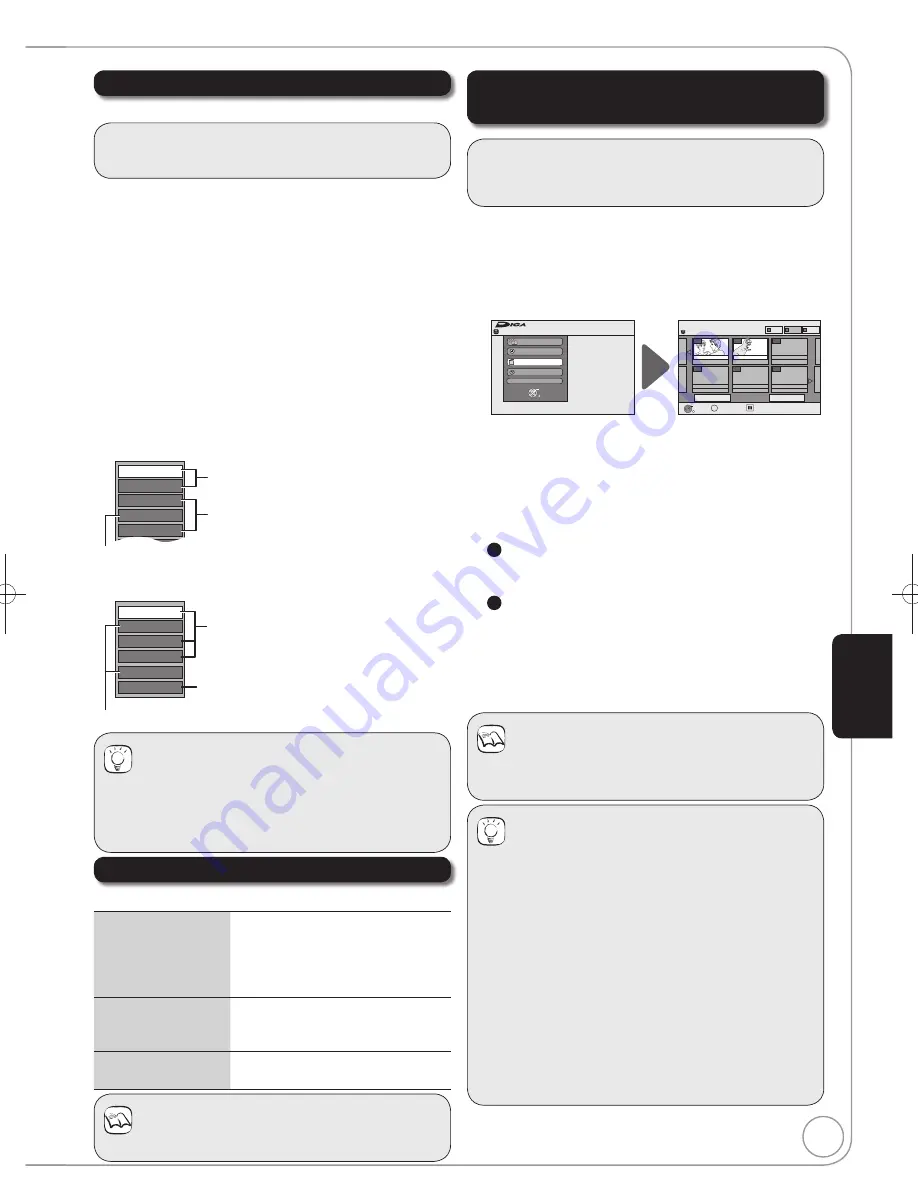
51
RQT9199
Advanced Editing
Press [DIRECT NAVIGATOR].
– When “MUSIC” is not selected, press the “Yellow”
button to select “MUSIC”.
Press [
,
] to select “Play CD on HDD” or “Play
MP3 on HDD”, then press [OK].
Editing an album/group
Press [
,
] to select the album/group, then press
[OPTION].
Editing a track
1. Press [
,
] to select the album/group, then press
[OK].
2.
Press [
,
] to select the track, then press
[OPTION].
Press [
,
] to select the operation, then press
[OK].
To edit the album (CD)/group (MP3)
e.g., Album View (CD)
Enter Album Name
Repeat Play Setting
Sort
Track View
Delete Album
below
Album (CD)/Group (MP3)/Track (CD/
MP3) Operation ( below)
Useful functions during music play
( 40)
To edit the track (CD/MP3)
e.g., Track View (MP3)
Properties
Enter Track Name
Repeat Play Setting
Group View
Enter Artist Name
Delete Track
Useful functions during music play 40
Album (CD)/Group (MP3)/Track (CD/
MP3) Operation ( below)
You can go back to Album View (CD)/
Group View (MP3).
Notes
Timer recordings do not start while editing music.
Accessing the Album (CD)/Group (CD)/Track View
[HDD]
Album (CD)/Group (MP3)/Track (CD/MP3) Operation
Delete Album (CD)
Delete Group (MP3)
Delete Track (MP3)
Press [
,
] to select “Delete”,
then press [OK].
Once deleted, the recorded contents
are lost and cannot be restored.
Make certain before proceeding.
Enter Album Name (CD)
Enter Group Name (MP3)
Enter Track Name (CD/MP3)
You can give names to albums/
groups and tracks.
( 72, Entering Text)
Enter Artist Name
(CD/MP3)
You can edit the artist name of the track.
( 72, Entering Text)
[HDD] [RAM]
Important:
Once deleted, contents cannot be recovered.
Press [DRIVE SELECT] to select the HDD or DVD
drive.
Press [FUNCTION MENU].
Press [
,
] to select “Delete”, then press [OK].
Press the colour button to select “PICTURE” or
“MUSIC”.
[HDD]
If you pressed the “Yellow” button, press
[
,
] to select “Delete CD on HDD” or “Delete MP3
on HDD”, then press [OK].
Deleting an album (still picture), album (CD) or group
(MP3):
5a
Press [
,
,
,
] to select the album, then press
[
DELETE].
Deleting a still picture or track (MP3):
5b
1. Press [
,
,
,
] to select the album or group
which contains the still picture or track to delete,
then press [OK].
2.
Press [
,
,
,
] to select the still picture or
track, then press [OK].
Press [
,
] to select “Delete”, then press [OK].
Notes
You cannot delete while recording or copying.
You cannot delete a track (CD) individually.
Tips
To view other pages
Press [
,
,
,
] to select “Previous” or “Next”, then
press [OK].
– You can also press [
,
] to view other pages.
Multiple editing
Select with [
,
,
,
], then press [
PAUSE].
(Repeat.)
– A check mark appears. Press [
PAUSE] again to
cancel.
– Deleting an item increases the available space by the
amount of space taken by the item deleted.
To return to the previous screen
Press [RETURN].
To exit the screen
Press [EXIT].
Deleting still pictures and music using
Delete Navigator
Remain
FUNCTION MENU
30:00 SP
HDD
Recording
Playback
Copy
Delete
To Others
OK
RETURN
DELETE Navigator
Album View
Previous
Page 01/01
Next
OK
RETURN
OPTION
Press OK to show
pictures.
MUSIC
HDD
PICTURE
VIDEO
001
- - -
- - -
- - -
- - -
002
1/ 1/ 06 Total 5
2/ 1/ 06 Total 3
Date: 2/1/2006
Date: 1/1/2006
Select
Preparation:
[RAM]
Release protection (disc, cartridge 64, Setting
Protection)
After performing steps
−
( above)
Tips
To return to the previous screen
Press [RETURN].
To exit the screen
Press [DIRECT NAVIGATOR].
Preparation:
Press [DRIVE SELECT] to select the HDD drive.
DMR-EH58EBL.indb 51
DMR-EH58EBL.indb 51
2008/05/19 17:21:18
2008/05/19 17:21:18






























