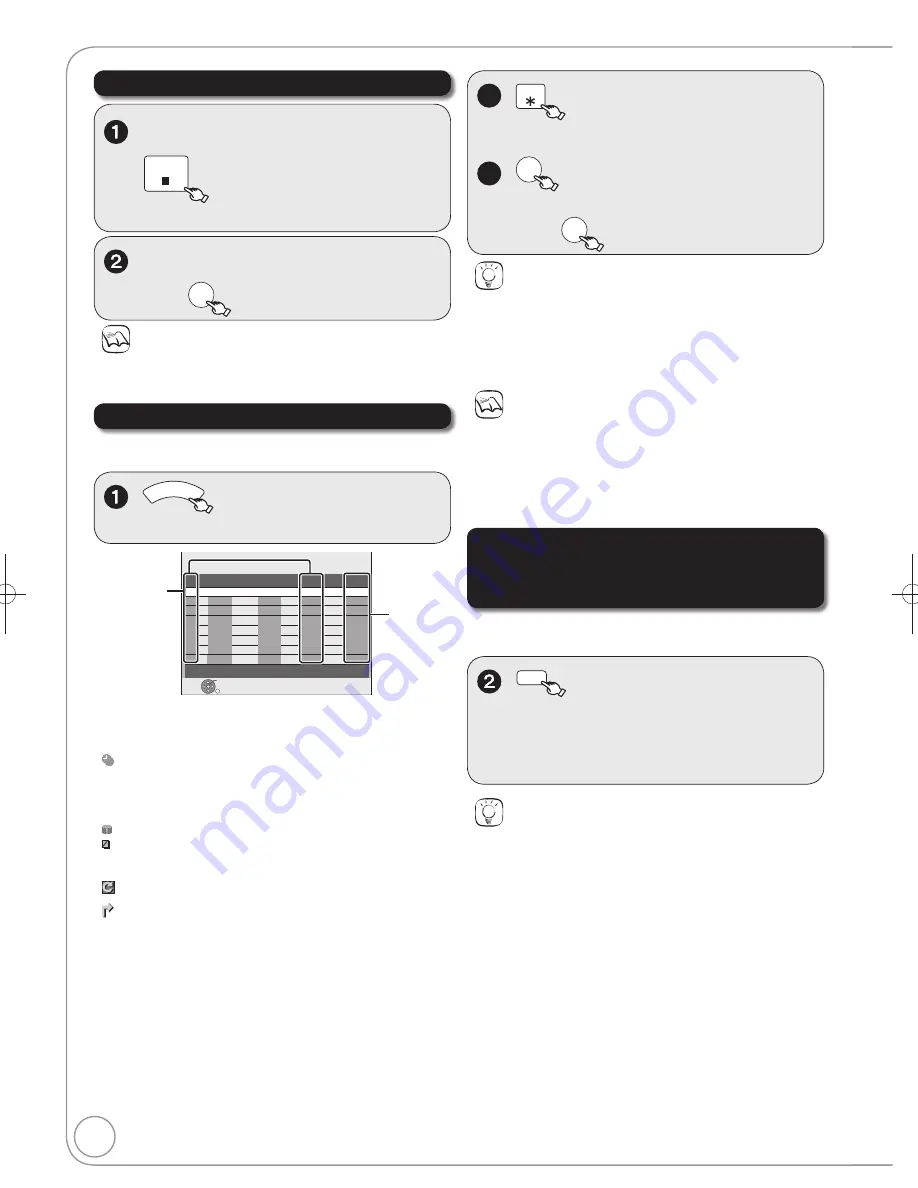
32
RQT9199
Advanced Timer Recording
Tips
You can enter up to 32 programmes a month in advance.
You can also delete a programme with the following steps
1. Press [
,
] to select the programme, then press [OPTION].
2. Press [
,
] to select “Delete”, then press [OK].
To exit the timer recording list
Press [PROG/CHECK].
Check, Change or Delete Programmes
The timer recording list can be viewed even when the
unit is off.
PROG
/CHECK
, then
,
to select the
programme.
Timer Recording screen icons
:
Timer programme is active.
:
Currently recording
:
Programmes are overlapped. Recording of the programme
with the later start time starts when the earlier programme
fi
nishes recording.
:
You stopped a weekly or daily timer recording. The icon
disappears the next time the timer recording starts recording.
:
The disc was full. (not enough space)
:
The TV programme may not be recorded due to copy-
protect.
:
Recording stopped (Dirty disc, etc.)
:
Timer programmes set to Auto Renewal Recording
( 33).
:
Titles that have been rerouted to the HDD
(Displayed while recording.)
HDD
Recording drive is set to HDD
DVD
Recording drive is set to DVD
Drive space
OK:
Recordable
(Date):
For recordings made daily or weekly, the display will
show until when recordings can be made (up to one
month ahead from the present time) based on the time
remaining on the disc.
!:
It may not be possible to record because:
–
there is no more space left.
–
the number of possible titles has reached its maximum.
Relief:
Timer programmes that will be relief recorded to the HDD.
2a
DELETE
to delete.
–
You cannot delete programmes that are
currently recording.
2b
OK
to modify the programme.
,
,
,
to make changes,
then
OK
Notes
Recording stops and the timer programme is deleted. (Daily and
weekly timer programmes remain and timer recording will start
from the next time the timer recording is set.)
To cancel a timer recording in progress
While the unit is on
STOP
– Con
fi
rmation screen appears.
to select “Stop Recording”,
then
OK
Notes
Recording may fail if there are changes to the station’s
programming.
“
”
disappears from the unit’s display when no timer programme
is set or when all timer programmes are deactivated.
Programmes that failed to record are deleted from the timer
recording list at 4 a.m. two days later.
After performing step
of “Check, Change or Delete
Programmes” ( left)
AUDIO
(Red)
– “
” ( left) disappears from the timer
recording list.
– Press the “Red” button again to activate timer
programme.
Aft
f
i
t
f “Ch k Ch
D l t
To deactivate timer programme
(e.g. to interrupt a daily or weekly timer
programming)
Tips
You can deactivate the timer programme in the following
procedure as well.
Perform step
( above)
1. Press [OPTION]
2. Press [
,
] to select “Timer Off”, then press [OK].
Timer
Recording
1:58 SP
DVD
30:24 SP
HDD
Remain
FRI 10/10/08 12:54:00
RETURN
OK
Press OK to store new programme.
Mode
Stop
Start
No.
Date
HDD
DVD
Name
Drive
space
New Timer Programme
DMR-EH58EBL.indb 32
DMR-EH58EBL.indb 32
2008/05/19 17:21:12
2008/05/19 17:21:12






























