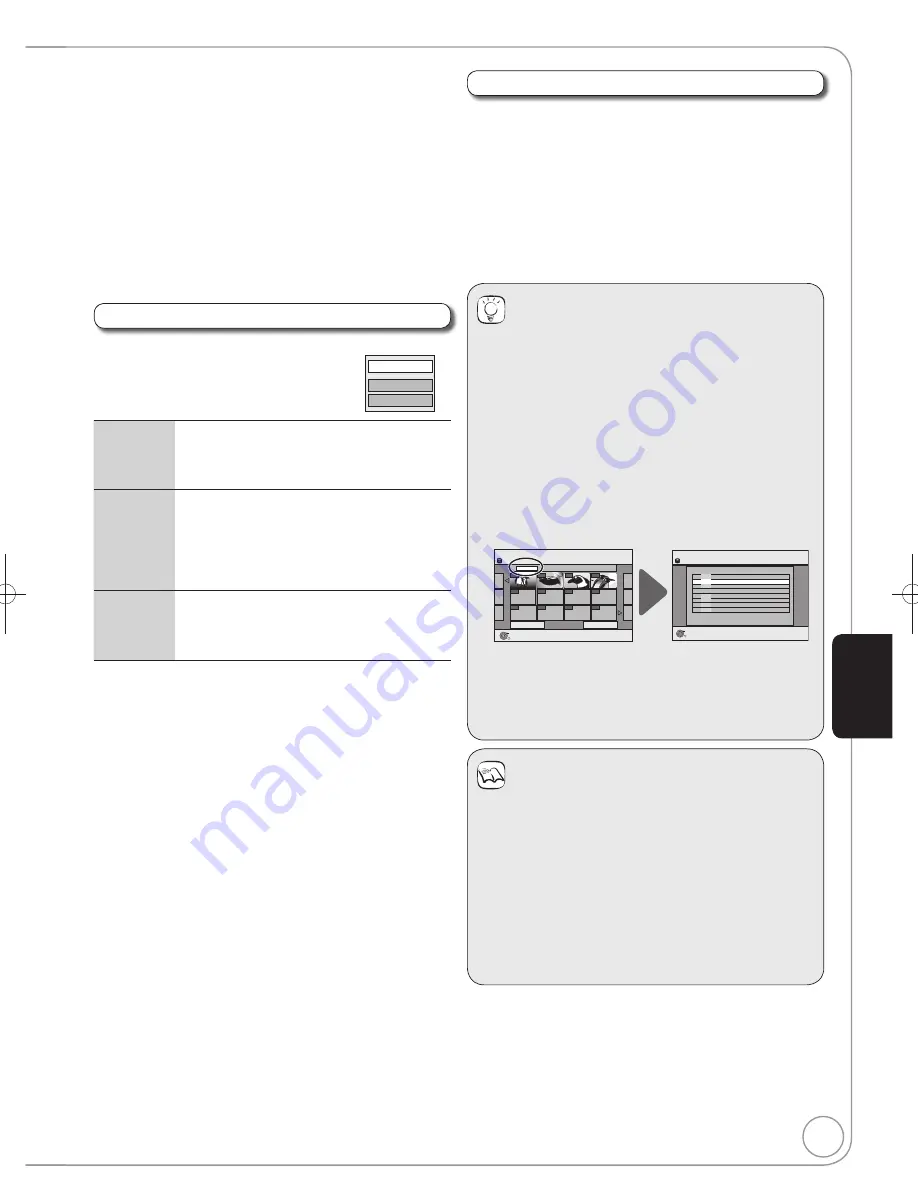
59
RQT9199
Tips
To stop copying
Press and hold [RETURN] for 3 seconds.
To return to the previous screen
Press [RETURN].
To show other pages
Press [
,
,
,
] to select “Previous” or “Next”
, then
press [OK].
– You can also press [
,
] to show other pages.
To select another folder
After performing steps
–
( 58, To register individual
still pictures)
Press [
,
,
,
] to select “Folder”, then press
[OK].
Press [
,
] to select the folder, then press [OK].
You can also select folders with the numbered buttons.
e.g., 5:
[0] [0] [5]
15:
[0]
[1] [5]
115: [1]
[1] [5]
The still pictures of different folders cannot be registered
on the same list.
Notes
The sequence in which the still pictures are registered
on the copy list may not be the same at the copy
destination.
If still pictures are already contained inside the copy
destination folder, the new still pictures are recorded
following the existing still pictures.
If the space on the destination drive runs out or the
number of files/folders to be copied exceeds the
maximum ( 19), copying will stop partway through.
You cannot copy the information about the picture
rotation.
Edit the copying list
Select the item in step
–
(for a still picture) ( 58)
or
–
(for a folder) ( above)
–
Press [OPTION].
or
–
Press [OPTION].
Delete All
Delete all items registered on the copying list.
1. Press [
,
] to select “Delete All”, then
press [OK].
2. Press [
] to select “Yes”, then press [OK].
Add
Add new items to the copying list.
1. Press [
,
] to select “Add”, then press
[OK].
2. Press [
,
,
,
] to select
the still picture
or folder to be added
, then press [
].
3. Press [OK].
Delete
Delete the selected items.
1. Press [
,
] to select “Delete”, then
press [OK].
2. Press [
] to select “Yes”, then press [OK].
Add
Delete
Delete All
Cancel all registered copying setting and lists
After performing steps
–
( 58, Copying using the
copying list)
Press [
,
] to select “Cancel All”, then press
[OK].
Press [
,
] to select “Yes”, then press [OK].
The settings and lists may be cancelled in the following
situations.
– When a title, still picture, etc. has been recorded or
deleted at the copy source
– When steps have been taken, for instance, to turn off
the unit, open the tray, change the copy direction, etc.
Create List
Picture (JPEG)
Previous
001/001
Next
Folder
103__DVD
----
----
----
OK
RETURN
Page
0001
0002
0003
0004
----
----
----
----
----
OK
RETURN
Folder
Create List
Page 01/01
Picture 0012 File 0012
001 100__DVD
002 101__DVD
003 102__DVD
- - -
\DCIM\100__DVD
- - -
- - -
- - -
004 103__DVD
HDD
HDD
Press [
,
] to select the folder, then press [
].
A check mark is displayed. Repeat this step until you select
all necessary items.
Press [
] again to cancel.
The items will be copied in the order of the copying list.
If you want to specify the order, repeat selecting one item at
a time.
– To show other pages ( right)
Press [OK] to con
fi
rm.
– To edit the copying list ( below)
Press [
] to con
fi
rm.
Press [
,
] to select “Start Copying”, then press [OK].
Press [
] to select “Yes”, then press [OK] to start
copying.
Advanced Editing
DMR-EH58EBL.indb 59
DMR-EH58EBL.indb 59
2008/05/19 17:21:19
2008/05/19 17:21:19






























