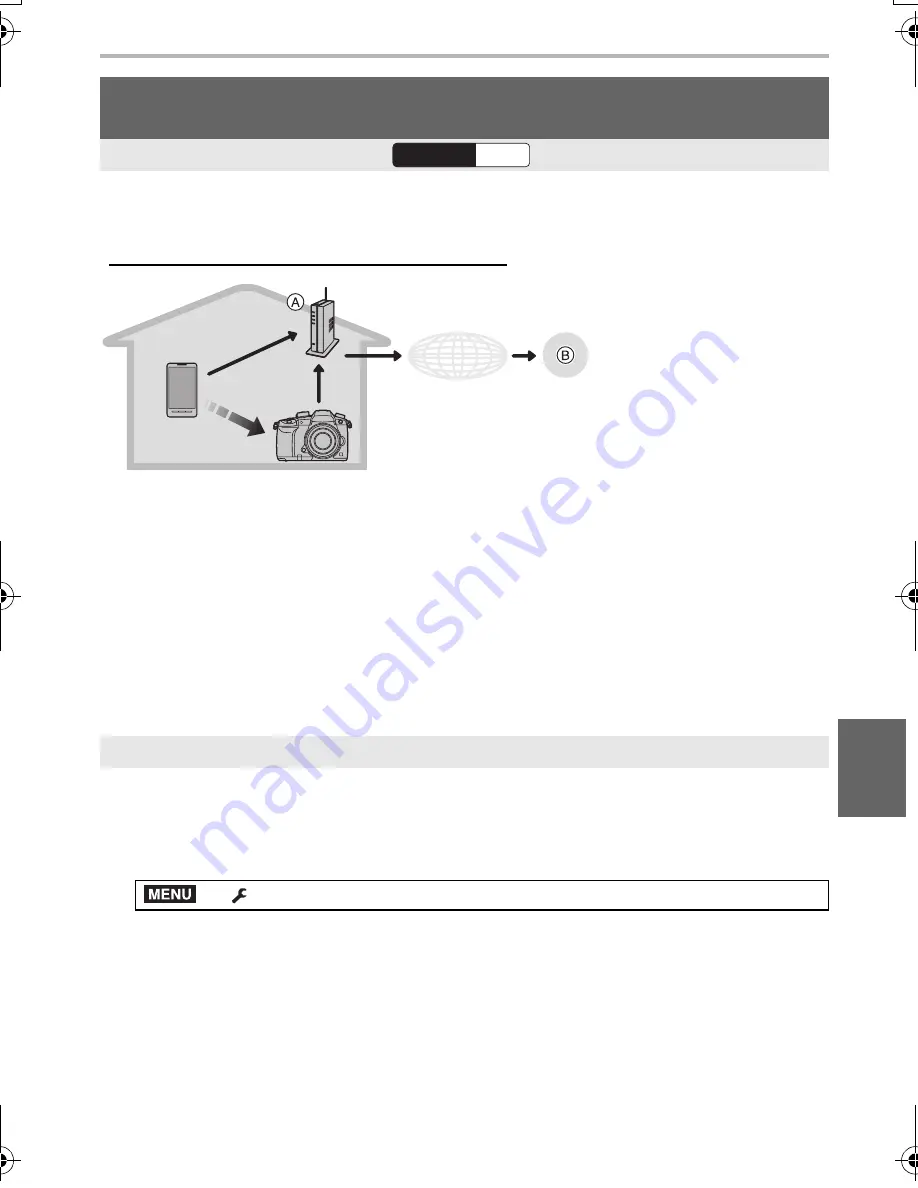
97
Wi-Fi/Bluetooth
(ENG) DVQX1052
The camera detects the connection between the smartphone and wireless access point
and backs up images stored on the camera to a preset Cloud Storage.
• Check the “FAQ/Contact us” on the following site for compatible Cloud Storage.
http://lumixclub.panasonic.net/eng/c/lumix_faqs/
1
The smartphone automatically connects to the wireless access point.
2
Start up the “Image App” in foreground (a state in which the app can be operated).
3
The camera automatically turns on.
4
The camera automatically connects to the wireless access point connected in step
1
.
5
Images on the camera are automatically backed up to a Cloud Storage via "LUMIX
CLUB".
Once the setup procedure below is completed, you can back up data to a cloud
storage service just by performing step
2
.
• Refer to the operating instructions of your smartphone for more information on how to set up a
connection automatically in step
1
.
∫
Registering the wireless access point you want to use to the camera (Setup
1
)
• If you have connected the camera to the wireless access point you want to use before, the
procedure below is not required.
1
Select the camera’s menu. (P27)
2
Select [New connection].
3
Connect to the wireless access point.
• To connect with [WPS (Push-Button)], refer to the procedure in “Select the connection
method.” on P103. For details about connection to a wireless access point, refer to the
“Owner’s Manual for advanced features (PDF format)”.
• A wireless access point will be registered automatically after the camera connects to it via
Wi-Fi.
• You can register up to 17 wireless access points. If you try to register more than 17 devices, the
wireless access point with the oldest registration history will be replaced.
Backing up images to a Cloud Storage automatically (Auto Cloud
Backup)
Wireless connectivity required:
A
Wireless access point
B
Cloud Storage
Setting up Auto Cloud Backup
>
[Setup]
>
[Bluetooth]
>
[Wi-Fi network settings]
Wi-Fi
Bluetooth
Bluetooth
Wi-Fi
Wi-Fi
LUMIX CLUB
MENU
DC-GH5LBodyP-DVQX1052_eng.book 97 ページ 2017年2月2日 木曜日 午後3時21分






























