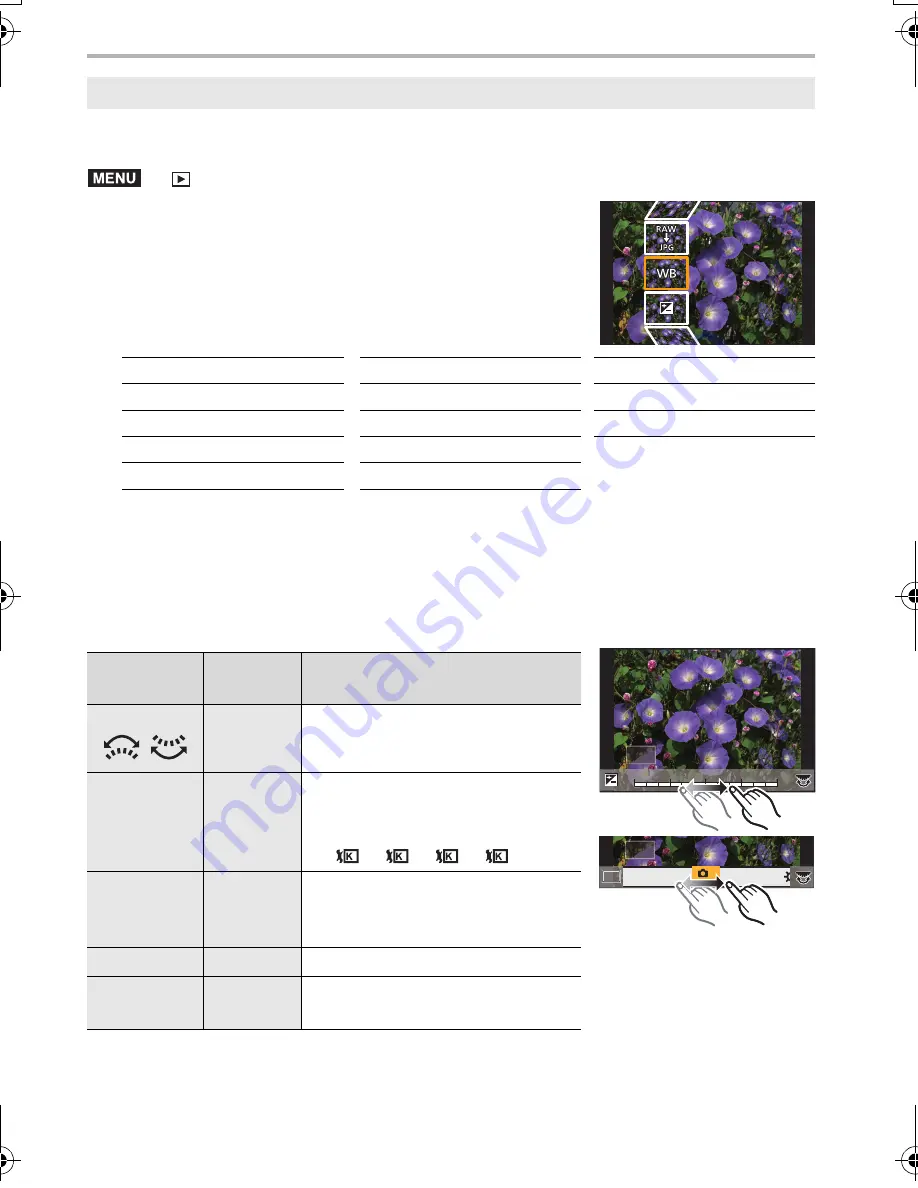
Menu
86
DVQX1052 (ENG)
You can process the pictures taken in RAW format. The processed pictures will be saved
in JPEG format.
>
[Playback]
>
[RAW Processing]
1
Select RAW images with
2
/
1
, and then press
[MENU/SET].
2
Press
3
/
4
to select an item.
3
Press [MENU/SET] and set.
4
Press [MENU/SET].
• This operation returns you to the screen in step
2
. To set other items, repeat steps
2
through
4
.
5
Select [Begin Processing] with
3
/
4
, and then press [MENU/SET].
∫
How to set each item
• When [Noise Reduction], [i.Resolution] or [Sharpness] is selected, the comparison screen
cannot be displayed.
• If you touch the picture twice, the picture will be enlarged. If you touch the picture twice when it
is enlarged, it will be reduced to the original size.
[RAW Processing]
[White Balance]
[Highlight]
[i.Resolution]
[Brightness correction]
[Shadow]
[Sharpness]
[Photo Style]
[Saturation]/[Color Tone]
[Setup]
[i.Dynamic]
[Hue]/[Filter Effect]
[Contrast]
[Noise Reduction]
Button
operation
Touch
operation
Description of operation
2
/
1
/
Dragging
Selects a setting.
3
[WB K
Set]
Displays the screen that lets you
set the color temperature. (P40)
(only when [White Balance] is set
to [
], [
], [
], [
])
4
[Adjust.]
Displays the screen that lets you
fine-adjust the White Balance.
(only when [White Balance] is set)
[DISP.]
[DISP.]
Displays the comparison screen.
[MENU/SET]
[Set]
Sets the adjusted level and returns
you to the item selection screen.
MENU
+1
+1
+1
+2
+2
+2
-2
-2
-2
-1
-1
-1
000
DISP.
DISP.
AWBc
AWBc
AWB
AWB
WB
WB
WB
WB
WB
WB
WB
WB
WB
WB
WB
AWB
AWB
1
2
3
4
DC-GH5LBodyP-DVQX1052_eng.book 86 ページ 2017年2月2日 木曜日 午後3時21分






























