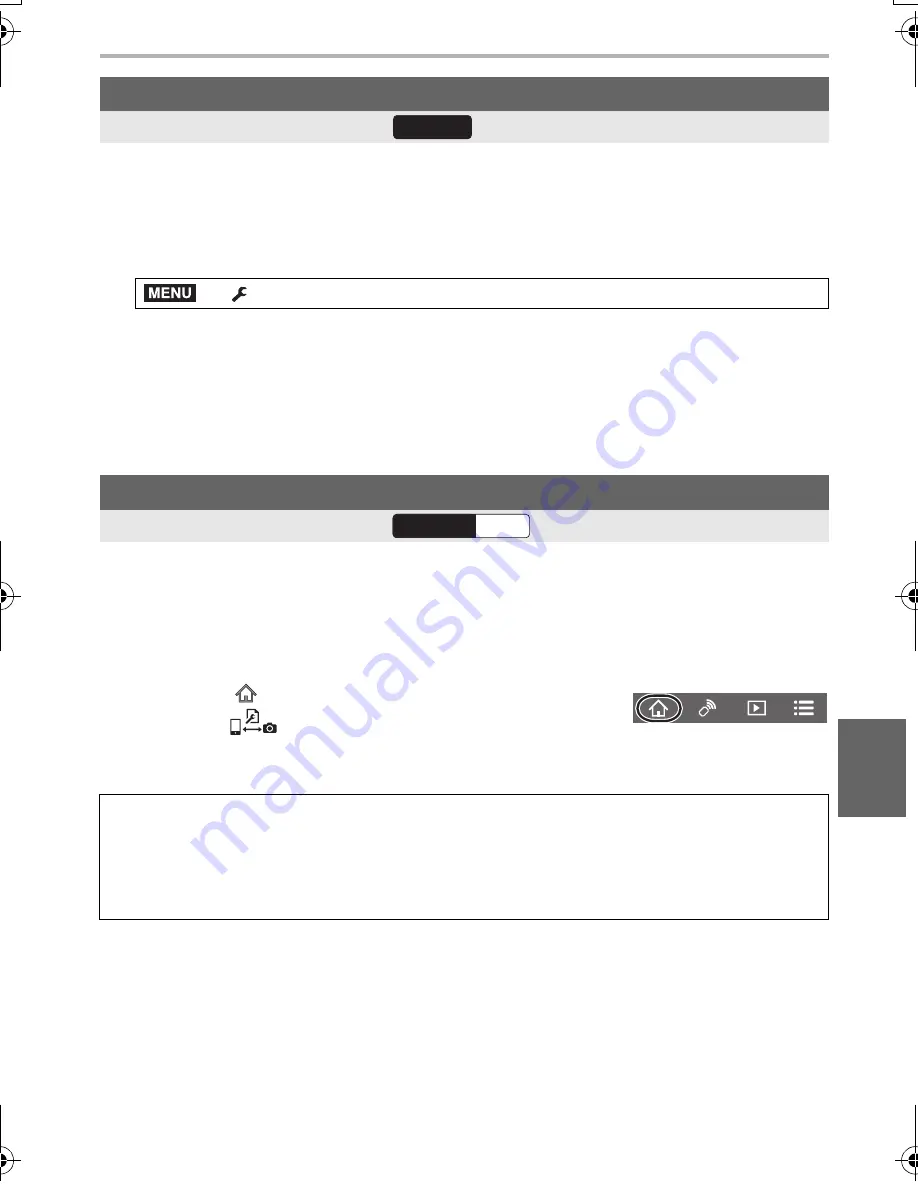
101
Wi-Fi/Bluetooth
(ENG) DVQX1052
Synchronize the clock and the time zone setting of the camera with those of a
smartphone.
1
Make a Bluetooth connection to the smartphone. (P90)
2
Select the camera’s menu. (P27)
• The [Clock Set] setting and the [Home] or [Destination] setting in [World Time], which are
all located in the [Setup] menu, will be synchronized with the corresponding settings of the
smartphone.
• To disable the automatic synchronization of the clock, set [Auto Clock Set] to [OFF] on the
camera.
Save the camera’s setup information to a smartphone. Since saved setup information can
be imported to cameras, you can apply the same setup to more than one camera.
1
Make a Bluetooth connection to the smartphone. (P90)
2
Operate the smartphone.
Synchronizing the camera’s clock with a smartphone
Wireless connectivity required:
>
[Setup]
>
[Bluetooth]
>
[Auto Clock Set]
>
[ON]
Saving the camera’s setup information to a smartphone
Wireless connectivity required:
1
Select [
].
2
Select [
].
3
Save or load setup information.
• Read the [Help] in the “Image App” menu for further details on how to operate.
When transferring setup information, the camera automatically makes a Wi-Fi
connection.
• (iOS devices) Depending on the connection status of the smartphone, you may need to
change the connected device on the Wi-Fi setup screen. Follow the on-screen message on
the smartphone to change the setting.
Bluetooth
MENU
Wi-Fi
Bluetooth
DC-GH5LBodyP-DVQX1052_eng.book 101 ページ 2017年2月2日 木曜日 午後3時21分






























