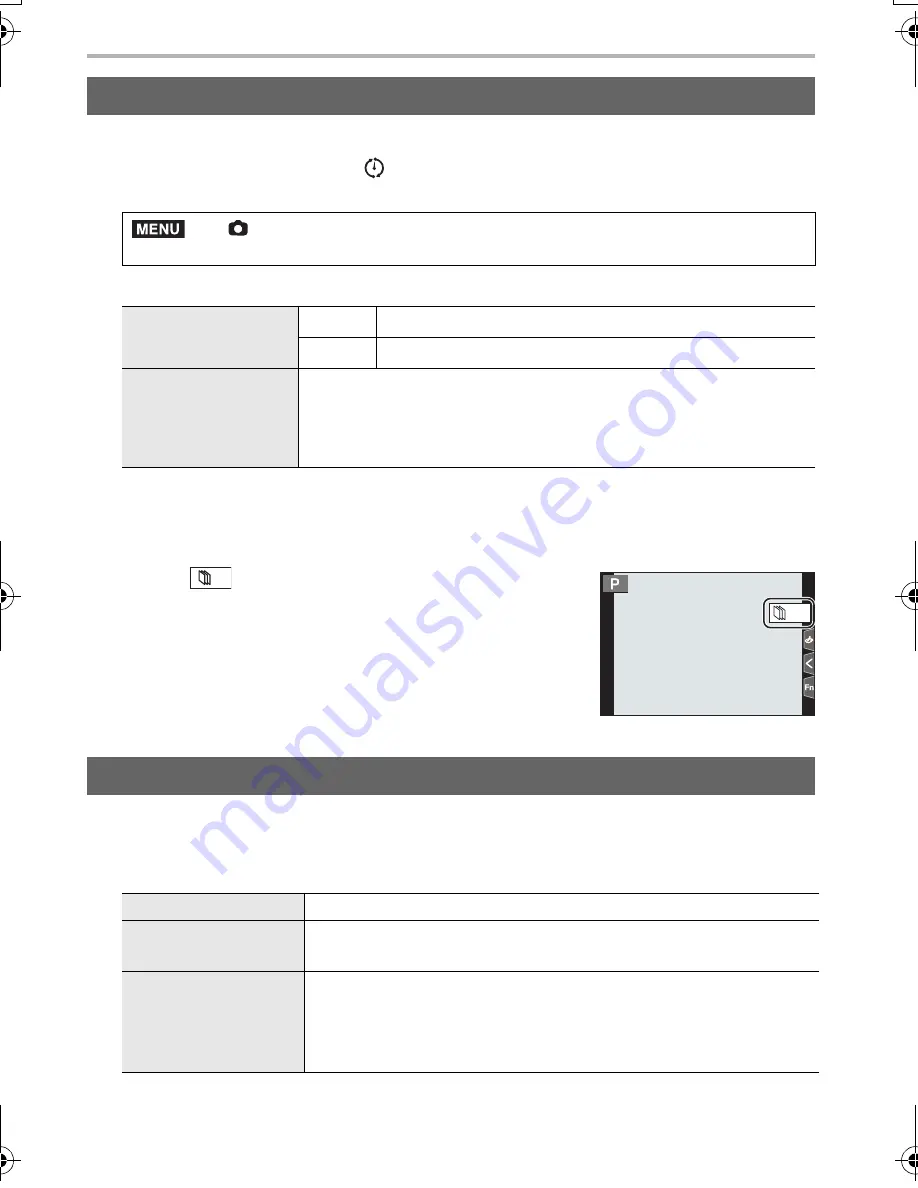
Recording
48
DVQX1052 (ENG)
A stop motion picture is created by splicing pictures together.
1
Set the drive mode dial to [
].
2
Select the menu. (P27)
3
Press
3
/
4
to select an item and set.
4
Press the shutter button halfway to exit the menu.
5
Press the shutter button fully.
6
Move the subject to decide on the composition.
• Repeat recording in the same way.
7
Touch [
] to end the recording.
• It can also be ended by selecting [Time Lapse/Animation]
from the [Rec] menu and then pressing [MENU/SET].
• When [Auto Shooting] is set to [ON], select [End] on the
confirmation screen.
(If [Pause] has been selected, press the shutter button
fully to resume the recording.)
To create motion pictures after taking pictures, follow the steps below.
1
Select the methods for creating a motion picture.
• The recording format is set to [MP4].
2
Press
3
/
4
to select [OK] and then press [MENU/SET].
Creating Stop Motion Pictures ([Stop Motion Animation])
>
[Rec]
>
[Time Lapse/Animation]
>
[Mode]
>
[Stop Motion
Animation]
[Auto Shooting]
[ON]
Takes pictures automatically at a set recording interval.
[OFF]
This is for taking pictures manually, frame by frame.
[Shooting Interval]
(Only when [Auto Shooting] is set to [ON])
2
/
1
:
Select the item (second)
3
/
4
:
Setting
[MENU/SET]:
Set
Creating motion pictures from recorded pictures
[Rec Quality]
Sets the quality of a motion picture.
[Frame Rate]
Sets the number of frames per second.
The larger the number is, the smoother the motion picture will be.
[Sequence]
[NORMAL]:
Splices pictures together in recording order.
[REVERSE]:
Splices pictures together in reverse recording order.
MENU
30
DC-GH5LBodyP-DVQX1052_eng.book 48 ページ 2017年2月2日 木曜日 午後3時21分






























